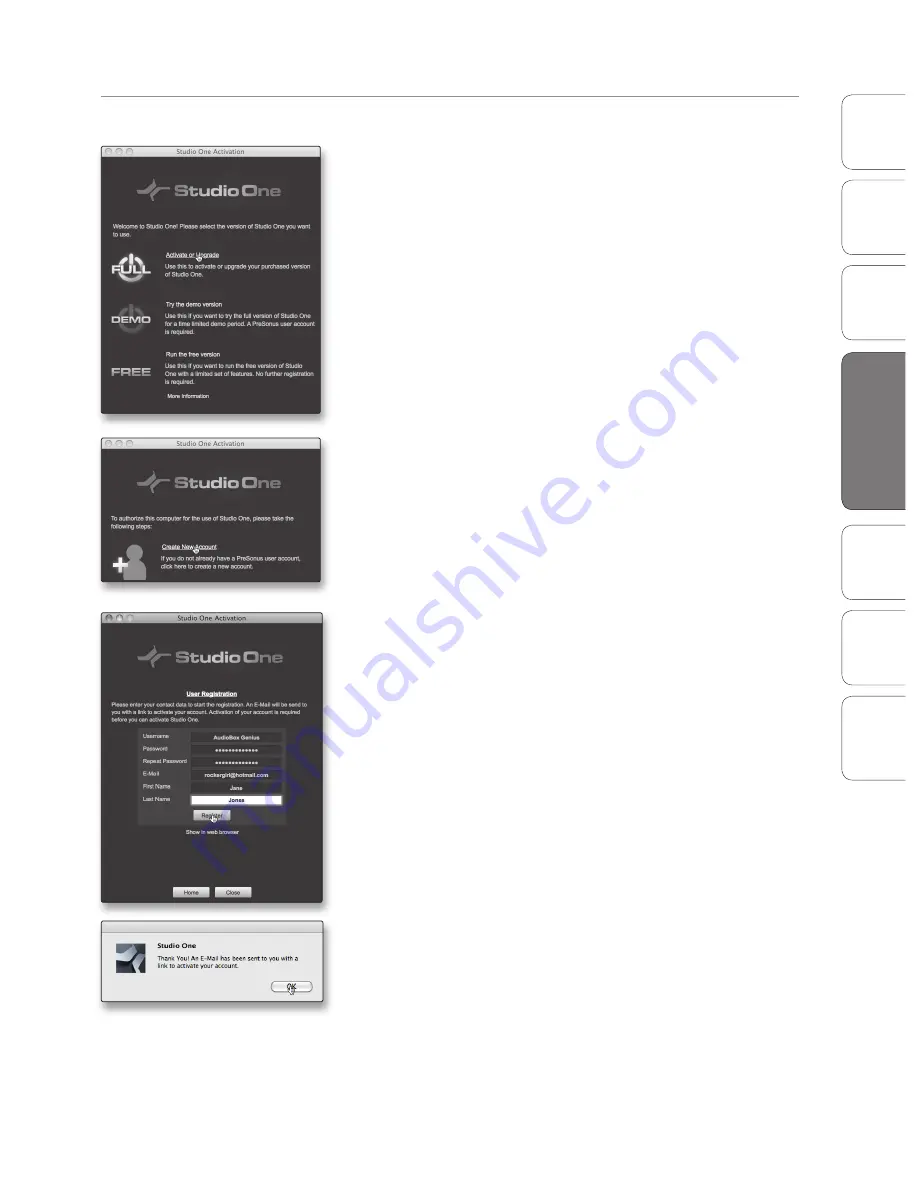
33
Owner’s Manual
Ov
er
view
Hook
up
Connec
ting
to
a
Comput
er
Tut
orials
Technical Informa
tion
Tr
oubleshooting and
W
arr
an
ty
Sof
tw
ar
e: V
irtual
StudioLiv
e
SL Remot
e,
and S
tudio O
ne Ar
tist
Software: Virtual StudioLive and Studio One Artist
4
Sof
tw
ar
e: V
irtual
StudioLiv
e
and S
tudio O
ne Ar
tist
Studio One Artist Quick Start 4.2
Creating a User Account
1. After installing Studio One Artist, launch the program, and the Activate
Studio One menu will appear. Click on the Activate or Upgrade link to
begin.
2. If you are a new Studio One user, you will need to create a user account.
Click on the “Create New Account” link if your computer is connected to
the Internet.
•
If your computer is not connected to the Internet,
skip to “Activating Studio One Artist Offline.”
•
If you already have a PreSonus user account, you can
skip to “Activating Studio One Artist On Line.”
3. Fill out the user-registration form. You will be asked to create a
username and password. This information will be used to access your
PreSonus user account on the PreSonus Web site. With this account,
you can manage registration for all of your PreSonus hardware and
software products. You will be notified of, and will have access to,
important information and updates related to your PreSonus products,
ensuring you get the best performance possible from them.
Your username and password will also provide you with
access to the PreSonus user forums to chat with other
PreSonus users as well as PreSonus employees.
4. Once your user account has been successfully created, you will be
alerted that the activation email has been sent to the email address
that you provided.
Don’t forget to activate your PreSonus user account
the next time you check your email!






























