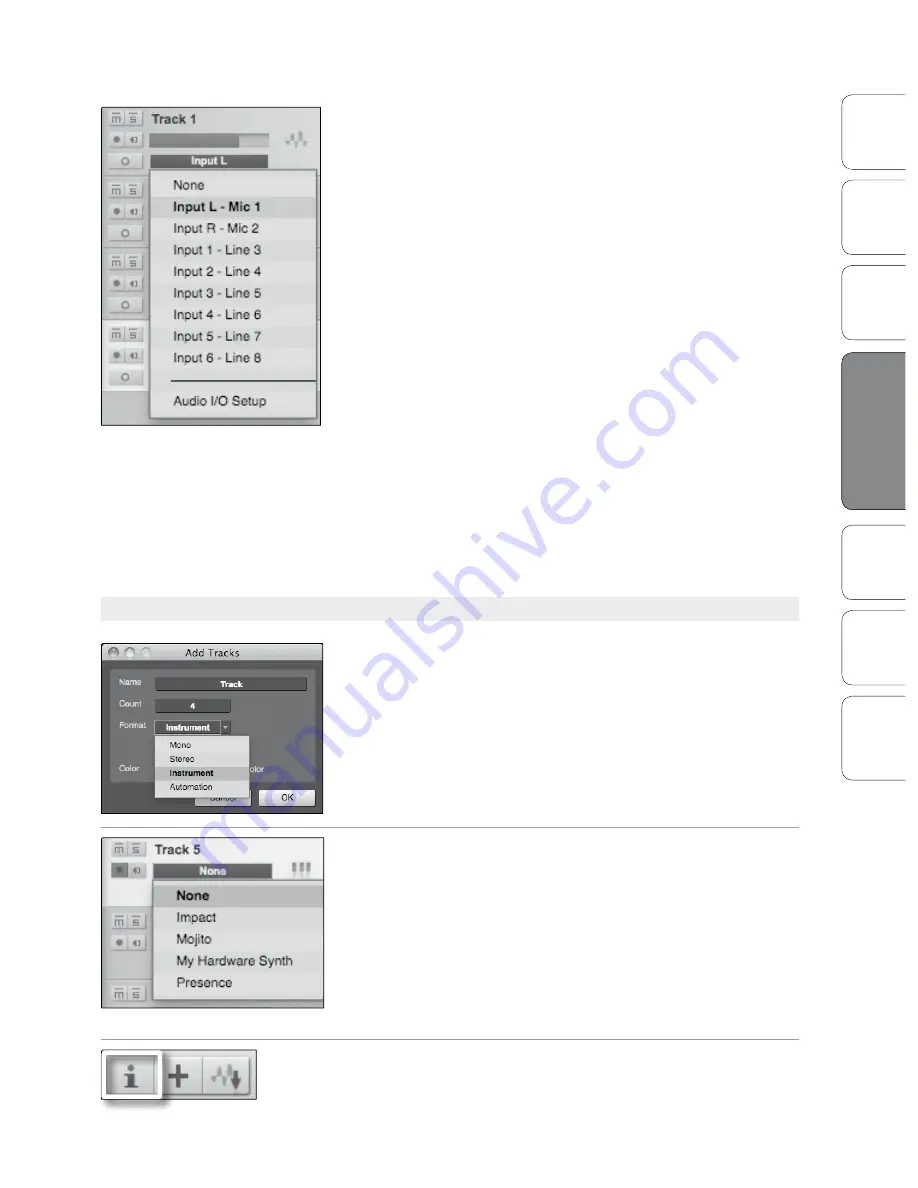
41
41
Owner’s Manual
Ov
er
view
Hook
up
Connec
ting
to
a
Comput
er
Tut
orials
Technic
al
Inf
orma
tion
Troubleshooting and
W
arr
an
ty
Sof
tw
ar
e: V
irtual
StudioLiv
e
and S
tudio O
ne A
rtist
Software: Virtual StudioLive and Studio One Artist
4
Sof
tw
ar
e: V
irtual
StudioLiv
e
and S
tudio O
ne A
rtist
41
Studio One Artist 4.2
3. Once you have added your tracks, you can assign the
input by simply clicking on the input to which a track is
currently assigned. This will bring up the inputs list. You
can also access the audio I/O setup from here.
4. If you would like to add a track for each of the available
inputs and have the routing automatically assigned,
simply go to Track | Add Tracks for All Inputs.
5. To begin recording, create an audio track, assign it to
Input 1, and connect a microphone to the first channel
on the AudioBox 1818VSL. Select Record Enable on
your track in Studio One Artist. Turn up the Channel
1 level while speaking/singing into the microphone.
You should see the input meter in Studio One Artist
react to the input. Adjust the gain so the input level
is near its maximum without clipping (distorting).
6. Connect a set of headphones to the AudioBox
headphone output. You may also wish to connect
monitors to the AudioBox‘s Main outputs. You are
now ready to record. For complete instructions, please
consult the Studio One Reference Manual, which is
located on your Studio One Artist installation DVD.
4.2.6
Creating MIDI Tracks
1. Click on the Add Tracks button. When the Add Tracks window launches,
select Instrument as the track format and click the OK button.
2. To assign your MIDI input, click on the MIDI Inputs list and select your
external sound module.
If you have added virtual inputs to your session,
you will also see them as available inputs.
If you selected your MIDI keyboard controller as the default keyboard,
it will already be selected. If not, choose your MIDI controller from the
Output menu directly below.
3. To the left of the Add Track button, you will find the Inspector button.
Click it to display more parameters for the selected track.
Содержание AudioBox 1818VSL
Страница 6: ...vi vi PreSonus AudioBox 1818VSL ...






























