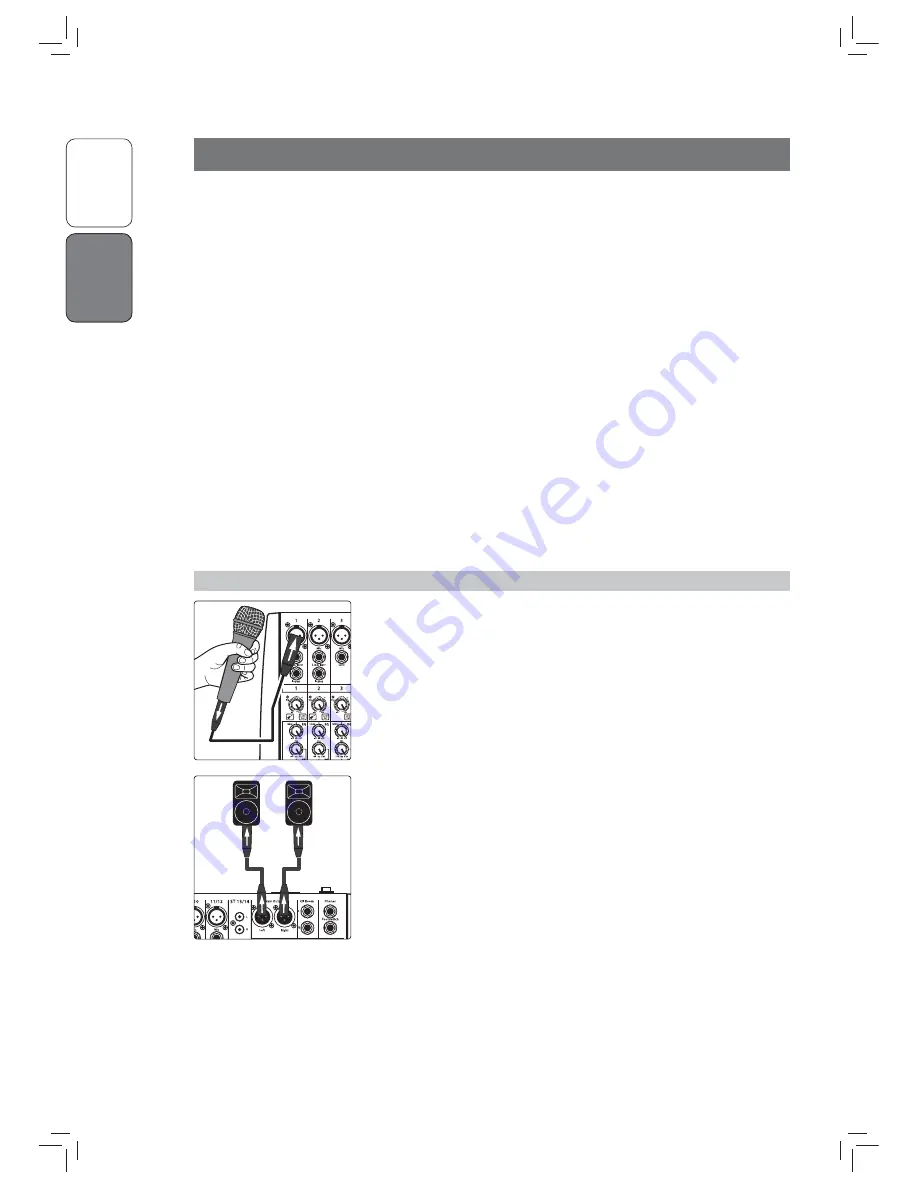
2.1 Level-Setting
Procedure
O
ver
view
Getting Star
te
d
Getting Star
te
d
2
2
Getting
Started
Before you begin, here are a few general rules of thumb:
•
Always turn down the Main, Control Room, and Phones
level controls before making connections.
•
Before plugging or unplugging a microphone while other channels
are active, mute the channel to which you are connecting.
•
Channel levels should be set on or near the “U” mark whenever possible. The “U”
indicates unity gain, meaning the signal is neither boosted nor attenuated.
•
Do not allow your inputs to clip. Watch the signal indicators and make sure
the red Clip indication illuminates rarely, if ever. Clipping (overloading)
the inputs can result in digital distortion, which sounds terrible.
Warning:
Engaging phantom power or connecting sources without muting the channels
can result in a very loud pop that can potentially damage your sound equipment.
Always mute your channels before engaging Phantom power or connecting sources.
P.A. and studio equipment should be powered on in the following order:
•
Sound sources (keyboards, direct boxes, microphones,
etc.) connected to the StudioLive AR inputs
•
StudioLive AR mixer
•
Computer (if applicable)
•
Power amplifiers or powered monitors
When it’s time to power down, your system should be turned off in the reverse
order. Now that you know what not to do, let’s get some audio going!
2.1
Level-Setting Procedure
1. Grab a microphone and a mic cable and plug them into the
Channel 1 mic input.
2. Connect the Main outputs of your StudioLive AR to your power amplifier or
powered monitors.
3. Bring down all the level controls on your StudioLive AR to the lowest setting.
4. Make sure that the Mic/Line knob on Channel 1 is
turned all the way counter-clockwise.
5. Plug your StudioLive AR-series mixer into a power outlet and turn it on.










