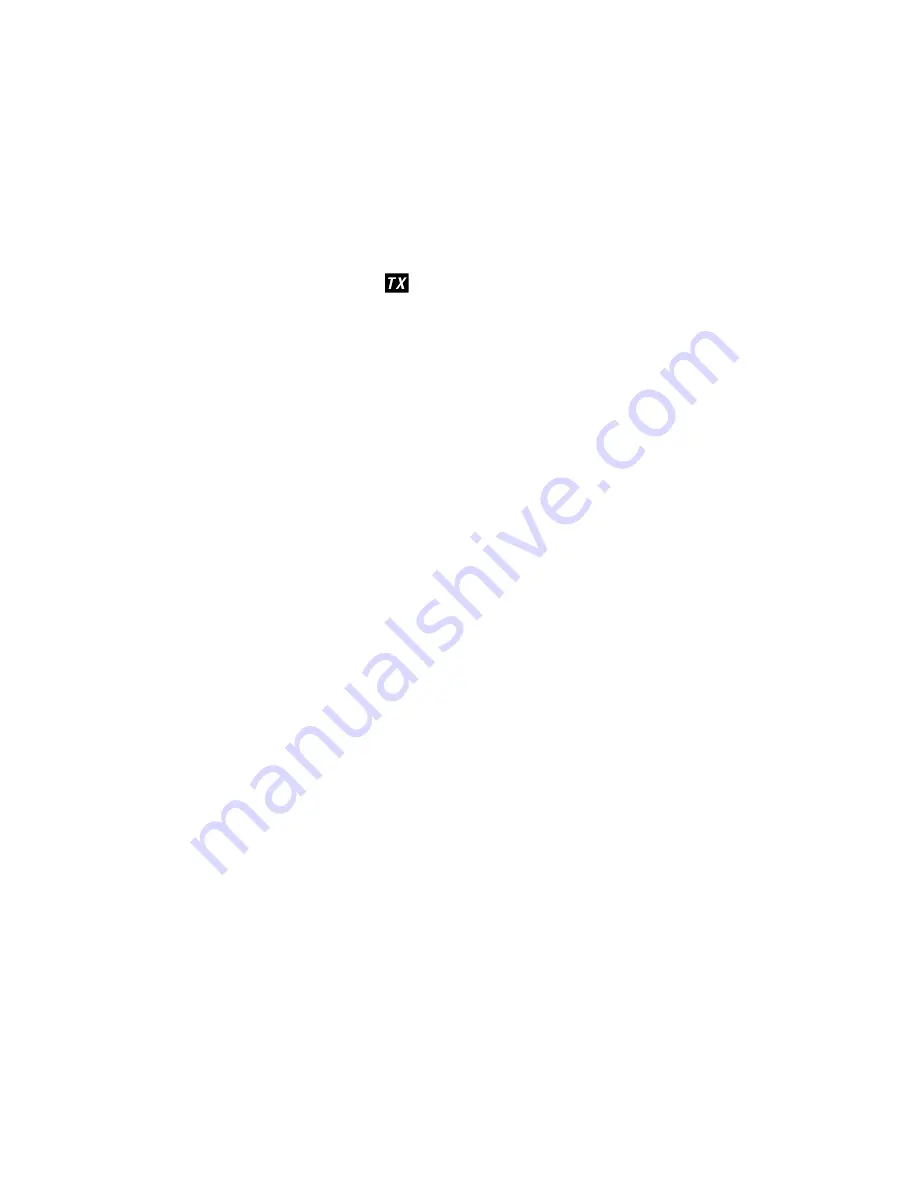
22
Making a Transmission
Selecting a channel
Press
Channel Up
and
Channel Down
briefly to scroll through the channels
one channel at a time. Press and hold
Channel Up
or
Channel Down
to quick-
ly scroll through the channels.
Making a transmission
Press and hold
Push to Talk
.
displays while you are transmitting. Release
Push to Talk
when you’re finished talking to let the other party respond.
©
To prevent stuck microphone problems or situations where Push to Talk is
pushed accidentally, the radio limits your talk time to 5 minutes in a single
transmission.
©
For the best sound quality, hold the microphone about two inches away from
your mouth.
©
Some marine channels and Weather mode channels are Receive Only. See
page 28 for a list of receive-only channels.
There is a 5 minute limit for continuous transmission. After 5
minutes the unit goes into a PTT error condition; the timeout
tone sounds, TX displays, and the channel indicators blink.
Boosting the transmission power
In most situations, 1W transmission power is all you need. If you find yourself
far away from other stations and have trouble getting a response, you may
need to boost the transmission power from 1W to 2.5W or 6W.
Alkaline battery boost is limited to 2.5W
Channels 75 and 76 are 1W only and do not have power override
capability.
1) Select the channel you want to transmit on.
2) Press
L/M/H
to switch to the next transmission power level (for example,
from 1W to 2.5W; from 2.5W to 6W, or from 6W back to 1W).
3) The display shows the new transmission power. The transmit power re-
mains at the new setting until you change it again.
Don’t forget to change the transmission setting back to 1W when
you move close to other stations.
©
Some channels (for example, channels 13 and 67) limit the transmission
power to 1W. When you tune to a limitedpower channel, the radio automati-
cally switches to 1W. See page 28 for a list of power-restricted channels.
-
-
-
-
Содержание PM-2050 SWF
Страница 1: ...PM 2050 SWF Owner s Manual ...
Страница 7: ...7 Parts of the PM 2050 SWF Front view Back view ...
Страница 37: ...37 Notes ...
Страница 38: ...38 Notes ...
Страница 39: ......






























