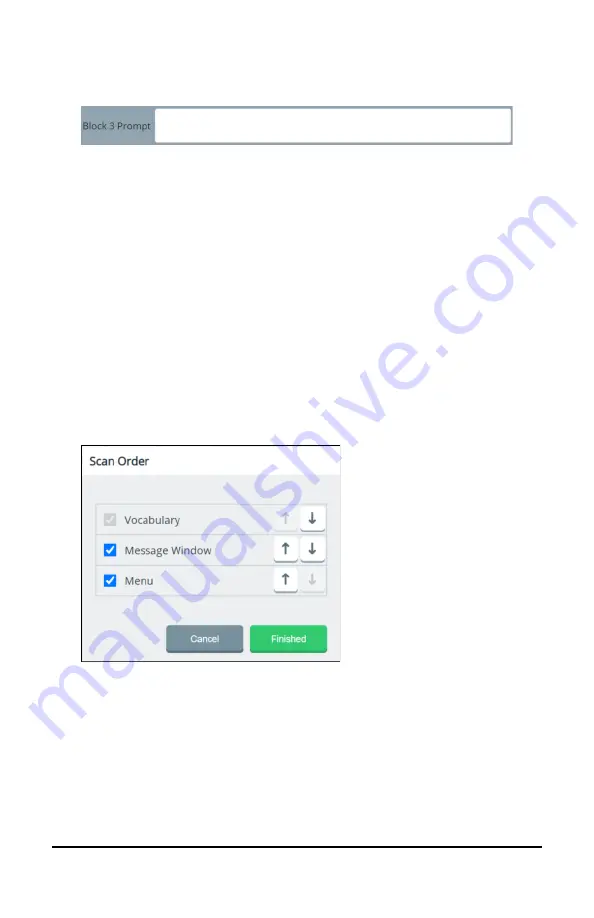
Accent 1400 User’s Guide-Empower
68
4.
To add or modify a prompt for a scan block, select the keyboard
icon for that block.
5.
Enter or modify the prompt. Repeat for the remaining scan blocks.
6.
When you finish adding or modifying prompts, select
Finished
.
Note:
You can also set the order in which these items are scanned. See
the next section, “Setting the Scan Order for a Customized Scan Pattern”.
Setting the Scan Order for a Customized Scan Pattern
You can include or exclude the Menu button (including the Quick Menu)
and the Message Window when scanning the home screen of your
vocabulary.
1.
Select
Menu
>
Editor
>
Set Scan Blocks
.
2.
Select the
Scan order
button to open the Scan Order window.
3.
Select or deselect the checkbox to the left of
Menu
,
Message
Window
, or both to include or exclude them when scanning.
Vocabulary
is always selected and cannot be deselected.
4.
To change the order in which items are scanned, use the arrow buttons
to the right of each item to move it up or down in the window.
5.
When you finish setting the scan order, select
Finished
.






























