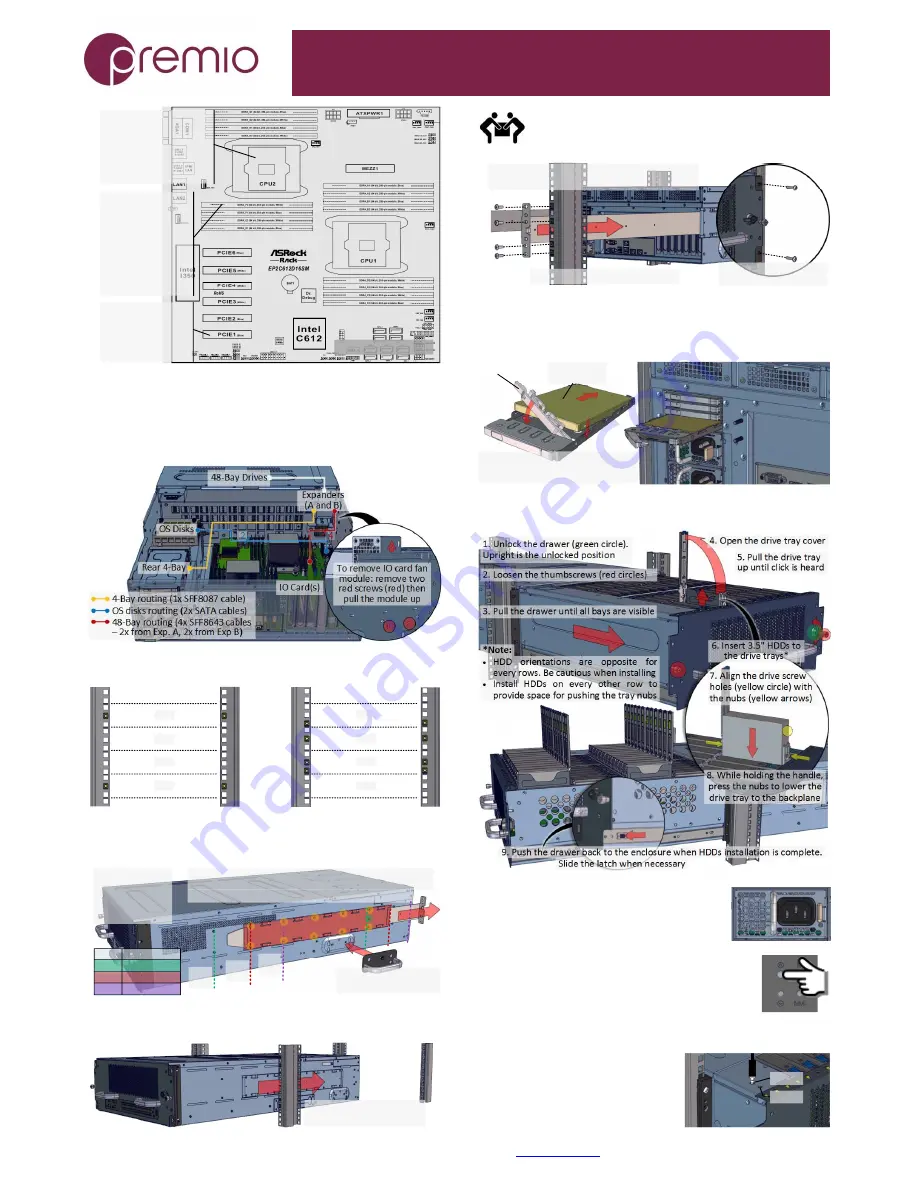
eDrawer4048S Enclosure Quick Guide
For more information please visit our website at
www.Premioinc.com
Copyright © 2017,Premio Inc. All rights reserved.
Two LGA2011 (Socket
R3) processor sockets
Support for one or two
Intel Xeon E5-2600/4600
&v3 series processors
Intel C612 chipset
16 DIMM slots
Quad Channel tech
Supports DDR4
2133/1866/1600
RDIMM and
LRDIMM
32GB, 16GB, 8GB,
4GB RDIMM; 64GB,
32GB LRDIMM
All PCIe slots are x8
PCIE1, PCIE2, PCIE6
connected to CPU1
PCIE3, PCIE4, PCI5
connected to CPU2
Asrock EP2C612D16SM
6.
Setup Internal Cable Connection.
Below is a
recommended connection: OS disks to motherboard on-board SATA
port, rear 4-Bay connected to Expander B then to IO card, 48-Bay disks
to Expanders to HBA/RAID IO card. Install IO cards to PCIe slots using full
height brackets. Close the top cover after finished.
7.
Prepare the Rack
by installing square nuts:
1U
2U
3U
4U
Front
1U
2U
3U
4U
Rear
8.
Prepare the Rails
by removing it from the enclosure and
adjust the rail sleeve, as necessary, subject to the depth of your rack:
1. Remove screw
(green circle) to
remove the rail
blade from the
sleeve
2. To adjust rail sleeve, remove the sleeve screws
(yellow circles) and place to desired position (see table).
Pos. Rack Depth
3. Install the handles
to move unit to the lift
*default
Position #2 is the default (sleeve highlighted red).
2*
31" - 35"
Pos.
#2*
Pos.
#1
Pos.
#3
28" - 32"
1
3
34" - 38"
9.
Install the Unit to the Rack
as follows:
1. Using a lift, slide the
unit into the rack half way
Use side handles to help carry the unit to a table or a rack
lift. Side handles are not to be used for rack mounting. At
least two people are recommended for mounting process.
2. Insert the rail blade into the sleeve from the
rear side of the rack. Secure with screws
4. Secure the front side
of the unit with screws
3. Slide the system all the way in
10.
Install 2.5” Disks to 4-Bay Drive Trays
as
necessary. SSD and HDD may be sold separately. M3 screws are
required if using HDD. Apply screws to bottom side of the drive tray.
Slide in drive with the IO connector
side first to the back of the tray
Snap the hinge back to lock position
Drive Lock
2.5" SAS/
SATA Drive
11.
Install 3.5” Drives
to the enclosure as illustrated:
12.
Plug in the Power Cords
to
the AC receptacles on the back of the unit.
13.
Press the Power Button
on the
front of the unit and wait about 30 seconds for the unit
to be ready.
14.
Access the Serial Console
(when necessary) by
connecting a serial audio cable to the
one of the console ports. Pull out the
drawer for serial port access. See
picture for detail. Use a terminal
console with baud set 38400, 8, N, 1, N.
Type “help –a” for a list of commands.
Exp. A
Exp. B


