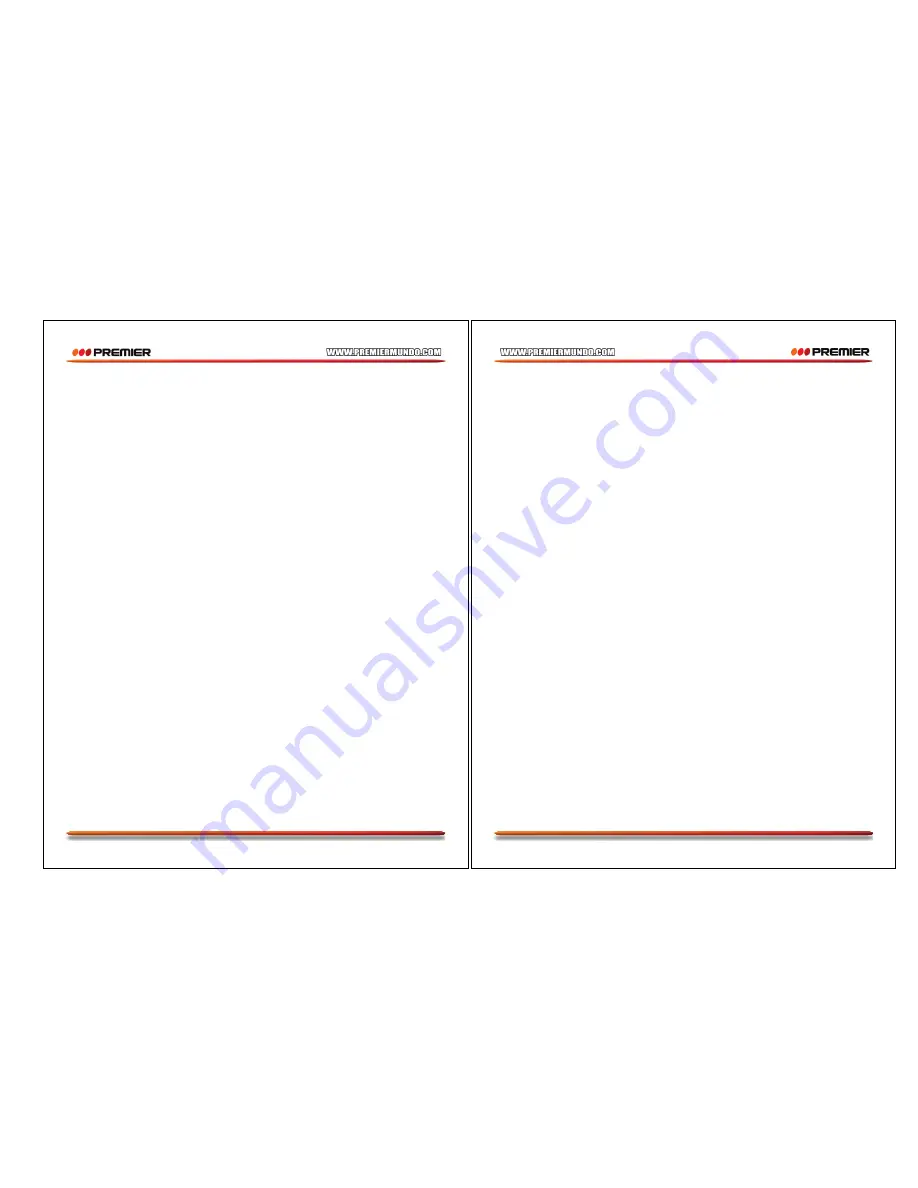
P-8
Press RIGHT and LEFT navigation buttons to rotate the picture Clockwise and anti-clockwise
respectively.
4. PICTURE FLIPS
Press UP NAVIGATION button to flip the picture vertically.
Press DOWN NAVIGATION button to flip the picture horizontally.
5. PICTURE ZOOM IN/OUT
Press ZOOM button continuously ,the picture zooms in and out.
If the picture is enlarged, you may use the navigation buttons to view blocked parts of the picture.
EXTERNAL MEMORY MEDIA OPERATION (USB&SD/MMC CARD)
Prepare the player for External Memory media operation
1. Slide the POWER switch to ON position, plug a USB data traveller filled with Audio/video files into the
USB port or Insert the SD/MMC card with the label side facing up into the card slot, the USB or the
SD/MMC card is successfully detected and read after a few seconds, at the same time, the TV screen
will show all its folders.
2. You may play the files stored in the storage media much in the same way as you do the Mp3 disc.
Note: Press DVD/USB/CARD button to switch among disc, USB and card modes directly if the USB or
card is inserted into the unit.
CAUTION: To avoid electronic static discharge, don't touch the USB port and card slot during playback.
(The max. 32G memory size of USB/SD which can be supported.)
TV OPERATIONS
GET STARTED
Be sure your player is connected to the TV antenna properly;
Power on the player and press the TV/DVD button on the remote or press and hold DVD/TV&SETUP
button on the unit to switch to TV Mode.
Before operate the TV, please search the TV channels first as the below instructions of the video setup
page.
SEARCH A PROGRAM
Press navigation UP/DOWN button once, the channel number changes. A desired channel can be
reached using these two keys.
Once the desired channel is selected, it will start broadcasting the selected channel immediately.
To select channel directly by inputting the channel number via numeric buttons.
INITIAL SETTINGS
Initial settings page is for you to make your preferred settings up for your player. Once the initial settings
are done they are retained in the CPU of the player until otherwise modified.
COMMON PROCEDURES FOR INITIAL SETTINGS
1. Press SETUP button.
2. Use the navigation buttons to select the item you want to modify, press OK button to confirm, setting
page with further setting items displayed shows on the TV screen. Again use navigation buttons to
make changes. Press again OK button to confirm modifications.
3. Use navigation buttons to switch to another setting on the main setting page.
4. Press SETUP button to exit main setting page.
P-9
1. GENERAL SETUP PAGE
1.1 TV DISPLAY
- it is used to select the TV scan mode, please set as per your TV set.
Options: Normal/Ps
Normal Lb
Wide
1.2 ANGLE MARK
- it is used to select whether the multi-angle icon is displayed on the screen or not
when a multi-angle DVD disc is playing.
Options: On: Show the angle mark
Off: Hide the angle mark
1.3 OSD LANGUAGE
- it is used to select different On Screen Display language for different user.
1.4 SCREEN SAVER
- when the player is not in used for several minutes, a running DVD logo will move
across the TV screen to protect the TV screen.
Options: On: Screen saver is enabled
Off: Screen saver is disabled
2. AUDIO SETUP PAGE (DVD ONLY)
2.1 DOWNMIX
Options: Lt/Rt - Left/Right mix mode
Stereo - Select this option if you don't have a 5.1 channels amplifier.
3. VIDEO SETUP PAGE
3.1 BRIGHTNESS
- to set the brightness for display.
3.2 CONTRAST
- to set the contrast effect for display.
3.3 HUE
- to set the hue for display.
3.4 SATURATION
- to set the saturation for display.
3.5 TV
- It is used to set the TV.(The item is only available at TV mode). Highlight the TV item, and enter
it by pressing OK button. There are two items showing on the screen as below:
Auto Search- Select it to proceed the auto search.
TV System- it is used to select a corresponding TV system for your TV receiver.
4. PREFERENCE PAGE (DVD ONLY)
Please follow the below steps to enter the System Page: First, power on the unit with the disc tray is
empty or the disc door is opened, then press SETUP button and enter the System Page by pressing
NAVIGATION buttons. Or during playback, press STOP button twice, and then press SETUP button to
enter system setup page.
4.1 TV TYPE
- it is used to select the TV mode.
Please select this option as per your TV set.
4.2 AUDIO
- select preferred audio language.
(DVD only - need disc software support)
4.3 SUBTITLE
- select preferred subtitle language.
(DVD only - need disc software support)
4.4 DISC MENU
- select preferred disc menu language.
(DVD only - need disc software support)
4.5 PARENTAL
- select rating levels.
(DVD only - need disc software support)
4.6 PASSWORD













