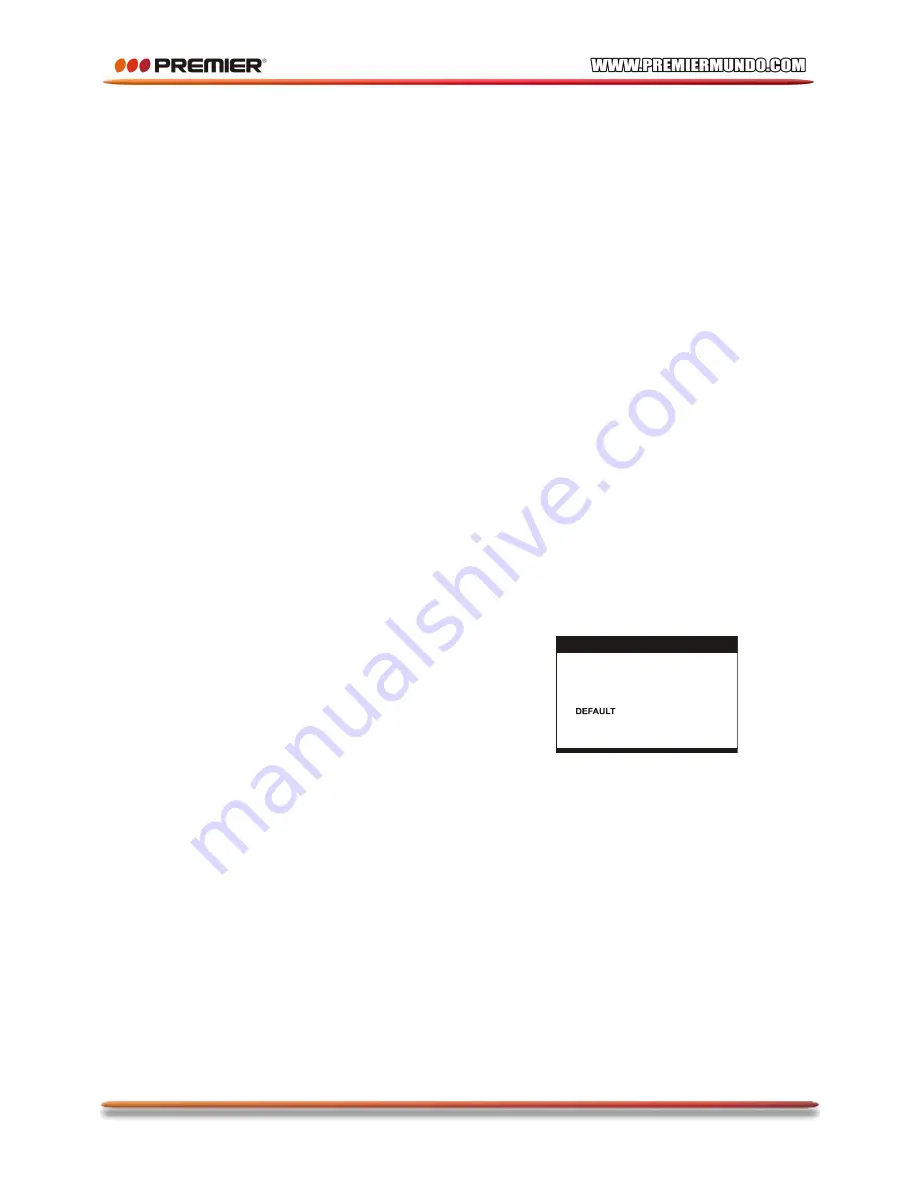
P-6
Press /- button on the remote or long
press these two buttons on the unit to increase or
reduce the volume respectively.
SEARCH A PROGRAM
Press navigation UP/DOWN button once, the channel
number changes. A desired channel can be reached
using these two keys.
Once the desired channel is selected, it will start
broadcasting the selected channel immediately.
TV SETUP MENU
1. Press SETUP Button once to pop up the setting
menu.
2. Press NAVIGATION UP/DOWN button to scroll
among setting options, and use NAVIGATION
LEFT/RIGHT button to make changes.
3. After finishing the adjustment for the current setup
interface, press SETUP button and use navigation
right button to select the next main setup interface for
further setting.
4. Use SETUP button to exit main setup interface.
PIC SETUP PAGE
Language
Scroll to LANGUAGE option, and use navigation
left/right button to switch language for the setting menu.
Brightness
Scroll to BRIGHTNESS option, and use navigation
left/right button to adjust brightness for the display.
Contrast
Scroll to CONTRAST option, and use navigation
left/right button to adjust contrast for the display.
Saturation
Scroll to SATURATION option, and use navigation
left/right button to adjust saturation for the display.
Reset
Scroll to RESET option, press navigation right button
twice to reset the unit.
TUNE SETUP PAGE
Auto
Scroll to AUTO option and press navigation right button
to enter the submenu. Highlight SCAN and press
navigation right button to start auto scan. The total
channel number will show on the CH Number row.
Manual SCAN
Scroll to MANUAL option and press navigation right
button to enter the submenu. Highlight SCAN option
and press navigation right button to start manual scan.
Fine tune
Scroll to FINE TUNE option and press navigation right
button to enter the submenu. Highlight FINE TUNE
option and press navigation left/right button to tune
forward or backward respectively.
SOUND SYS
Scroll to SOUND SYS and use NAVIGATION LEFT or
RIGHT button to switch the Sound system mode.
COLOR SYS
Scroll to COLOR SYS and use NAVIGATION LEFT or
RIGHT button to switch the color system mode.
INITIAL SETTINGS
Initial settings page is for you to make your preferred
settings up for your player. Once the initial settings are
done they are retained in the CPU of the player until
otherwise modified.
COMMON PROCEDURES FOR INITIAL SETTINGS
1. Press SETUP button.
2. Use the navigation buttons to select the item you
want to modify, setting page with further setting items
displayed shows on the TV screen. Again use
navigation buttons to make changes. Press again OK
button to confirm modifications.
3. Use navigation buttons to switch to another setting
on the main setting page.
4. Press SETUP button to exit main setting page.
1. SYSTEM SETUP
SYSTEM SETUP
TV SYSTEM
PASSWORD
RATING
TV TYPE
SCREEN SAVER
1.1 TV SYSTEM
- it is used to select the TV mode.
Please select this option as per your TV set.
1.2 SCREEN SAVER
- when the player is not in used
for several minutes, a running DVD logo will move
across the TV screen to protect the TV screen.
Options: On: Screen saver is enabled
Off: Screen saver is disabled
1.3 TV TYPE
- it is used to select the TV scan mode,
please set as per your TV set.
Options: 4:3PS : Normal Pan & scan mode
4:3LB : Normal Letter box mode
16:9 : 16:9 wide screen mode
1.4 PASSWORD
- input password to unlock the system.
The steps are as follows:
1.4.1 Enter SYSTEM SETUP, select the PASSWORD
item by scrolling the down navigation button, and then
press the right navigation button to select the input box.














