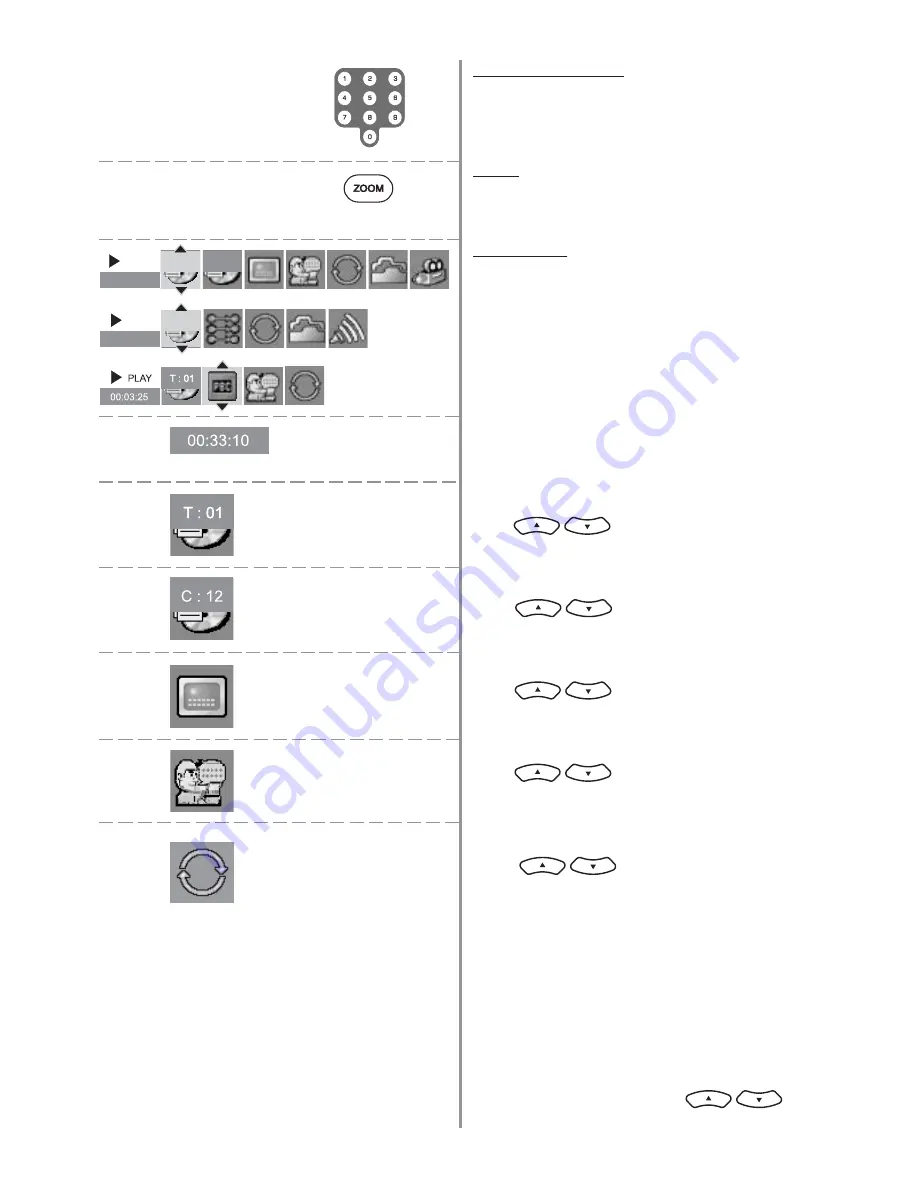
Page 14
Numeric keys (0-9)
Press to input track number for direct track selection.
Zoom
Press to zoom in (2x, 3x, 4x and 5x) pictures during
disc playback.
Time Search
Input with numeric keys the time you want to play
from.
Title / Track Selection
Press
to select the title/track you want
to play. Use numeric keys to make direct selection.
Chapter Selection
Press
to select the chapter you want
to play. Use numeric keys to make direct selection.
Subtitle Selection
Press
to select subtitle language
according to the availability on disc.
Audio Output Selection
Press
to select audio output mode
according to the availability on disc.
Play Mode Selection
Info Banner
DVD
|
CD
|
VCD
00:33:10
PLAY
T : 01
C : 12
1 of 1
T : 01
Press
repeatedly to select play mode
and repeat mode as below:
For DVD disc:
Repeat off > A-B Repeat > Chapter Repeat
> Title Repeat > Disc Repeat
For CD disc:
Repeat off > A-B Repeat > Track Repeat
> Disc Repeat
For VCD disc:
Repeat off > A-B Repeat > Disc Repeat
> Track Repeat
To resume normal playing, press
repeatedly until Repeat Off is selected.
00:03:25
PLAY
T : 01
C : 12
1 of 1
Note:
A-B Repeat allows a passage to be repeated
continuously. Press OK at the start of the
required passage (A), then press OK again at
the end of required passage (B). The passage
will then be repeated continuously between
point A and B.


























