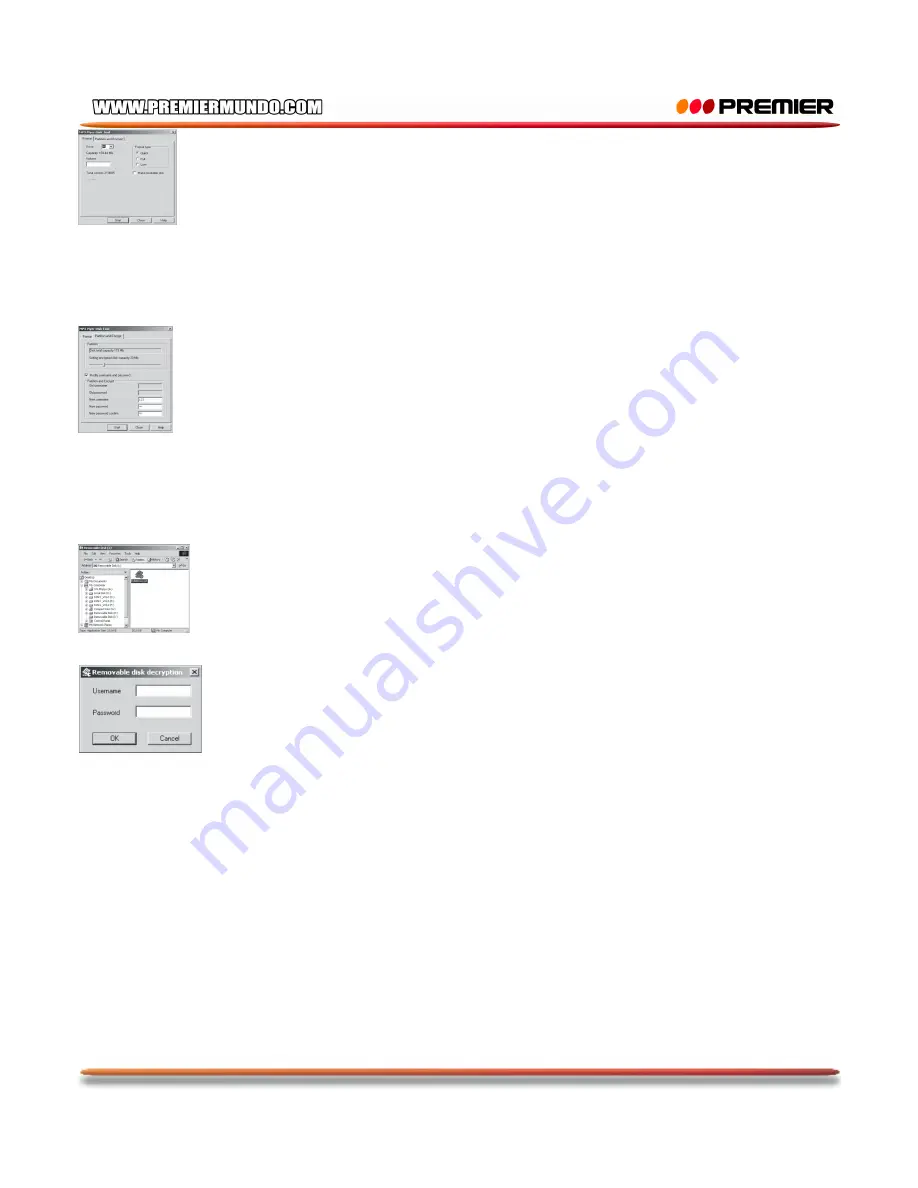
P-17
3. The first is format tool. Choose “Partition and encrypt” option, and set a desired capacity for the encrypted disk, then
choose the setting of username or password. Fill the username in the blank “New username”, and password in the blank
“New password”, and then input the same password again in the blank “New password Confirm”. After the above operation,
click “Start” button, and partition starts.
4. The division finishes, the hints are the following.
:
5. The computer hints new startup after “Confirmation”, and confirms this process.
6. You can see two drive letters after startup (You can only see one drive letter in the edition before Windows 2k Sp4). You
will see three files, two of them are hidden, and one is executed file after clicking the encrypted disk. The space of the disk is
only 300K.
7. Run the executed file “RdiskDecrypt.exe” and input the user name and the password in the dialog box. If correct, the disk
can be entered and you can copy files into it.
8. Connecting the Upshot with the computer each time, you should input the user name and the password to enter the
encrypted disk.
Note:
Dividing one disk into two parts may erase the data in it. Please backup the data in disk before division. And merging
two parts to one may also erase the data.
Warning:
Do not lose the user name and password you’ve input, otherwise you can not access to the encrypted disk and you
have to merge the two parts to cancel the encrypted disk with files in it losing.
●
Follow accessory
USB line one
Headphone one
Direction one
Installation CD one
Charger one
Lanyard one
Note:
It is normal phenomena that the actual capacity of the player is less than the standard capacity.

















