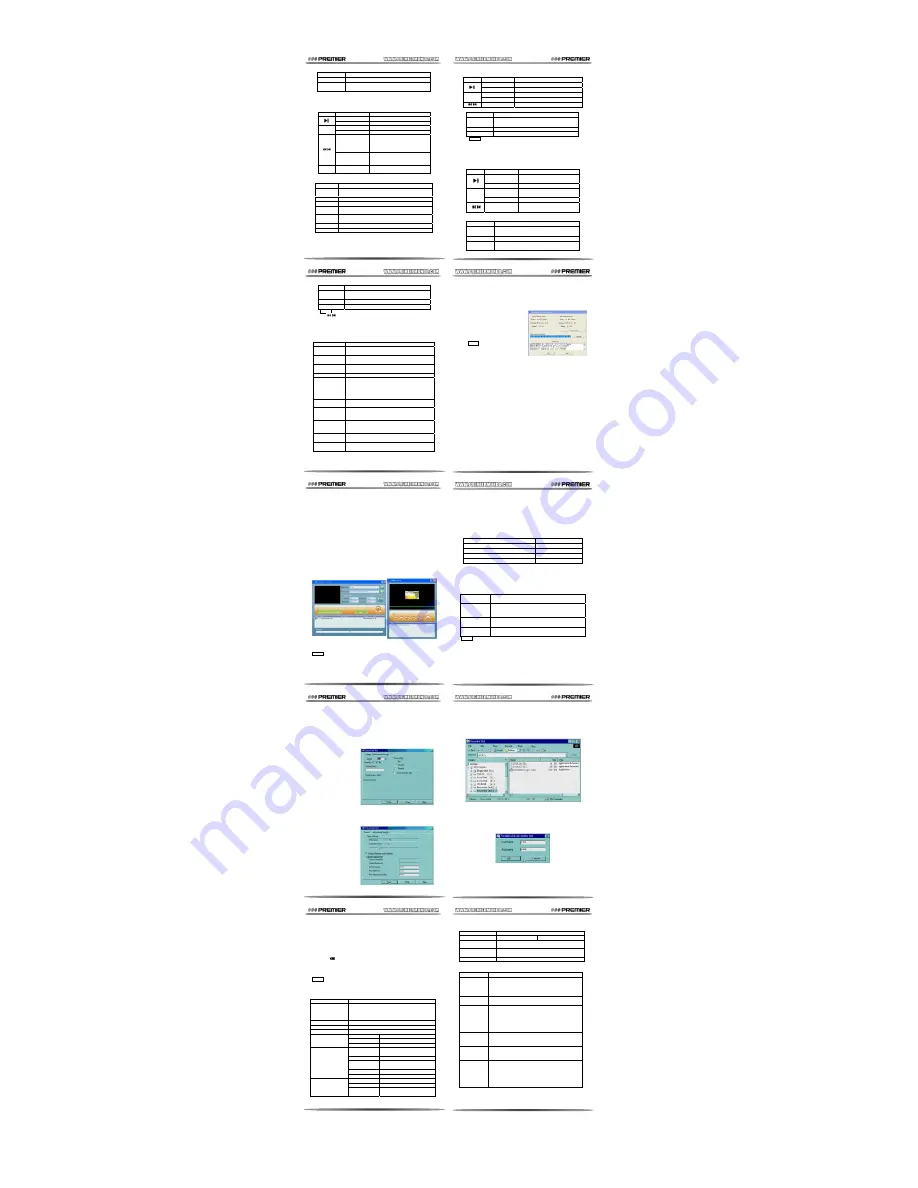
Pagina 9
Pagina 10
Pagina 11
Pagina 12
Pagina 13
Pagina 14
Pagina 15
Pagina 16
Pagina 17
Pagina 18
Item Specification
SNR
45db
Supported Music
Formats
MP1
、
MP2
、
MP3
、
WMA
、
WMV
、
ASF
、
WAV
Operate
Temperature
-5 to 40 degree
Operating Systems
Windows98/SE/ME/2K/XP
、
MacOS10
、
Linux2.4.2
5.3 Trouble Shooting
Symptom Remedy
No Power
Check if battery had installed properly.
Charge the battery as required.
Make sure you have switched the player POWER ON.
Check if System – Power setting is right.
Cannot
Charge
Check if the USB port of PC works properly.
Use the AC adapter as required.
No Sound
Make sure volume is not on 0 position.
Check if the earphone connecting properly.
Please make sure the earphone is clean and in good
condition.
Check if the music files are not damaged. Damaged
music files may have noise or even cannot be played
Strange
Characters on
Display
Make sure you have chosen a correct language.
FM has bad
performance
Check if the earphone is connected to the player. It
works as antenna.
Switch off power appliance nearby.
Cannot
Download
Music
Check if the USB cable is fine, and make sure the
player is properly connected to the PC.
Check if the driver has properly installed for Windows
98.
Check if there is enough memory available.
Upgrade or recover firmware.
CHAPTER 5 -- TECHNICAL SPECIFICATION
5.1 Battery
This MP3/4 uses rechargeable Li-ion battery. It must use specified
charger only. Please dispose it properly, because it will explode
when damaged or be in fire.
Please switch off power when not using the player for long time.
5.1.1 Charging the Battery
The icon shows the battery is full. But as time goes on, this
capacity indicator will go down. When indicator shows blank, battery
almost run out and the player will poer off automatically. You should
charge the battery with the specified USB cable. When connected
to PC or the specified charger, it will charge automatically.
TIPS: Please switch the player power ON before charge.
Take out the charger from the electricity plug panel while not
charging or charging for more than 3 hours.
5.2 Technical Specification
Item Specification
LCD Screen
1.5’’ CSTN LCD, 128*128 Matrix, 65K Colors
1.8’’ CSTN LCD, 128*160 Matrix, 65K Colors
1.8’’ TFT LCD, 128*160 Matrix, 262K Colors
2.0’’ TFT LCD, 208*176 Matrix, 262K Colors
Connecting to PC
High Speed USB2.0, 6MB/s
Flash Memory
128M / 256M / 512M / 1G / 2G / 4G optional
Power Supply
Lithium battery 260MAH, Max 4 hours playing
Sample rate
8KHz
Format
*.wav(32k bps), *.act(8k bps)
Voice Recording
Time
35 hours (*.act,128M for Ref.)
Max Output
(L) 10mW + (R) 10mW,
(32Ohm)
MP3 Bit rate
8k bps-320k bps
AMV Frame
Rate
16 fps
Freq. Response
20Hz to 20kHz
A/V File Playing
SNR 85db
Normal Brand
87MHz – 108MHz
Japan Brand
76MHz – 90MHz
FM Radio
Max Stored
Channels
20 (Normal Brand) + 20 (Japan
Brand)
z
Format disk
z
Repartition disk
z
Set password for encrypted partition
Before using this application, please confirm that only one MP4
player is connected PC normally. When the program runs, it will
show a dialog box with 2 property pages: ‘Format’ and ‘Allocate and
Encrypt’.
‘Format’ shows the list of removable disks by logical drive. You can
select a logical drive to format from the list by selecting ‘Quick’,
‘Complete’ or ‘Physical’ type.
I
f the check box ‘Make
bootable disk’ has been
checked, the current
logical disk will be
formatted to be an USB
bootable disk. But if the
disk is an encrypted
partition, bootable
function will be
unavailable.
Click 'Allocation and Encrypt' page and use the repartition and
encryption function.
'Total Physical Capacity' shows the actual capacity of the removable
disk. ‘Encrypted disk capacity’ shows the capacity of the encrypted
logical disk. If encrypted disk capacity is zero, there will be only one
partition that is normal
partition. By adjusting
the capacity of
encrypted disk, it will be
repartitioned.
If the encrypted disk has
been set a password,
the check box ‘Set
username and
password’ will be
checked after the
program runs.
CHAPTER 4 -- DATA STORAGE
All types of files can be stored in the flash memory of the MP4
player as a standard USB Memory Disk, supported by Windows98
(driver needed), Windows 2000 or above (Plug & Play), Mac OS
10.3, Red hat Linux 8.0 or above.
4.1 Media Files Storage
Media files mentioned below can be played by the player in some
certain mode. Other file types will not be displayed in player’s list.
File Type
Play in Mode
*.mp1, *.mp2, *.mp3, *.wma, *.wav
Music
*. amv
Movie
*.bmp, *.jpg, *.gif
Photo
*.lrc, *.txt
Ebook
4.2 Connecting to PC
When connected to PC, the player displays a connection interface
with data transfer indication ‘<<‘ and ‘>>‘ shows the downloading or
uploading direction.
PC will found new disk when USB connected, according ‘Online
Mode’ set in the players System settings.
Online
Mode
Drive Status on PC
Multi Drive
PC will show all drives on flash memory. Please
note that only Windows 2000 SP4 or above
supports this mode.
Normal
Only
PC will show only first drive on flash memory.
Encrypted
Only
PC will show only encrypted drive on flash
memory.
TIPS: The player supports USB power supply and work without
battery when connected to PC.
To use MP4 player when connected to PC, press and hold <MENU>
to enter Main-Menu then the player can work.
4.3 Repartitioned and Encrypting
To divide and encrypt the flash memory, please run MP3/4 Player
Disk Tool from Driver CD (for Windows 98 to Windows XP only),
then you can use these functions from which:
Upgrade Tool from Driver CD (for Windows 98 to Windows XP
only), then you can use these functions from which.
Before using this application, please confirm that only one
MP3/4 Player is connected PC normally. When the program
runs, it will show the detail of the existing and new firmware,
when you select a firmware file (*.bin or *.fw) which can be
downloaded from the official website.
Click ‘Start Upgrade’, the
upgrade will be on process.
After one minute, process will
finish and the player will
restart, this shows the
firmware upgrade process
succeeded.
TIPS: Firmware upgrade is to
improve player’s performance
or recover the damaged
internal firmware. If it’s in
Normal status, it’s suggested that not to upgrade the firmware.
Please make sure the new firmware software you selected must
be suitable for the MP3/4 model you are about to upgraded.
Firmware upgrade process CANNOT be reversed.
DO NOT disconnect MP3/4 player during upgrading or
recovering process.
CHAPTER 3 -- MEDIA FORMAT CONVERTING
*.ACT and *.AMV is special format for this MP3/4 player. Please use
the tools from Driver CD (for Windows 98 to Windows XP only) to
convert between common format.
3.1 ACT Format Converting
Voice recording function and FM radio recording function can save
recording files to *.ACT by format selecting ‘Long REC’ type, which
is lower bit rate and smaller file size. This format can be converted
to common formats like *.WAV and *.MP3.
Please run ‘Audio Converter’ to play, or convert *.ACT format to
common formats.
3.2 AMV Format Converting
The player supports *.AMV format as video file. Other video formats
like MPEG (VOD / DAT), Windows Media (ASF / WMV), RealMedia
(RM / RMVB), QuickTime (MOV / QT), DIVX, XVID can be
converted to *.AMV format by running ’AMV Convert Tool’.
Please make sure that the decoders matching the formats you are
going to convert were already installed in your PC. Driver CD
provides some usual decoders like Windows Media Player,
DIRECTX9, FFDSHOW, StormCodec, QUICKTIME-ALT, REAL-ALT
etc.
If alert message ‘ERROR’ pop-up, it means the decoder for a
certain target video file was not yet installed properly.
After selected single or batch files, click '
↗↙
' to start converting.
When finishing converting, the AMV files will be played
automatically by AMV player.
For advanced converting settings please click '
○
' to show OPTION
dialog box. You can edit time and movie / sound quality there.
TIPS: You must select the correct video file resolution matching the
screen size for your player, otherwise player cannot play a AMV file
bigger then the screen size. Please check the side of the gift box
and Chapter 5.2 (Technical Specification) for choosing the correct
resolution.
At this time, if you don’t repartition, you can modify the password. If
old user name and password you input are correct, new ones which
you input will be set. If the old ones are incorrect, you have to
repartition it by adjust the capacity of the encrypted disk, you set
new username and password as well.
TIPS: Repartition a disk will damage all data on the disk.
The minimum capacity of a normal disk is 17 Mb.
If a disk is encrypted, you have to run executable file
‘RdiskDecrypt.exe’ and input username and password to access it.
In this way, you can protect your private data into the encrypted
partition by username and password. You should remember keep it
carefully.
When playing text file, Sub-Menu shows as following.
Sub-Menu
Operation and Function
Manual
Play
Select ‘Manual play’ mode when play a text
file.
Auto Play
Select ‘Auto play’ mode when play a text file.
Select File
Select a text file to play
TIPS: In ‘Manual play’ mode you have to play previous or next
by
. In ‘Auto play’ mode it can play next photo file with
chosen interval time in seconds.
2.8 System Setting
In Main-Menu, press <Menu> when selecting [System] mode.
2.8.1 General Settings
Sub-Menu
Operation and Function
Clock
Press <VOL / ±> to focus items and
to adjust
items. Clock will be reset when switch power off.
LCD Set –
Brightness
Select LCD brightness from level 1~15.
LCD Set –
Screen Saver
Select idle time for screen saver in seconds.
LCD Set – Black Select idle time for black screen in seconds.
Language
Select OSD languages: Simplified Chinese,
English, Traditional Chinese, Japanese, Korean,
French, Germany, Italian, Spanish, Portuguese,
Dutch, Swedish, Czech, Danish, Polish, Thai and
Russian, totally 17 kinds.
Power Off – Off
Time
Select idle time for auto power off in seconds.
Power Off –
Sleep Time
Select sleep time for auto power off when normally
operating. TIPS This setting is valid only once after
set, you have to set again for next use.
Online Mode
Select a mode of active disk when connected to
computer. TIPS See Chapter 4 for further
reference.
Memory Info
Display total memory capacity and percentage of
used space.
Firmware
Version
Display the player’s firmware’s version.
2.8.2 Firmware upgrade
To upgrade the firmware of the player, please run MP3/4 Player
mode.
2.6.1 Keys and Operations
Key Operation
Function
Press and Hold
Turn off player.
Press
Start or stop playing photo file(s).
Press and Hold
Back to Main-Menu.
Menu
(M)
Press Show
Sub-Menu.
Press
Select previous / next photo file.
2.6.2 Sub-Menu Operations
Sub-Menu
Operation and Function
Local
Folder
Select a folder from the flash memory to play
photo file(s).
Play Set
Select Manual or Auto play mode.
Delete
Delete photo file(s) from selected folder.
TIPS: In 'Manual play' mode you have to play previous or next
by
. In 'Auto play' mode it can play next photo file with
chosen interval time in seconds.
2.7 Ebook Mode
In Main-Menu, press <Menu> when selecting [Ebook] mode.
2.7.1 Keys and Operations
Key Operation
Function
Press and
Hold
Turn off player.
Press
Play a text file.
Press and
Hold
Back to Main-Menu.
Menu
(M)
Press Show
Sub-Menu.
Press
Select previous / next text
file.
2.7.2 Sub-Menu Operations
When STOP playing text file, Sub-Menu shows as following.
Sub-Menu
Operation and Function
Local
Folder
Select a folder from the flash memory to
play recording file(s).
Play Set
Select Manual or Auto play mode.
Delete
Delete recording file(s) from selected
folder.
When playing recording file(s), Sub-Menu shows as following.
Sub-Menu
Operation and Function
Repeat
Select a repeat mode.
Tempo
Rate
Select a tempo rate. TIPS It can
slow-down or quicken the playing speed.
2.5 FM Mode
In Main-Menu, press <Menu> when selecting [FM] mode.
2.5.1 Keys and Operations
Key Operation
Function
Press and Hold
Turn off player.
Press
Play next saved channel.
Press and Hold
Back to Main-Menu.
Menu
(M)
Press Show
Sub-Menu.
Press and Hold
Auto search next available
channel from current frequency.
TIPS It stops when there is a
channel available.
Press
Move 100 KHz downward or
upward. / Stop channel auto
searching.
VOL /
±
Press
Show volume controller or
adjust volume.
2.5.2 Sub-Menu Operations
When STOP playing music, Sub-Menu shows as following.
Sub-Menu
Operation and Function
Save
Save a current channel. TIPS Max 20 channels can
be saved each in ‘Normal Brand’ and ‘Japan Brand’.
Delete
Delete current saved channel.
Delete All
Delete all saved channel.
Normal
Brand
Select normal brand available in most countries.
Frequency: 87.5MHz~108MHz
Japan
Brand
Select Japan frequency brand available in Japan.
Frequency: 76MHz~90MHz
Fine REC
Save FM broadcast in *.wav file, fine quality.
Long REC
Save FM broadcast in *.act file, normal quality.
2.6 Picture Mode
In Main-Menu, press <Menu> when selecting [Picture Browse]
























