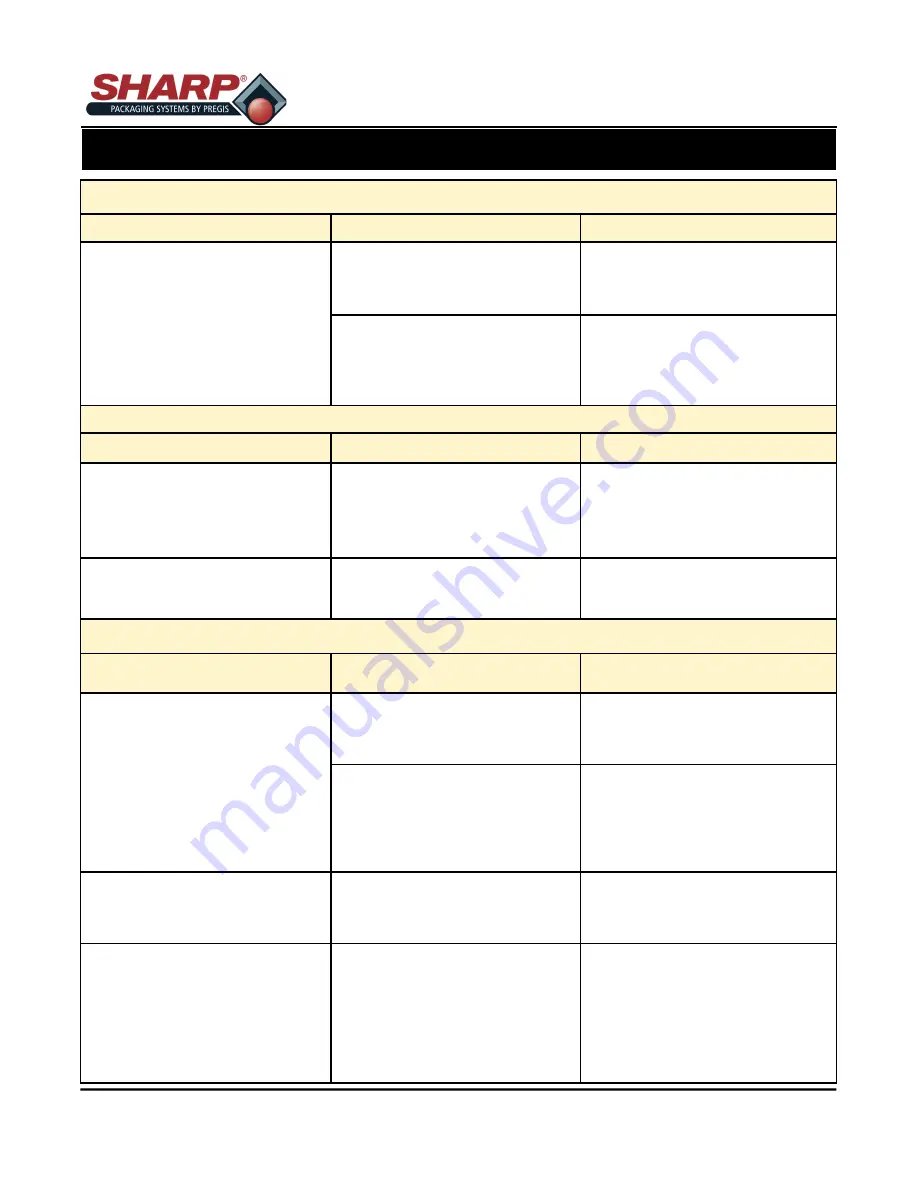
MAX PRO 18
©
Operator Manual
Original Printed in English
FAULT & ALERT MANAGEMENT
4
-
5
Barcode Does Not Scan
Issue
Possible Cause
Possible Solution (s)
The barcode printed on label
does not scan.
The barcode is not within specifi-
cations because the printer is set
at an incorrect darkness level.
1.
Print a test label.
2.
If necessary, manually adjust
the darkness or print speed
settings.
There is not enough blank space
around the barcode.
Leave at lease 1/8 in. (3.2mm) be-
tween the barcode and other print-
ed areas on the label and between
the barcode and the edge of the
label.
Poor Print Quality
Issue
Possible Cause
Possible Solution (s)
Smudge marks on labels
The Media or ribbon is not de-
signed for high
-
speed operation.
Replace supplies with those recom-
mended for high
-
speed operation.
Poor results with thick labels
The print line is not at an optimal
position for your media.
Adjust the print line for thick media.
Print Consistently Too Light or Too Dark
Issue
Possible Cause
Possible Solution (s)
Printing is too light or too dark
over the entire label
The Printer is set at an incorrect
darkness level.
For optimal print quality, set the
darkness to the lowest possible
setting for your application.
Incorrect printhead pressure.
Set the printhead pressure to the
minimum needed for good print
quality.
Printing is too light or too dark
on one side of the label
Uneven printhead pressure.
Set the printhead pressure to the
minimum needed for good print
quality.
General print quality issues
The printer is set at an incorrect
print speed or darkness level.
Keep in mind that the printer set-
tings may be affected by the driver
or software being used.
1.
Clean the printhead and platen
roller.
2.
For optimal print quality, set the
darkness to the lowest possible
setting for your application.
3.
Set the printhead pressure to
the minimum needed for good
print quality.
Содержание 1174-02
Страница 2: ...INTENTIONAL BLANK PAGE ...


































