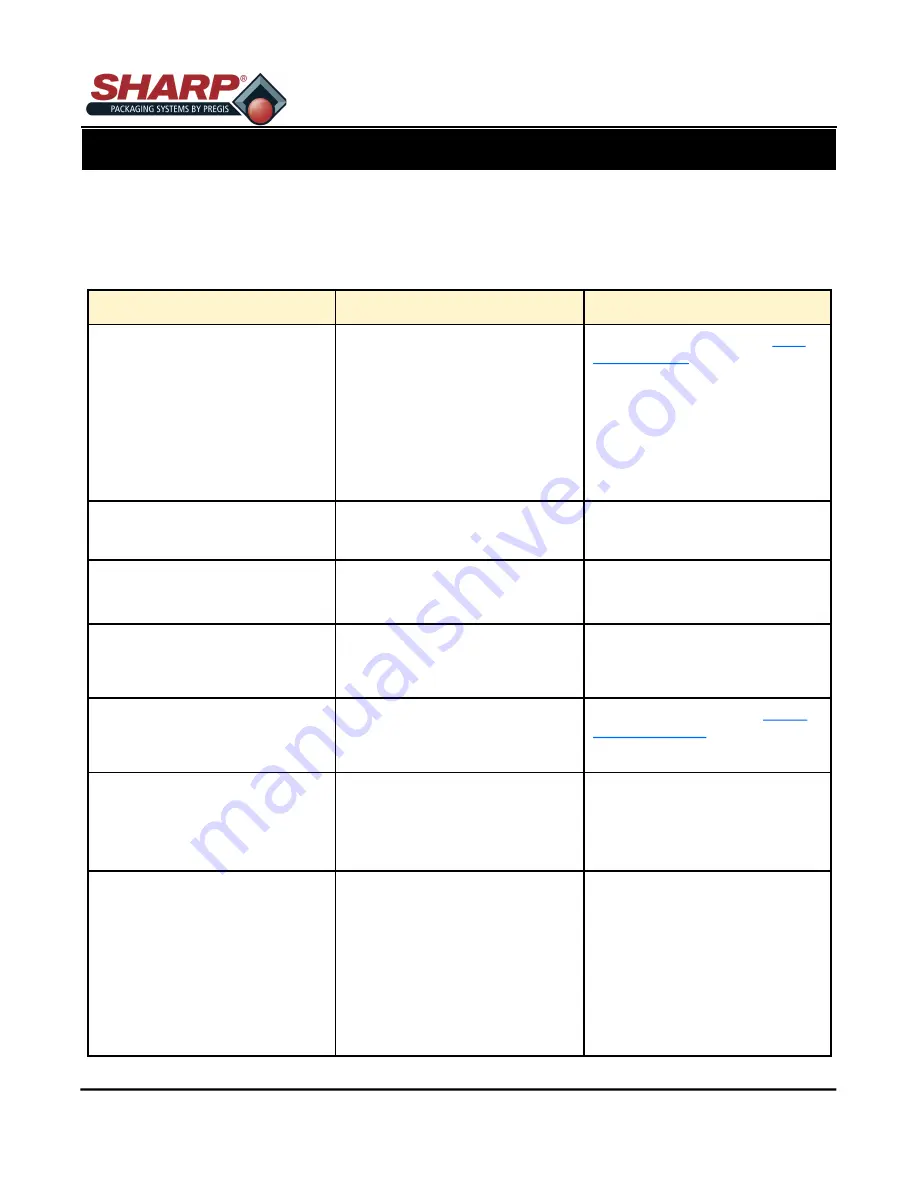
MAX PRO 18
©
Operator Manual
Original Printed in English
All printer functions are internally monitored. When a problem (Fault) or a potential problem (Warning) is detect-
ed, a corresponding message will appear in the display. Fault messages receive the highest display priority. If
more the one fault is detected the display will cycle between messages.
NOTE:
To return to normal operation following a fault, the fault must be corrected and then press the ‘Reset’ key
from Service Screen\Printer must be pressed to clear the condition.
FAULT & ALERT MANAGEMENT
4
-
4
Display Message
Description
Possible Solution (s)
Ribbon Out
In thermal transfer mode:
•
Ribbon is not loaded
•
Ribbon is loaded incorrectly
•
The ribbon sensor is not de-
tecting ribbon.
Load ribbon correctly. See
-
4.
Head Identification Failed
Printhead is not a Zebra™ Certi-
fied Product.
Install a genuine Zebra™ print-
head.
Head Element Out
A printhead element is no longer
working.
If the location of the failed ele-
ment affects printing, replace the
printhead.
Replace Printhead
The printhead is nearing the end
of its life and should be replaced.
Replace the printhead.
Head Maintenance Needed
The printhead needs to be
cleaned.
on page 2
-
7.
Head Under Temp / Head Ther-
mistor Fault
The printer shows one of these
messages or cycles between
them.
The printhead Data or Power Ca-
ble are not properly connected.
The printhead has a faulty Ther-
mistor.
Connect cables.
Replace the printhead.
Out of Memory Storing XXX
There is not enough memory to
perform the function specified.
Free up some of the printer’s
memory by adjusting the label
format or Pinter parameters. One
way to free up memory is to adjust
the print width to the actual width
of the label instead of leaving the
print width set to the default.
Ensure that the data is not di-
rected to a device that is not in-
stalled or is unavailable.
Содержание 1174-02
Страница 2: ...INTENTIONAL BLANK PAGE ...




































