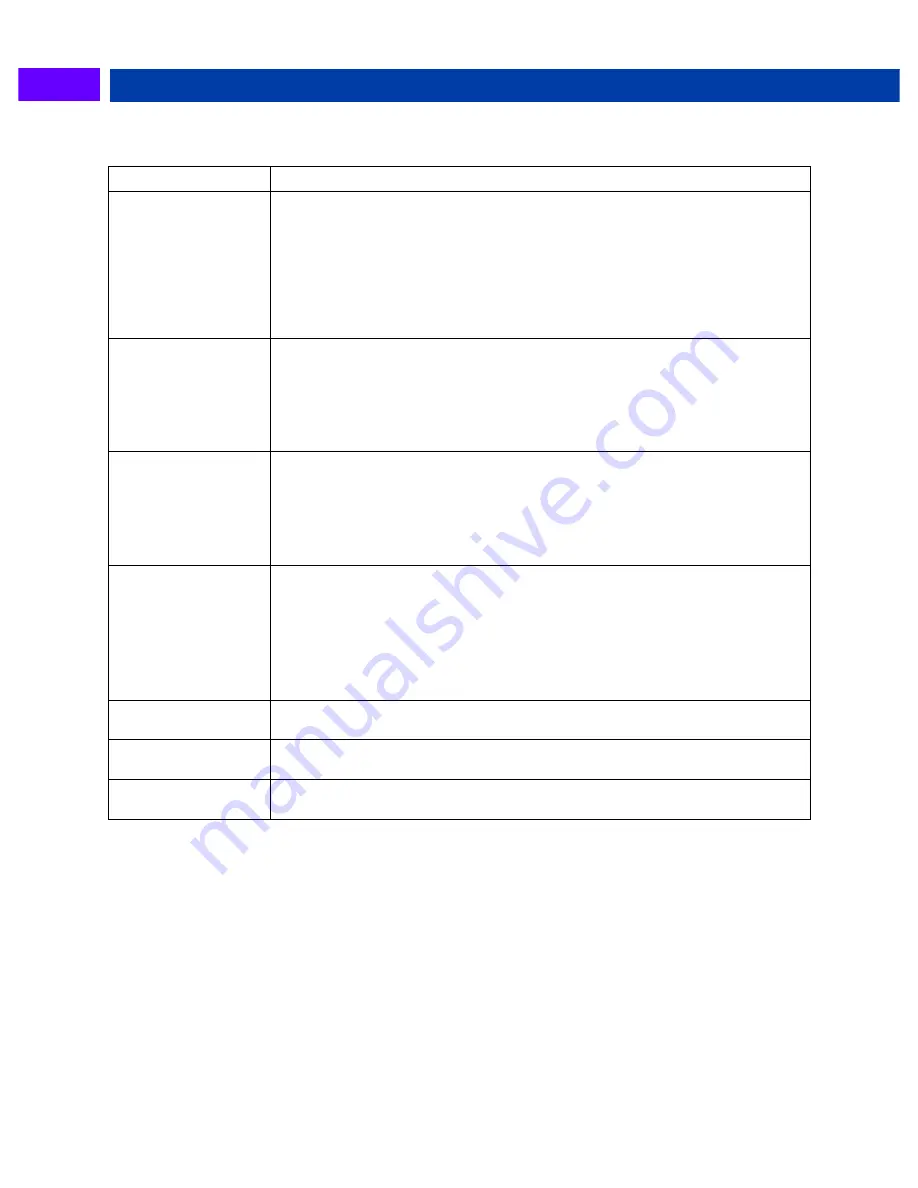
Serial Communication Converters & Adapters Instruction Manual
19
Troubleshooting
Symptom
Check/Action
Power LED is off
PDA1232, PDA1485, PDA7232, or PDA7422:
1. Check modular cable connection
2. Check power to meter PDA7485:
3. Check wall plug adapter output
4. Check power connection polarity PDA8485, PDA8006, PDA8008:
5. Check USB connections
6. Try different USB port
7. Check USB port with other device
Meter not
communicating with
MeterView or other
programs
Check:
1. Serial adapter and cable
2. Serial protocol selected
3. Meter address and baud rate
4. MeterView address and baud rate
5. DIP switch setting on the PDA7485 or PDA8485
If only the TX (or
DATA IN) data status
LED is flashing when
serial
communications
attempted
Check:
1. Serial adapter and cable
2. Serial protocol selected
3. Meter address and baud rate
4. MeterView address and baud rate
5. DIP switch setting on the PDA7485 or PDA8485
If both data status
LEDs (TX and RX)
are off when trying to
communicate
Remove all unnecessary cables and meters. Try getting the system to work
with only one meter (to ease troubleshooting) and then expand the system one
device at a time.
PDA1232, PDA7232, or PDA7485:
1. Check serial cable
2. Connect the DB9 directly to the PC
3. Try a different serial port
Communications
slow
Increase the baud rate
Random
communication errors
1. Increase the TX delay time
2. Decrease the baud rate
Other symptoms not
described above
Call Technical Support for assistance.


































