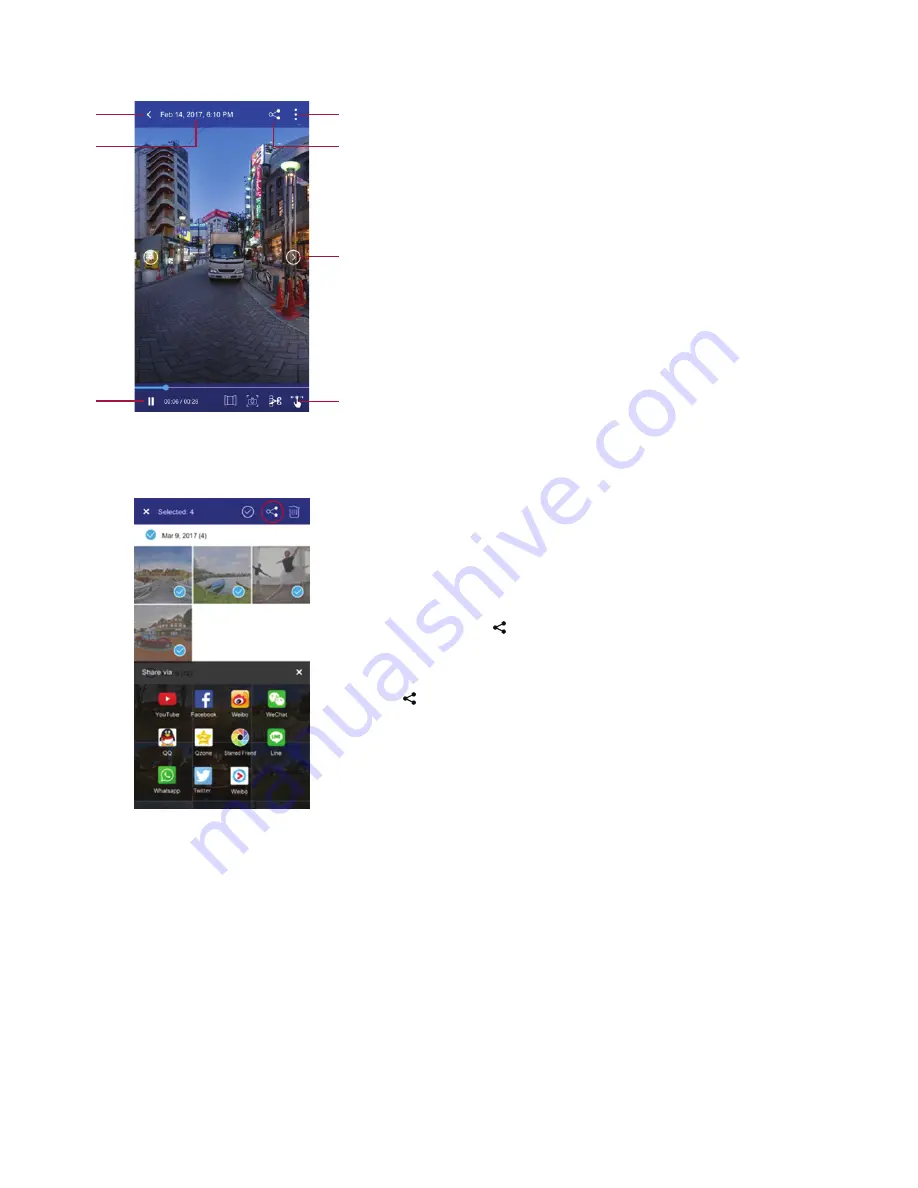
Tips and Tricks
1. The more natural light, the better your image/video. Natural light is key for image quality and stitching.
2. Artificial light may lead to bad image/video quality. Light flickering is common within 360° cameras.
3. For best results, ensure your Z360m is set to the highest image or video quality.
4. Objects placed within 1 metre of your camera may become distorted. For the best image, place your camera at least 1 metre away.
5. When Live Streaming, remember that you will be using your available mobile data.
6. 360° video files are very large and because of this, the app can crash. To resolve this, simply restart the Mini360 app.
Application View
Tips & Tricks & FAQ’s
View and edit the images
1. Dropdown menu:
VR - view content through VR headset
Move – from phone to SD card or vice versa
Delete – remove from app
2. Share Icon: Share your image or video to social media.
3. Arrow buttons: Use to browse the files in single view.
4. Tool Bar: Change the 360 view, take a snapshot, trim video or view the
image/video from different angles. A snapshot is a static photograph of a
360 video or image, photos will automatically save into the
My Album
gallery.
5. File Info: Display the date and time of shooting.
6. Back Key: Back to viewing galleries.
7. Video Control: Pause the video or resume playback.
1
6
7
3
4
2
5
Share to Social Media
• Upload your photos and videos to the web so your friends and family can
enjoy your content.
Remember not all social media platforms are compatible
with 360 content, we would recommend using YouTube and Facebook.
• The app allows for sharing 9 photos or 1 video at a time (photos and videos
cannot be shared at the same time).
• Click the share icon and choose the social media platform that you wish to
upload to (the applicable app will need to be downloaded for it to appear).
• For sharing multiple images from the viewing gallery menu, hold down on one
image. The option to select multiple images will appear, then click the sharing
icon in the top right corner.
Copyright© 2017, Facebook. All rights reserved | Copyright© 2017, YouTube. All rights reserved





