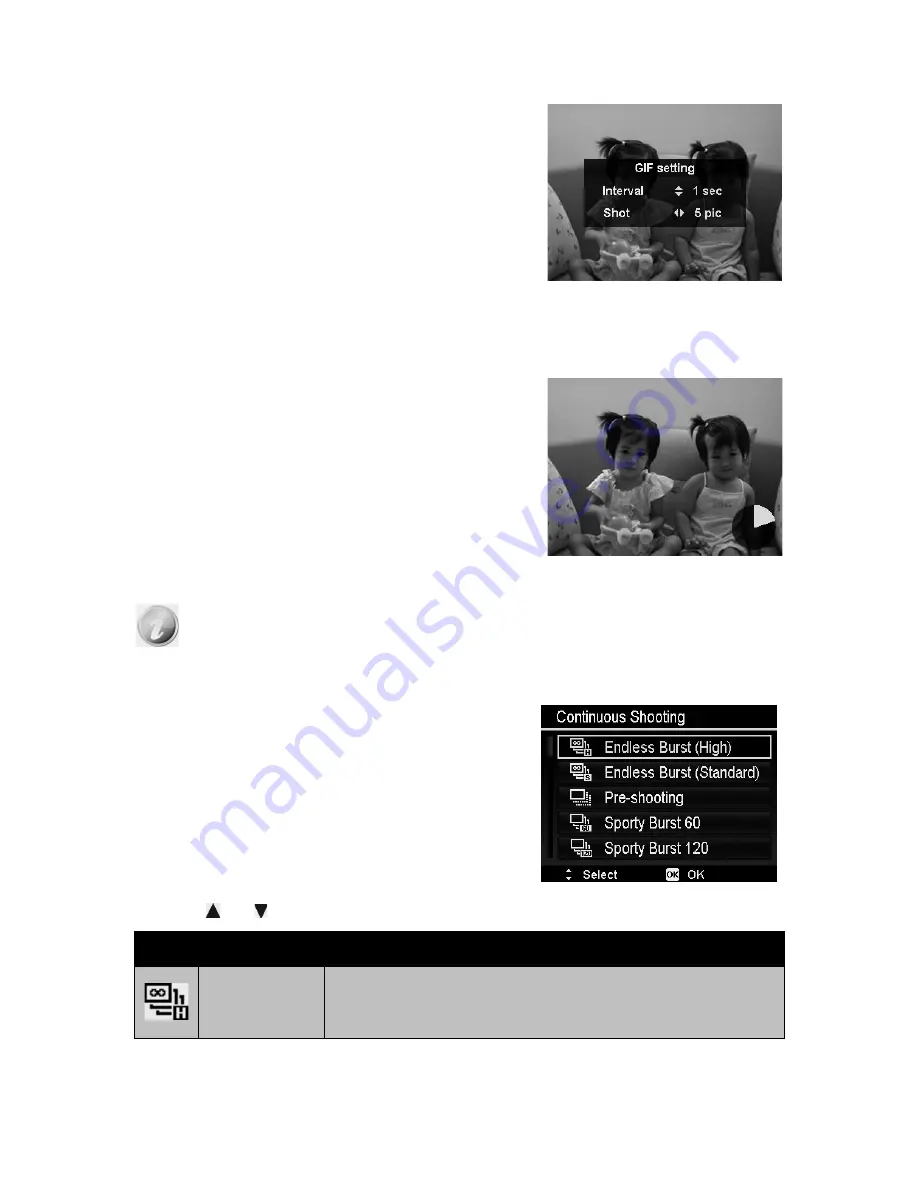
41
Using GIF Capture
Use this feature to take a specific number of
images in a specific shooting interval. The
taken images will be combined into a GIF file
and no longer exist individually.
Press the
OK button
in Preview to launch the
GIF Setting. Use
Up/Down button
to adjust
the shooting interval. Available options are 1
sec, 2 sec and 3 sec.
Use
Left/Right button
to adjust the number
of shots. Available options are 5 pictures and
10 pictures.
A pie progress chart will be displayed on lower
right of screen during GIF Capture. If all shots
have been taken, these JPGs will be combined
into a GIF and will be played in a loop
immediately, then a confirm box will pop up.
Select
Save
to save the file or select
Cancel
to erase the generated GIF.
Pie Progress
The taken images will be combined into a GIF file and no longer exist
individually.
Using Continuous Shooting
Continuous Shooting allows you to easily
capture fast-moving targets, for example
children playing, running dogs or exciting sport
events.
Press or keys to select between the following settings:
Icon
Item
Description
Endless Burst
(High)
Capture photos of any size with 10fps. Press and hold
the shutter button to take continuous photos, shooting
up to 10 photos at a time or until the memory card is full.






























