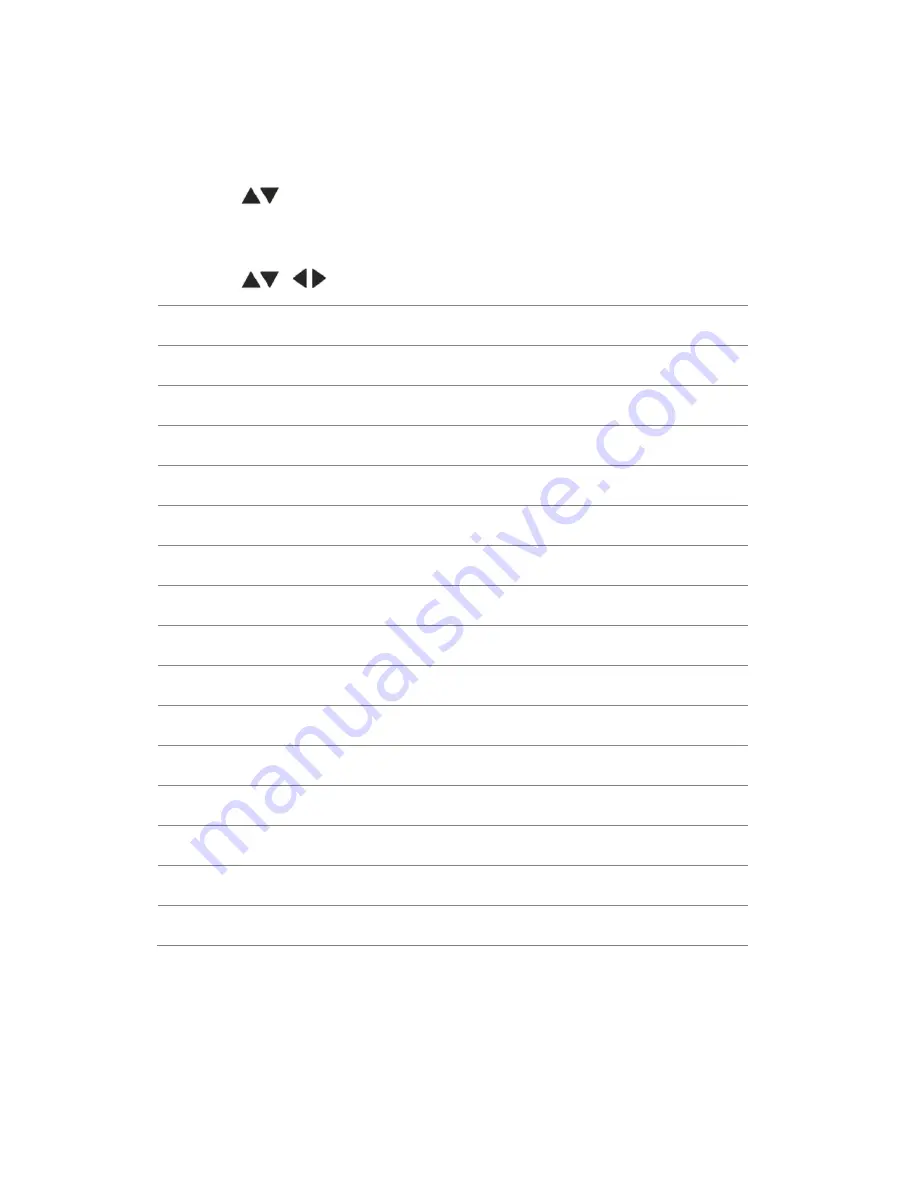
11
Using Scene modes
Choose a Scene mode before taking a picture.
1.
Press
to change the picture-taking mode to Scene modes (SCN),
then press OK.
2.
Press
to highlight a Scene mode, then press OK.
Scene mode
For
Portrait
Full-frame portraits of people.
Sport
Subjects that are in motion. Shutter speed is fast.
Landscape
Distant scenes.
Close-up
Close range. Use available light instead of flash.
Sunset
Subjects at dusk.
Backlight
Subjects that are in shadow or
“
backlit.
”
Candlelight
Subjects illuminated by candlelight.
Children
Action pictures of children in bright light.
Bright
Bright beach or snow scenes.
Fireworks
Fireworks. Place the camera on a tripod.
Self-Portrait
Close-ups of yourself.
Night Portrait
Red-eye reduction of people in low-light.
High ISO Auto
People indoors, in low-light scenes.
Panorama
“
Stitching
”
2 or 3 pictures into 1 panoramic scene.
Blur Reduction
Reducing blur of camera shake or subject motion.
Содержание Luxmedia 1405
Страница 1: ...Digital Camera User Manual ...
Страница 7: ...5 Turning on the camera ...
Страница 15: ...13 Chapter 4 Reviewing pictures Understanding the review icons ...





















