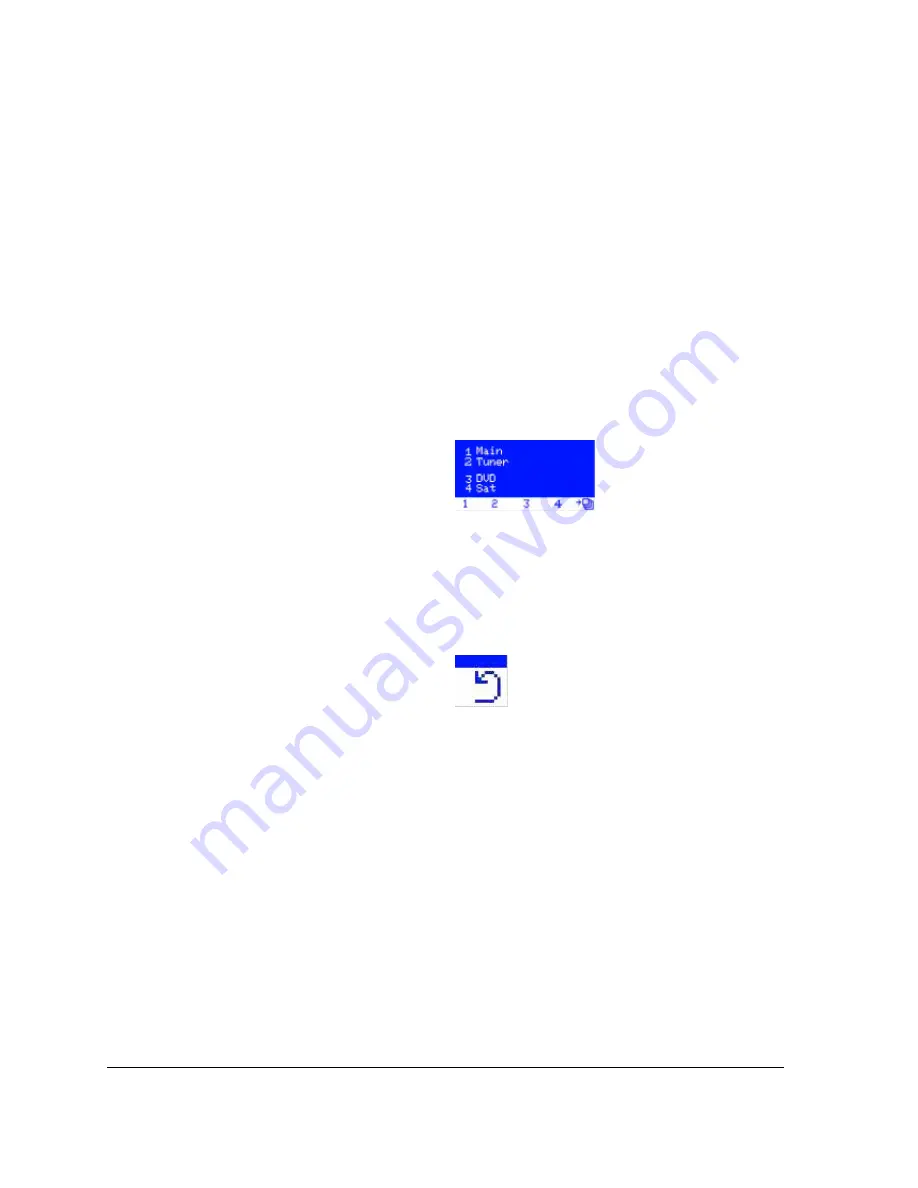
20
•
Menu items
Source selection
[Root –> (#3) -> Source selection]
CATS-KP™ keypad allows up to 18 sources to be configured and labeled. Sources 1 and 2 belong
to the local (target) CATS™ receiver which the keypad has been configured to control.
Source #1 corresponds to the Local Main input and source #2 to the Local Aux input. Sources
3 to 18 belong to remote transmitters. Even numbered source (4,6,8 etc.) always belong to the
auxiliary inputs on the corresponding CATS™ transmitter. Odd sources (3,5,7 etc) always
belong to the main inputs on the corresponding CATS™ transmitter.
Not all CATS™ transmitters or receivers have local auxiliary sources. The installer must have
all connected unit types available prior to configuring the keypad.
Button [5] has dual functionality depending on how many sources have been configured.
Figure 9: Source selection screen
If more than 4 sources exist (including 2 default sources for the local receiver), the button [5]
sign looks as in the figure 9. In this case pressing button 5 will lead to the next source selection
screen (sources 5, 6, 7 and 8), and so on, until the last configured source has been displayed.
If 4 or less sources have been configured, the button [5] sign will look as in the figure 10.
Figure 10: Return to root sign
Содержание CATS-KP
Страница 4: ......
Страница 8: ......
Страница 12: ......
Страница 18: ......
Страница 30: ......
Страница 32: ......
Страница 34: ......
Страница 35: ...Appendix I Network example 35 CATS KP Appendix I Network example...
Страница 36: ......
Страница 37: ...Notes 37 CATS KP Notes...















































