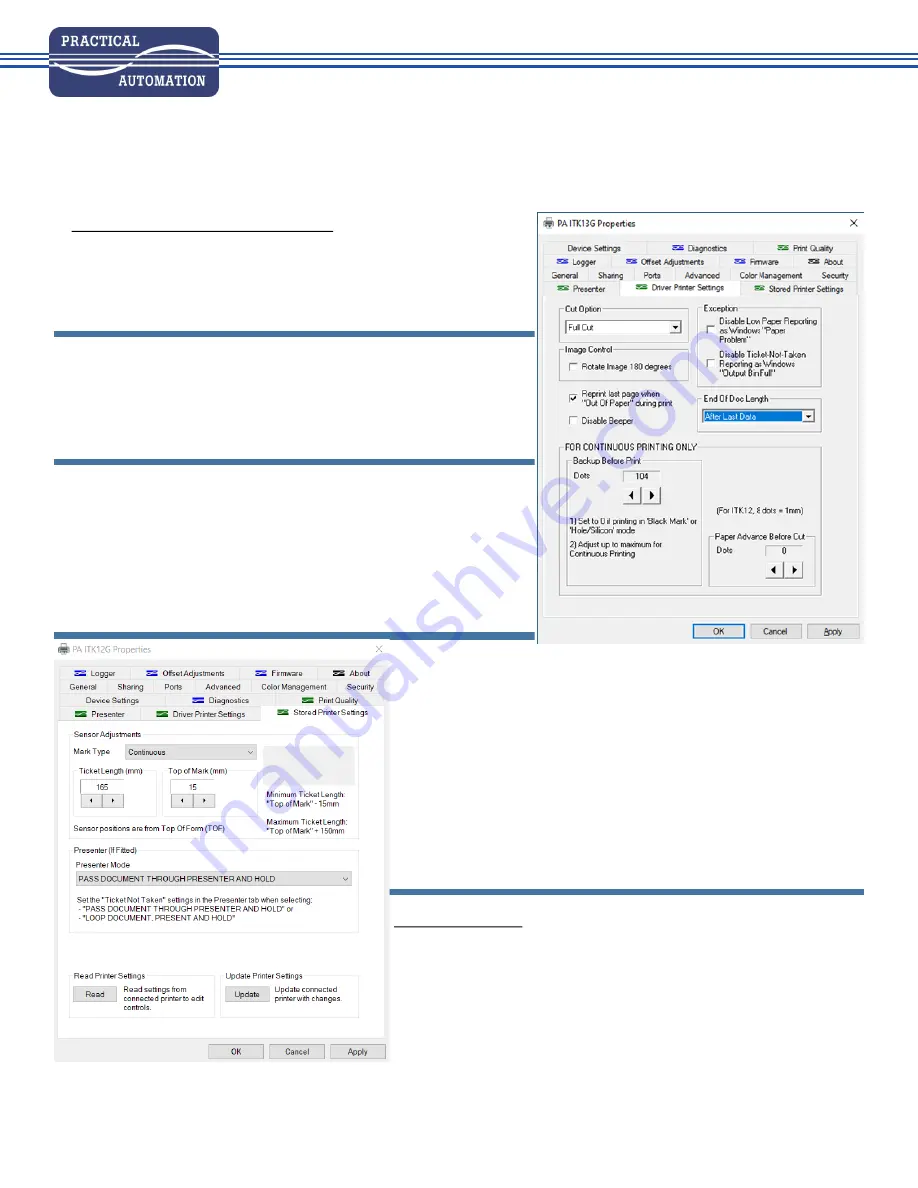
Rev C (8-18-2020)
ITK1xG
PRINTER QUICK SET-UP GUIDE
When you first set up your printer, follow these simple steps to properly configure your printer to
your specific tickets and/or application
Find the ITK12 or ITK13 driver icon (different paths depending on ver-
sion of Windows), and open the PA ITK1xG Properties driver utility
Select “General” tab
Select “Preferences”
Select preferred orientation, then select “Advanced” button
Under “Paper Size”, select correct ticket size, press “OK” to return to
previous screen
Press “Apply” button
Select “Driver Printer Settings” tab in driver
Under “Cut Option”, select “Full Cut”
Select “Reprint last page when “Out Of Paper” during print”
Adjust “Back-up before print” to maximum setting (will differ for ITK12
vs. ITK13)
Press “Apply” button at bottom of screen (if highlighted)
Select “Stored Printer Settings“ tab
Select “Read” button to load current printer settings
Set “Mark Type” to “Continuous”
If the printer does NOT have a presenter, the Presenter Mode will be
grayed out and blank
Select “Update” button, wait until loading is complete
Select “Print Quality” tab
Select required speed and intensity levels for application
Press “Apply” (if highlighted) and then “OK” to close driver window
ADDITIONAL NOTES:
Check that Preference Settings in application document are set to the
correct ticket size, as this setting could override Driver paper size
setting
If the low paper sensor is installed (normally with roll holder), but you
are using ticket stock or somehow bypassing the sensor with roll stock,
please check that the Exception setting <Disable Low Paper Reporting as
Windows “Paper Problem”> found in the Driver Printer Settings tab is
selected in order to avoid a Windows “Paper Problem” error message.
FOR USING CONTINUOUS ROLL PAPER




