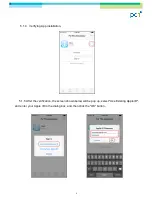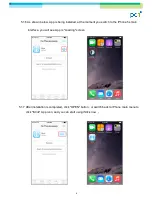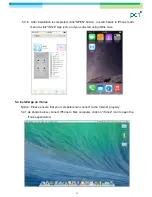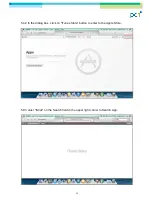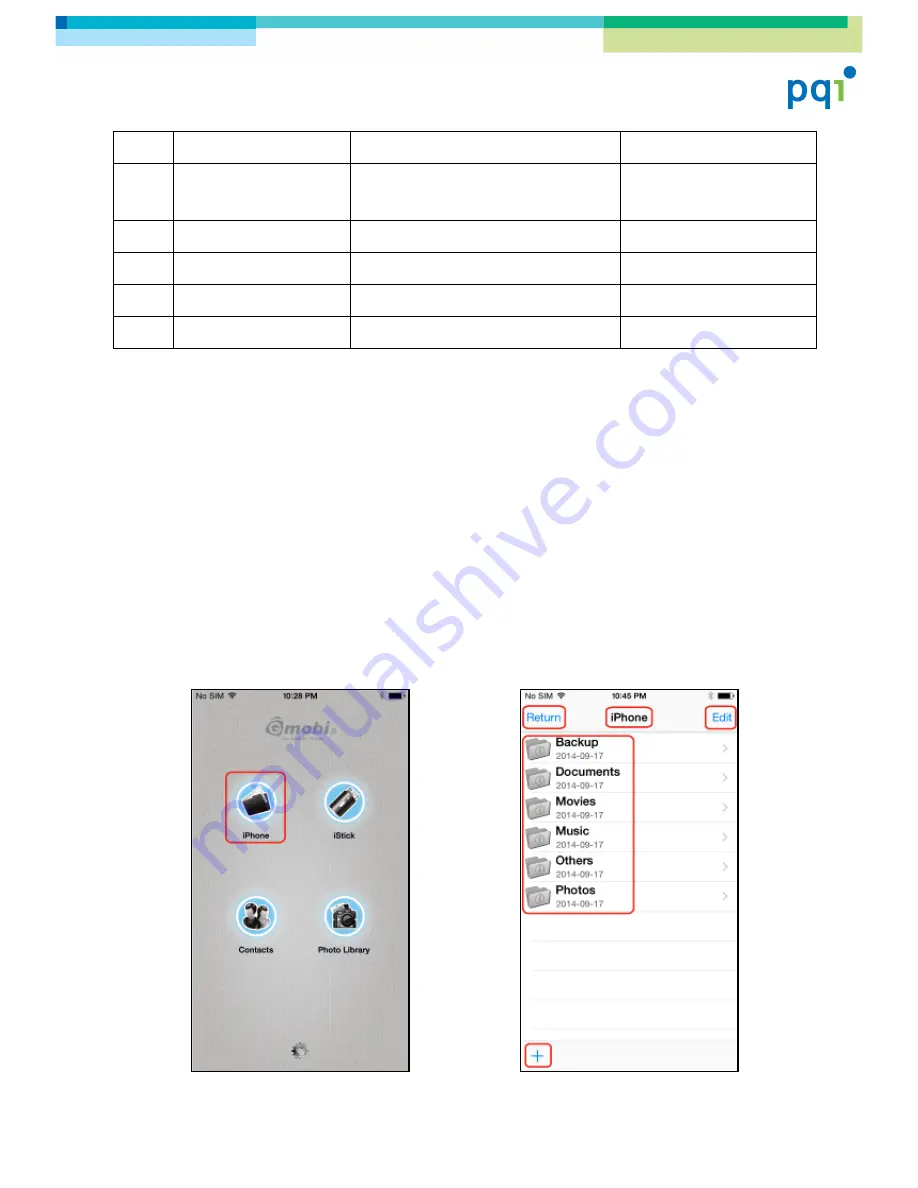
18
Table 2
:
No.
Name
Description
Remark
1
*iPhone
iDevice storage
*iPad is shown once
iStick connect to iPad
2
iStick
iStick storage
3
Contacts
Contacts back up / Restore
4
Photo Library
iDevice photo library
5
About
Information / support
6.2 Using App
6.2.1 App main menu
Click “iPhone” icon to enter to iPhone folder list
,
as shown below ;
Buttons function description --
“Return”
:
back to previous menu
,
i.e. App main menu
;
“Edit”
:
Edit button, click to delete / copy / move folder and files on the storage
;
Folder List
:
App Folder list
,
You can leave or delete them , or create your own Folder
;
“+”
:
Click to create a new folder
;
Содержание Gmobi iStick
Страница 1: ... Gmobi iStick User s Manual Revision 1 3 0914 ...
Страница 9: ... 9 5 3 2 enter iStick on the Search field to search iStick App 5 3 3 Click FREE and INSTALL ...
Страница 29: ... 29 6 11 3 Photo Listing Photo files 6 11 4 Video Listing Video files ...
Страница 31: ... 31 6 11 7 Select folder 6 11 8 Click Copy to here ...
Страница 32: ... 32 6 11 9 Copying progress will be shown 6 11 10 save the files to a folder after copy is done ...