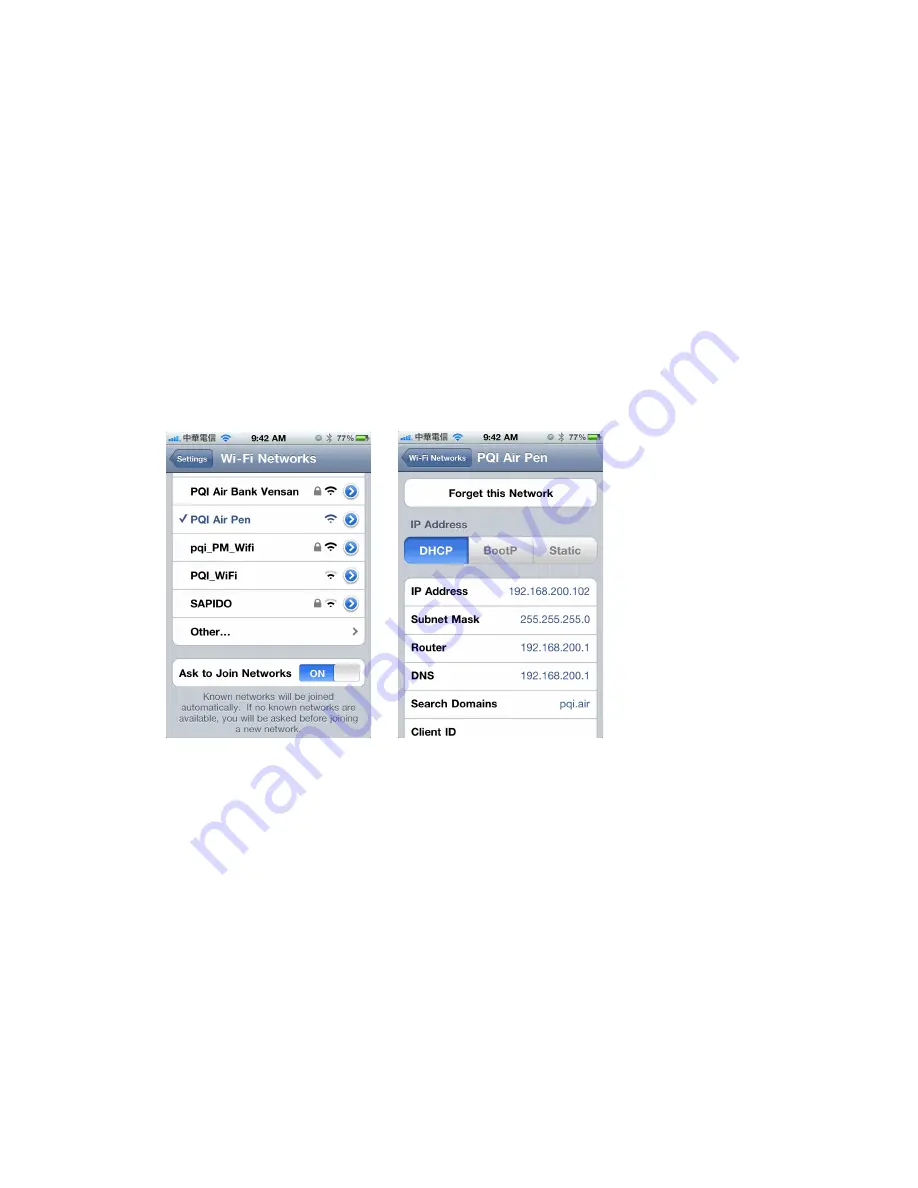
11
Connecting to the Air Pen
Steps for iOS and Android devices:
(1)
Press and hold the power button for 2 seconds until the LED turns blue, which indicates that the
Air Pen has been powered up. Wait a few seconds for the blinking blue WiFi LED light that means
the WiFi function has been activated.
(2)
Open the WiFi setting on your iOS/Android device, and then select “PQI Air Pen” to establish the
wireless connection.
(3)
When the connection is established, start the “PQI Air Pen+” app to access the files stored in the
Air Pen.
Note: repeat the above processes to connection up to 5 devices to your Air Pen.
Follow these steps to connect non-iOS/Android wireless devices:
(1)
Press and hold the power button for 2 seconds until the LED turns blue, indicating the Air Pen has
been powered up. Wait a few seconds for the blinking blue WiFi LED light, which means the
wireless network function has been activated.
(2)
Use your WiFi devices to establish wireless connection with the Air Pen.
(3)
When the connection is established successfully, start your Web browser and enter
“
192.168.200.1
” in the URL field.
(4)
The opened Web page will display the root directory contents of your Air Pen.
Содержание A400
Страница 1: ...Users Manual A400 Wireless Portable USB Drive Version 1 0 ...
Страница 4: ...4 Package Contents Air Pen or Quick Start Guide ...
Страница 12: ...12 ...











































