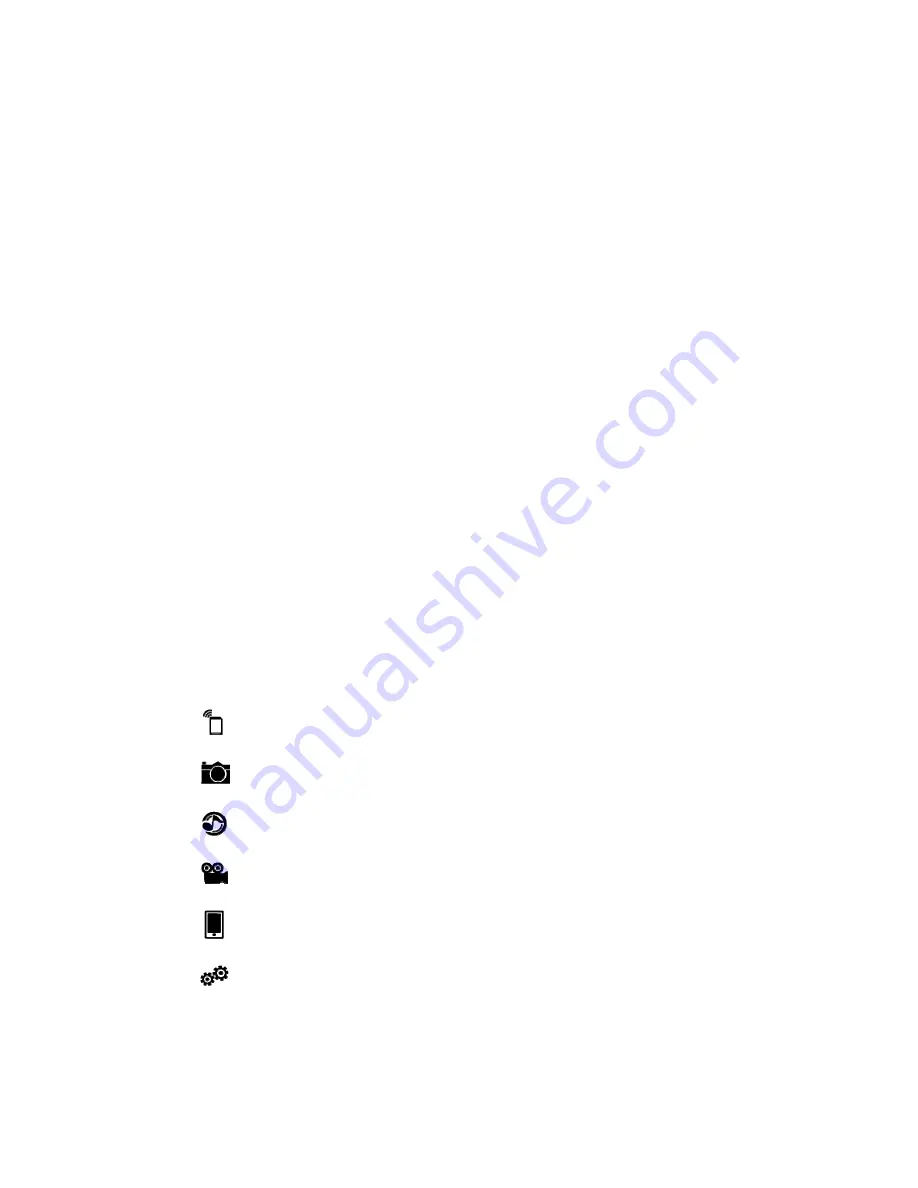
Index
Product
Introduction
.....................................................................................................3
What’s
in
the
package
...................................................................................................3
Quick
Start
Guide
..........................................................................................................3
Product
Features
...........................................................................................................4
Supported
Formats
........................................................................................................4
System
Requirements
...................................................................................................5
Getting
to
Know
Your
Air
Drive
.....................................................................................5
Recharging
the
Battery
..................................................................................................8
Connecting
to
a
Computer
............................................................................................8
Safely
Disconnecting
the
Device
from
a
Computer
......................................................8
Installing
the
Air
Drive
App:
S+
Flash
...........................................................................9
Connecting
to
the
Air
Drive
........................................................................................10
Start
Using
the
S+
Flash
App
....................................................................................... 11
Air
Drive:
View
the
Air
Drive
file
list
........................................................... 11
Image:
Browsing
pictures
............................................................................14
Music:
Browsing
Music
................................................................................15
Video
:
Browsing
Videos
............................................................................16
My
Folder
:
Mobile
Files
Menu
..................................................................17
Settings
.........................................................................................................18
2

















