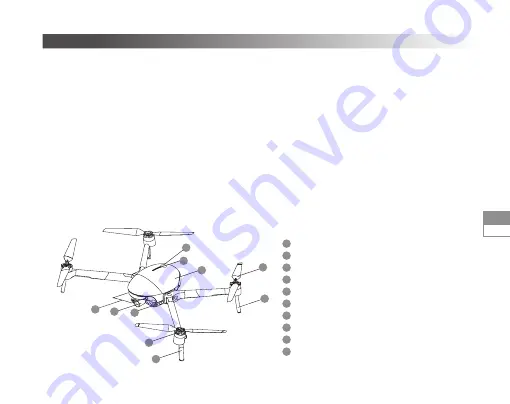
45
DE
PowerEgg
TM
X
Das PowerEgg X arbeitet in Fluggerät-Modus oder in AI-Kamera-Modus.
1. Im Fluggerät-Modus ist das PowerEgg X mit einem Sichtsystem sowohl vorne als auch unten sowie mit einem
Ultraschallsensorsystem
*
ausgestattet, das es dem Fluggerät ermöglicht, sowohl drinnen wie draußen stabil in der Luft zu
schweben. Das Fluggerät verfügt außerdem über automatische Rückkehr, Hindernisvermeidung und intelligenten Flug. Sein
hochpräziser, stabilitätssteigernder Gimbal kann 4K UHD-Videos mit 60 fps aufnehmen. Die max. Flugzeit beträgt 30 Minuten
**
.
2. Im AI-Kamera-Modus kann das PowerEgg X ohne Fernsteuerung arbeiten. Sie können den Gimbal bedienen und Bilder oder DE
Videos in Echtzeit in der angegebenen App ansehen, indem Sie Ihr Telefon oder ein anderes mobiles Gerät über ein Wi-Fi-
Netzwerk mit dem Gimbal verbinden. Die max. Arbeitszeit beträgt 3,5 Stunden
**
.
*
Das Sichtsystem und das Ultraschallsensorsystem arbeiten beide unter Umweltanforderungen, für weitere Informationen lesen
Sie bitte <Haftungsausschluss und Sicherheitsrichtlinien> und <Benutzerhandbuch>. Bitte sehen Sie sich die Tutorial-Videos in
der App oder auf der offiziellen Website von PowerVision an.
**
Die maximale Flugzeit und die maximale Arbeitszeit sind die Testergebnisse in der Laborumgebung und nur als Referenz
angegeben.
1
Frontsichtsystem
2
Integrierte gimbalkamera
3
Modusanzeige (Frontleuchte)
4
Motor
5
Fahrwerk vorne (inkl. Antennen)
6
Fahrwerk hinten
7
Propeller
8
Akkuabdeckung
9
Akkuladestands-anzeige
10
Einschalttaste
9
8
7
6
5
4
3
2
1
10
















































