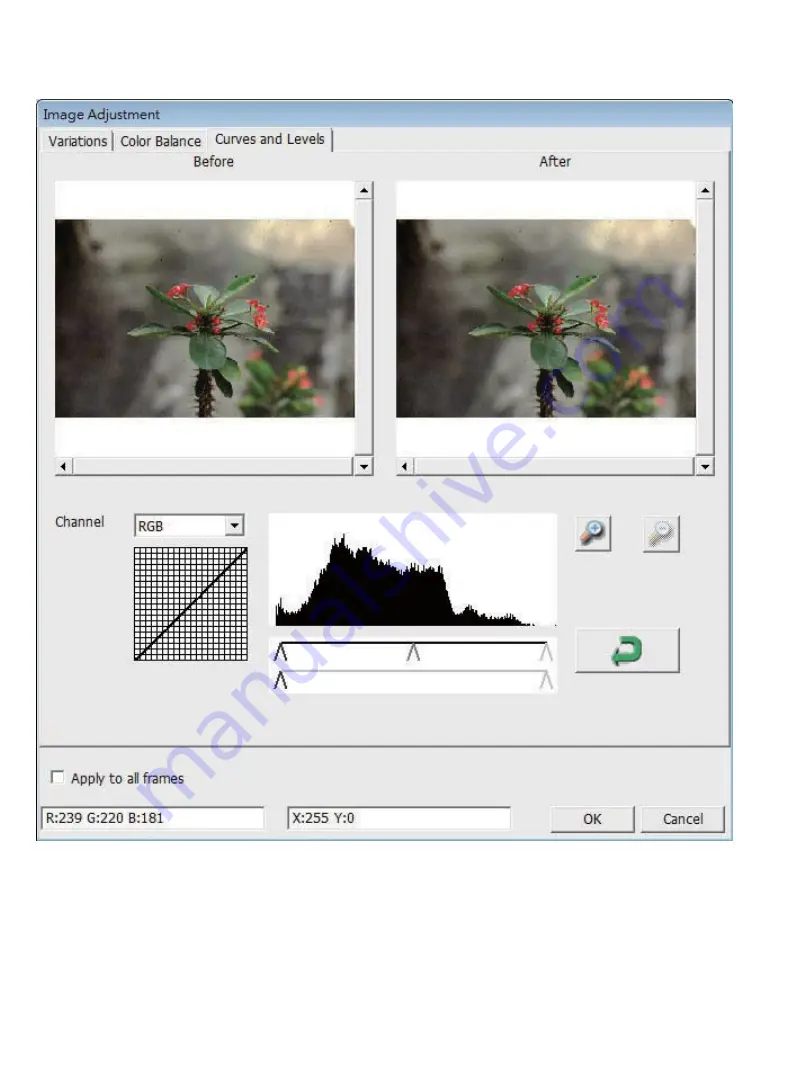
3.
Curves and Levels
Adjust image settings by moving Curve and Levels settings. Comparison between before and after
adjustment is displayed for reference.
Example:
When the previewed image appears to be too dark, adjustments with the Input slider in the
Curves and Levels window can be made to correct the image. Selecting the Gray slider in the center and
moving it to the left will result in changes in the “After” view resulting in a lighter image. Once the
adjusted image is acceptable select “OK” to send changes to the scanning hardware. The same method
can also be used to adjust each color channel independently, using the channel drop down menu
“RGB =
All colors” R = Red, G = Green, and B = Blue.
Содержание CyberView X5-MS
Страница 1: ...CyberView X5 MS User s Manual...
Страница 16: ...USER INTERFACE I Main Window Area Menu Commands Preview...
Страница 17: ......
Страница 18: ......
Страница 19: ......


























