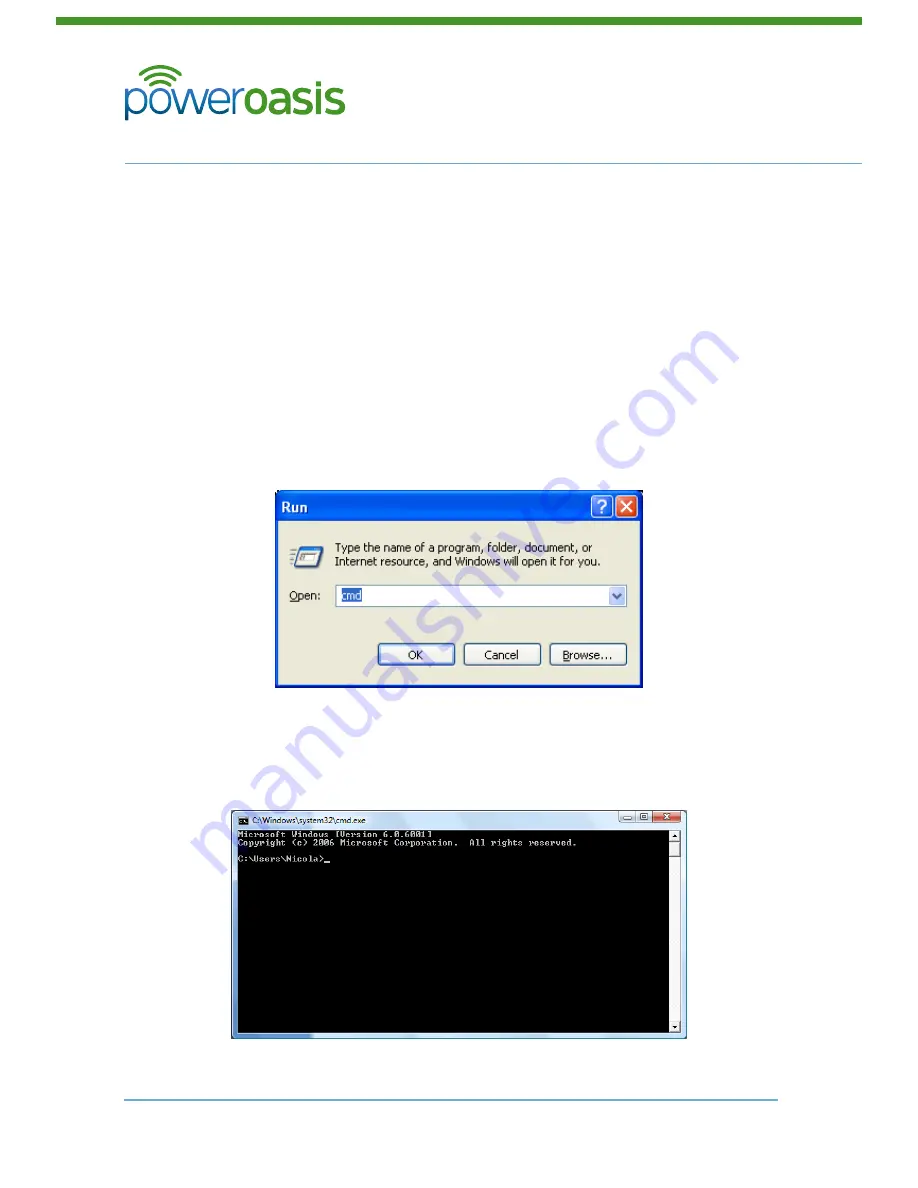
Telecoms Power Solutions
FatBox Modem
13
© PowerOasis 2012
SmartHub Installation Guide
88-00060-1
November 9, 2012
4. Check “Use the Following IP Address”
5. Enter the settings shown above.
6. Click OK button
7. Click OK button
3.4 Modem Configuration
By default the Modem is largely configured correctly and only requires network –specific
settings to be applied. However if a modem has be re-purposed from another site, it may
have the wrong settings installed. It is recommended that all installers reset the Fatbox to the
factory default settings before configuring.
3.4.1 Check Modem Network settings
Note:
Before beginning, disable any WiFi or other Network communication antennae on the
Technician’s computer.
1. Click Start Button > Run
The following popup will appear:
2. Type the following in the Open text box:
cmd
3. Click OK
A Command Prompt window will appear:
4. Type the following at the Command Prompt, then press Return:














































