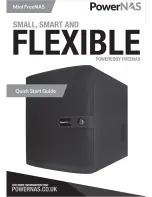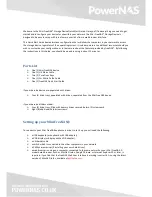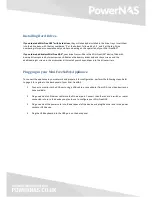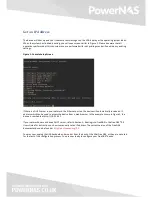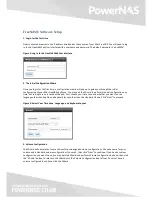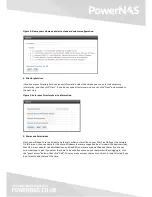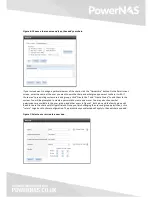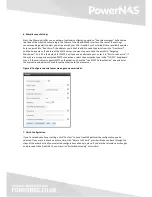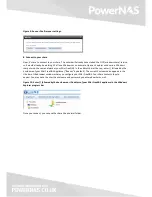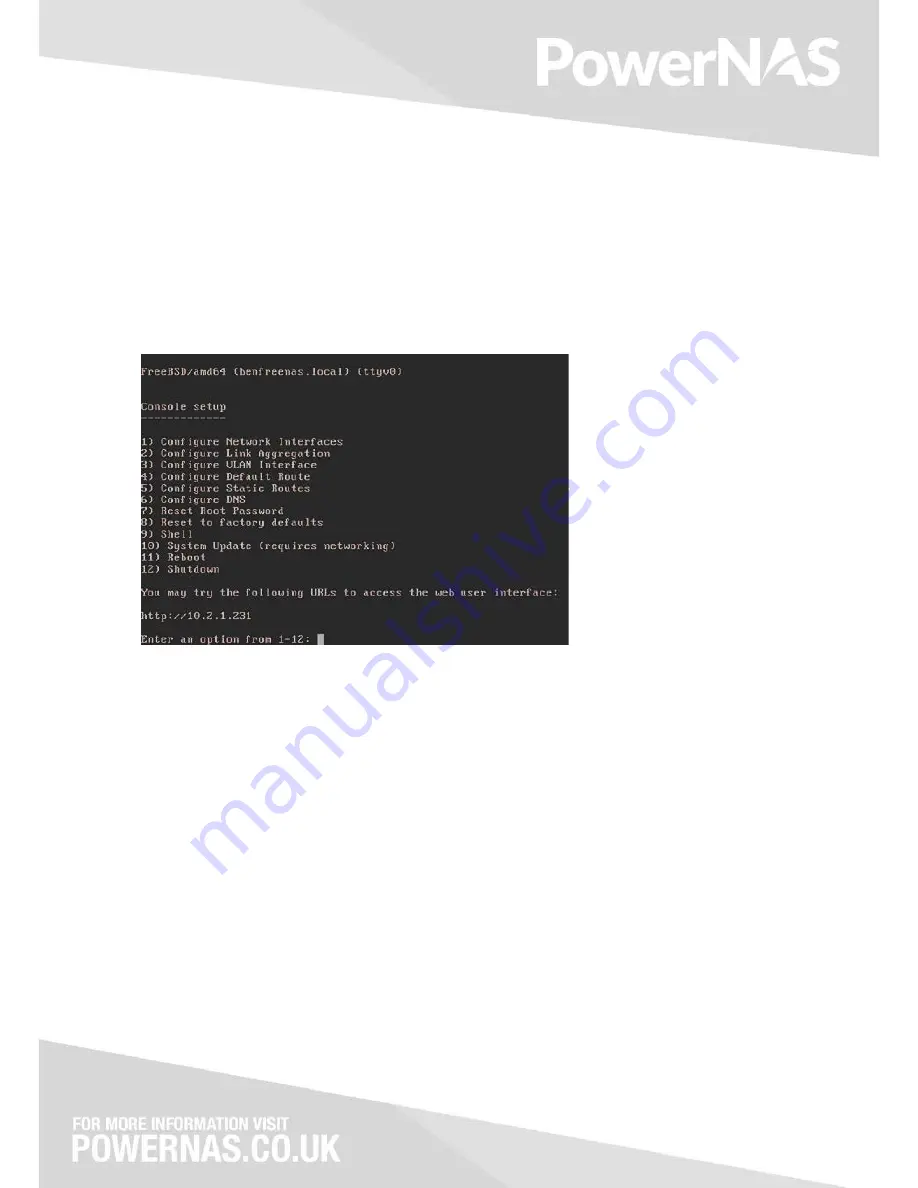
Get an IP Address
The device will boot up and you’ll see some text messages on the VGA display as the operating system loads.
When the system has finished booting, you will see a screen similar to Figure 1. Please be aware that all
operations performed at this console menu are performed with root privileges and will override any existing
settings.
Figure 1: Console Setup Screen
If there is a DHCP server in your network, the Ethernet port on the device will automatically receive an IP
address which can be used to access the device from a web browser. In the example shown in Figure 1, the
device is reachable at http://10.2.1.231.
If your network does not have a DHCP server, refer to Section 3: Booting into FreeNAS in the FreeNAS® 9.3
Users Guide for instructions on how to manually set an IP address. The current version of the FreeNAS
documentation can be found at
http://doc.freenas.org/9.3
.
You may now unplug the USB keyboard and monitor from the back of the Mini FreeNAS, as they are not used
for the rest of the configuration process. You are now ready to configure your FreeNAS® device.
Содержание MIni FreeNAS
Страница 1: ......
Страница 4: ...Back Panel Layout and LED Indicators...