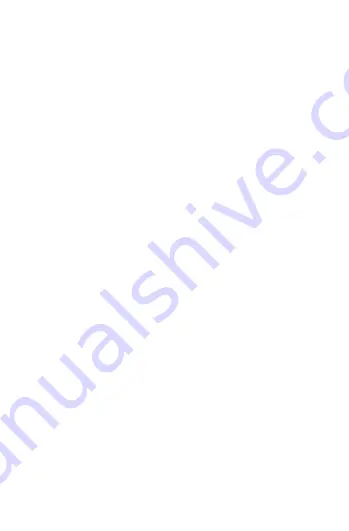
14
(2) Das Headset ein-/ausschalten
◆
Einschalten: Einfach den Schalter nach rechts
schieben. Anschließend blinkt die blaue und rote
LED-Anzeige (im Headset hören Sie:”The wireless
is ready to pair“).
◆
Ausschalten: Schieben Sie den Schalter nach
links und die blaue LED-Anzeige schaltet sich aus.
(3) Mit dem Smartphone oder anderen
Produkten koppeln
◆
Nachdem Sie den Schalter nach rechts gescho-
ben haben, blinken die blaue und rote LED (im
Headset hören Sie: “The wireless is ready to pair”).
◆
Aktivieren Sie die Bluetooth-Funktion Ihres
Smartphones oder anderen Produkts.
◆
Suchen Sie nach verfügbaren Bluetooth-Gerä-
ten und wählen Sie “P2 Unicorn ”aus.
◆
Wenn die Kopplung erfolgreich war, blinkt die
blaue LED-Anzeige (im Headset hören Sie: “The
wireless is connected successfully”).
◆
Bitte stellen Sie vor der Kopplung sicher, dass
der Kopfhörer funktioniert.
◆
Es wird automatisch eine Verbindung zu dem
vorher festgelegten Smartphone aufgebaut,
nachdem es eingeschaltet wurde (bitte stellen Sie
sicher, dass die Bluetooth-Funktion Ihres Smart-
phones funktioniert).
Содержание P2 Unicorn
Страница 41: ...41 1 1 2 3 4 5 6 7 LED 8 Micro USB 9 10 Micro SD TF GR...
Страница 43: ...43 bluetooth 4 MP3 FM TF MP3 TF FM 1 FM 2 3 40 1 4 FM bluetooth...
Страница 44: ...44 5 A bluetooth 2 3 2 Siri Google 3 5 6 USB USB 5V USB AC DC USB PC 2 2 5...
Страница 45: ...45 low battery 7 3 5 iPad 8 250g USB USB USB Bluetooth...
Страница 46: ...46 Bluetooth...
Страница 47: ...47 1 1 2 3 4 5 6 AUX 7 LED 8 Micro USB 9 10 Micro SD TF BG...
Страница 49: ...49 Bluetooth 4 MP3 FM TF MP3 TF FM 1 FM 2 3 FM Bluetooth...
Страница 50: ...50 5 bluetooth 2 3 2 6 USB USB 5V AC DC USB PC USB...
Страница 51: ...51 2 2 5 7 3 5 ipad 8 USB micro USB...
Страница 52: ...52...





























