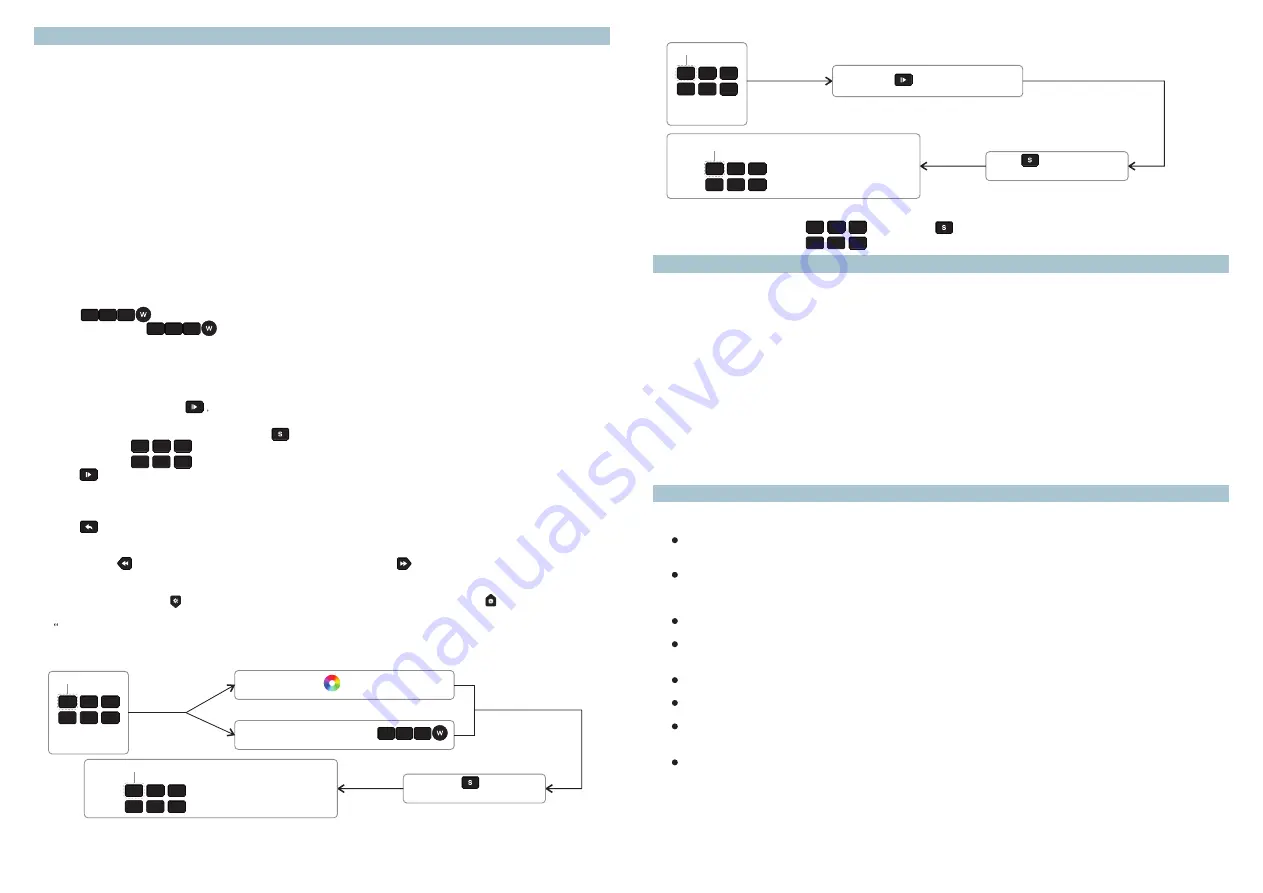
Safety & Warnings
Warranty Agreement
1) The product shall be installed and serviced by a qualified person.
2) IP20.Please avoid the sun and rain. When installed outdoors, please ensure it is mounted in a water proof
enclosure.
3) Always be sure to mount this unit in an area with proper ventilation to avoid overheating.
4) Please check if the output voltage of any LED power supplies used complies with the working voltage of the
product.
5) Never connect any cables while power is on and always ensure correct connections to avoid short circuits
before switching on.
6)
7) For update information please consult your supplier.
Please ensure that the cable is secured tightly in the connector
1) We provide lifelong technical assistance with this product:
3-year warranty. We print date on every products, for example :1125 means year 2011,week 25.The
warranty is for free repair or replacement and covers manufacturing faults only.
For faults beyond the 3-year warranty we reserve the right to charge for time and parts.
2) Limited Warrenty
Any defects caused by wrong operation.
Any damage caused by unauthorized removal, maintenance, modifying, incorrect connection and
replacement of chips.
Any damage due to transportation, vibration etc. after purchase.
Any damage caused by earthquake, fire, lightning, pollution and abnormal voltage.
Any damage caused by negligence, inappropriate storing at high temperatures and humidity or near
harmful chemicals.
Product has been updated
Operation
L ea rning ( ma tc hing)
a. Do wiring according to connection diagram
b. Wake up the remote control by touching ON/OFF button.
c. Press learning button on receiver.
d. Touch any zone button on remote control.
e. Then touch color wheel.
f. Connected LED light will blink to confirm zone designation.
g. Press at learning button on receiver over 5 seconds until LED light flash, then delete the learned ID.
Note 1 : T o c hoos e a m a s ter f rom s la v es b y j umper f or e a c h z one.
S hort c irc uit f or m a s ter.
O pen c irc uit f or s la v e.
E a c h z one o nly c a n s et o ne m a s ter c ontroller. A fter a p eriod o f t ime, t he m a s ter w ill d o s y nc hroniz a tion
opera tion t o k eep t he s a me c olor o r m ode o f a ll s la v es i n o ne z one.
Note 2 : E a c h r emote c ontrol 8 z ones ( a rea s ) r ec eiv ers , e a c h a rea c a n b e l ea rned a s m a ny r ec eiv ers a s
we c a n.
E a c h r ec eiv er m a x ima lly c a n b e c ontrolled b y 8 d ifferent r emote c ontrollers .
Touch button is to switch on/off of each corresponding color.
Hold your finger on button to dim brightness of each corresponding color. There are total 8 levels
of brightness.
Note: If you press R, then press G, then it is mix color of R and G. If you want to get G color directly, please
press R to switch off of R first. Then press G.
R unning& P a us e B utton
a. Press pause&run button
mode will run. Press it once, it runs one mode. Press button again, it stops,
then press one more time, it will enter next mode. There are total 10 build-in modes.
b. Pause&run button can work with S button , it can save modes into different zone.
c. Touch button
one by one, such as press button 1,2,3,4,5,6, then
Press
button. Zone 1,2,3,4,5,6 will run synchronized mode, after long press, LED lighting will flash twice,
they will switch to chasing running mode, long press again to switch back.
R eturn b utton
Touch
button to return previous color or running mode.
S peed u p a nd S peed d own B utton
Touch button
to speed down when mode is running, touch button
to speed up when mode is running.
B rightnes s d own o r u p b utton
Short/long press button to dim down brightness of RGB channels, Short/ long press button to dim up RGB
channels.
W” channel is separated from RGB channels, so we can only long press button to dimming“W” channel.
S a v e B utton
a. How to save color into different position per zone?
b. How to save mode into different position per zone?
c . R ec a ll
Choose zone number form , then press button, and press the position button which color or
mode saved into.
R
G
B
R
G
B
4
5
6
2
3
1
R G B W b utton
4
5
6
2
3
1
ZONE
Touch color wheel for select an ideal color
Select R/G/B/W color by press
R
G
B
or
Long press button(the blue
indicator will be on) for saving
Choose position(
) to save color
any button
4
5
6
2
3
1
POSITION
Press any zone
button you want
For example, press zone button 1, then touch color wheel for orange color, then press S button
(the blue indicator will be on),then choose position button 3. That’s to say, we save orange color
from zone 1 into position 3.
So each zone can save 6 colors. 6 zones can save 36 colors.
4
5
6
2
3
1
ZONE
Press button for select an ideal mode
Press button(the blue
indicator will be on) for saving
Choose position(
) to save mode
any button
4
5
6
2
3
1
POSITION
Press any zone
button you want
4
5
6
2
3
1


