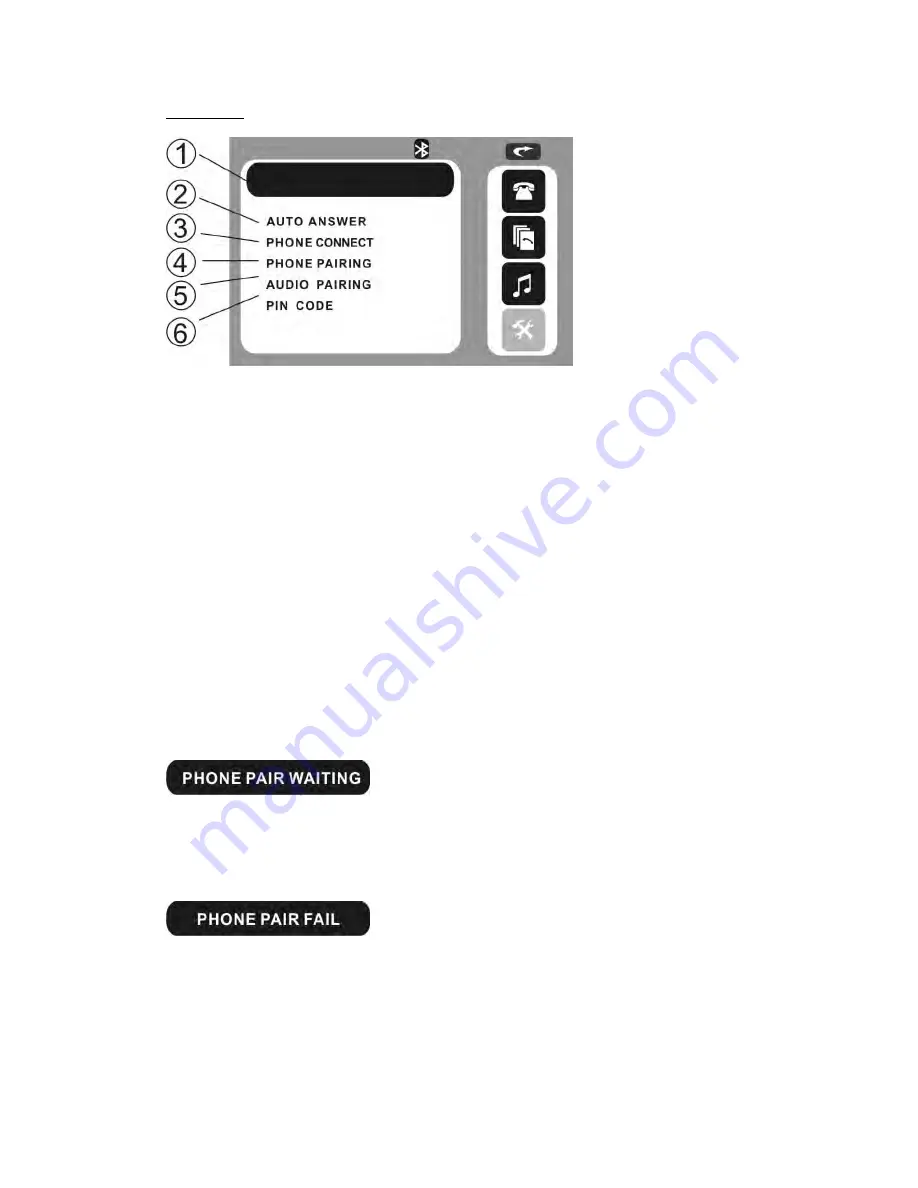
- 26 -
SETTINGS
1, INFORMATION DISPLAY 2, AUTO ANSWER
3, PHONEC CONNECT
4, PHONE PAIRING
5, AUDIO PARING
6, PIN CODE
NOTE:
Touch the icon 2~6, when item is changed to blue color, the item is selected. And
touch it again and the item is changed to red color, the operation is active.
To press the [
∨
] / [
∧
] buttons of remote control to select the item, and the item
would be changed to blue color; To press the [<] / [>] buttons of remote control to
activate the operation, and the item would be changed to red color.
1, INFORMATION DISPLAY
2, AUTO ANSWER
Touch the icon to select auto / manual answer when call is coming.
3, PHONEC CONNECT
Touch the icon to select auto / manual phone connect when return back the car.
4, PHONE PAIRING
Touch the icon, then see the below words on information display:
Then set the phone to pair with unit.
Touch the icon again to cancel the pairing, and see the below words on information
display:
When paring finished, set the phone connect with unit, then you can see the phone
name on information display.
To press the [PHONE PAIR] button of remote control under SETTINGS page
performs same operation.
















































