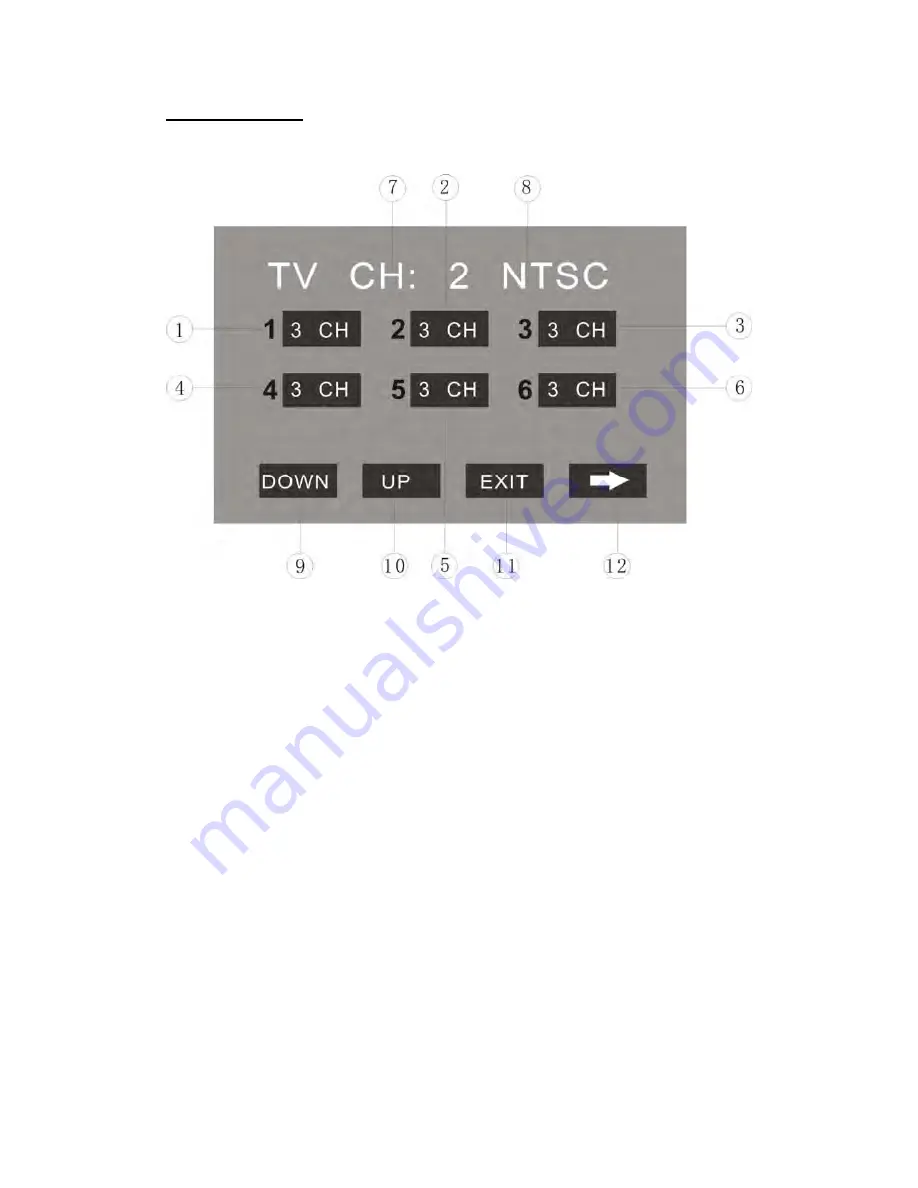
- 26 -
TV OPERATIONS
Touch the icon “TV” to enter the TV Mode:
1~6.
STORED CHANNEL
Manual Store TV Station
Hold on touching the icon, you can store current station to the stored channel. For
example, the current station is 3 CH, by hold on touching the icon 1, you can store
the radio station of 3 CH, to the channel 1.
After manual store TV station, the former stored stations will be instead.
The number icons 1 to 6 represent the stored stations.
To hold on pressing the number buttons 1~6 on the panel performs same operation.
Recall a Preset Station
Touch the icon 1~6 to recall the corresponding stored station in M1~M6 channels.
To press the number buttons 1~6 on the panel performs same operation.
7.
TV CHANNEL
8.
AUDIO FORMAT
9.
DOWN /
10.
UP
After [ASM] seeking, touch the icon to select the stations downward / upward.
To press the
[
∧
]
/ [
∨
]
buttons of remote control performs same operation.
11.
EXIT
Touch the icon to exit the TOUCH ICONS display.
12.
NEXT PAGE
Touch the icon to enter the 2
nd
page of TV Mode.
Содержание PTID-5850NRT
Страница 10: ...9 WIRE CONNECTION...
Страница 14: ...13 BASE PANEL 17 RESET...
Страница 20: ...19 MAIN MENU Touch the icon MORE to enter the 2nd page of main menu...
Страница 40: ...39 CLOCK SETUP CLOCK 12H 24H DISPLAY ON OFF HOUR 00 23 MINUTE 00 59...
















































