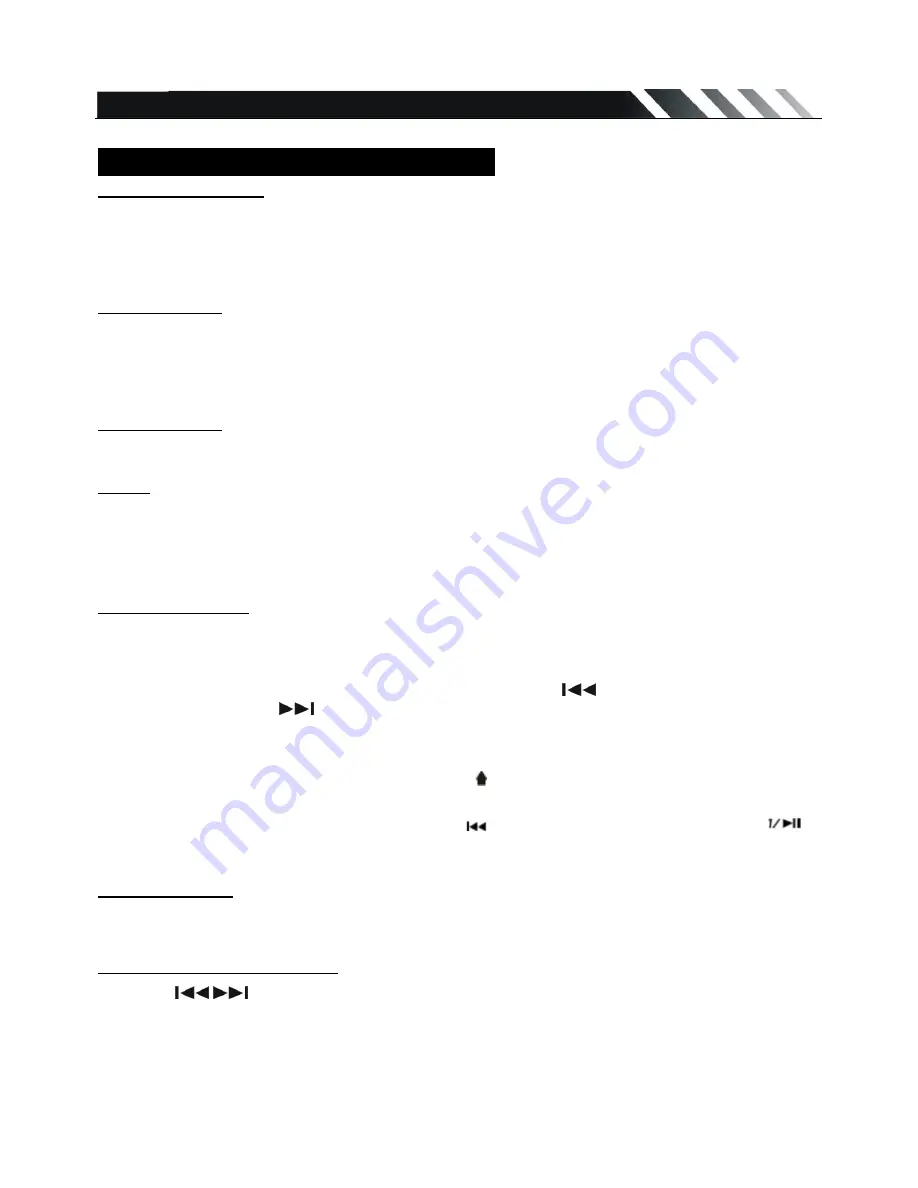
Page- 11
SD/MMC Cards & USB Operations
USB Flash Memory
To play MP3/ MP4/ WMA files from a USB flash memory, insert a USB flash memory into the USB
port on the right side of the unit. The unit will start playing MP3/MP4/ WMA files on the USB flash
memory automatically. Or press the MODE button to select USB after pressing POWER button to
turn on the unit.
SD/MMC Card
To play MP3/ MP4/ WMA files on a SD/MMC card, insert the card into the card slot (you should
press the OPEN button on the panel to flip down front panel and insert the card into card slot.) The
unit will start playing MP3/ MP4/ WMA files on the card memory automatically. Or press the MODE
button to select Card after pressing POWER Button to turn on the unit.
PAUSE/ PLAY
Press the PLAY/ PAUSE button to pause the playback. Press the button again to resume.
STOP
Press the STOP button on remote or on the panel to stop playback. Press the PLAY/ PAUSE button
to resume. If the card or USB is removed, the resume function will be cancelled.
Press the STOP button twice to stop the playback totally. Press the PLAY/ PAUSE button to start
playback from the beginning
Selecting Tracks
If the MP3/ MP4/ WMA files are stored in the folders on the USB drive or Card, the unit will start by
playing the first song in the first folder. After playing all the files sequentially in the first folder, the
unit will play all the files sequentially in the next folder. The unit will continue playing through all of
the folders on the USB drive or card in this manner. Press the
button to play the previous
track/chapter. Press the
to play the next track/chapter. Press the digital buttons (0-9) to select
the desired track/chapter.
Select File From Folder
When playing MP3/MP4/WMA file, press “ ” on remote control, cursor move to
folder “..”, then press “Enter” to confirm selection.
Or, press “5/
▇
” on front panel, then press “
” to select folder “..”, then press “
”
to confirm selected folder
.
GOTO Function
Long press AUDIO/GOTO button on remote control to show GOTO menu, use 0-9 to input track/
time to go to directly.
Fast Forward and Backward
Press the
/
buttons and hold for two seconds to select the fast playing in backward or
forward in 2 times, press and hold for two seconds again for 4times, repeat this operation for 8 times
=> 16 times =>32 times => play. Press the PLAY/PAUSE button to return to normal playback.
Note:
During the card or USB playback when Fast backward or forward gets to the beginning of the
playing another track, it resumes normal playback.
























