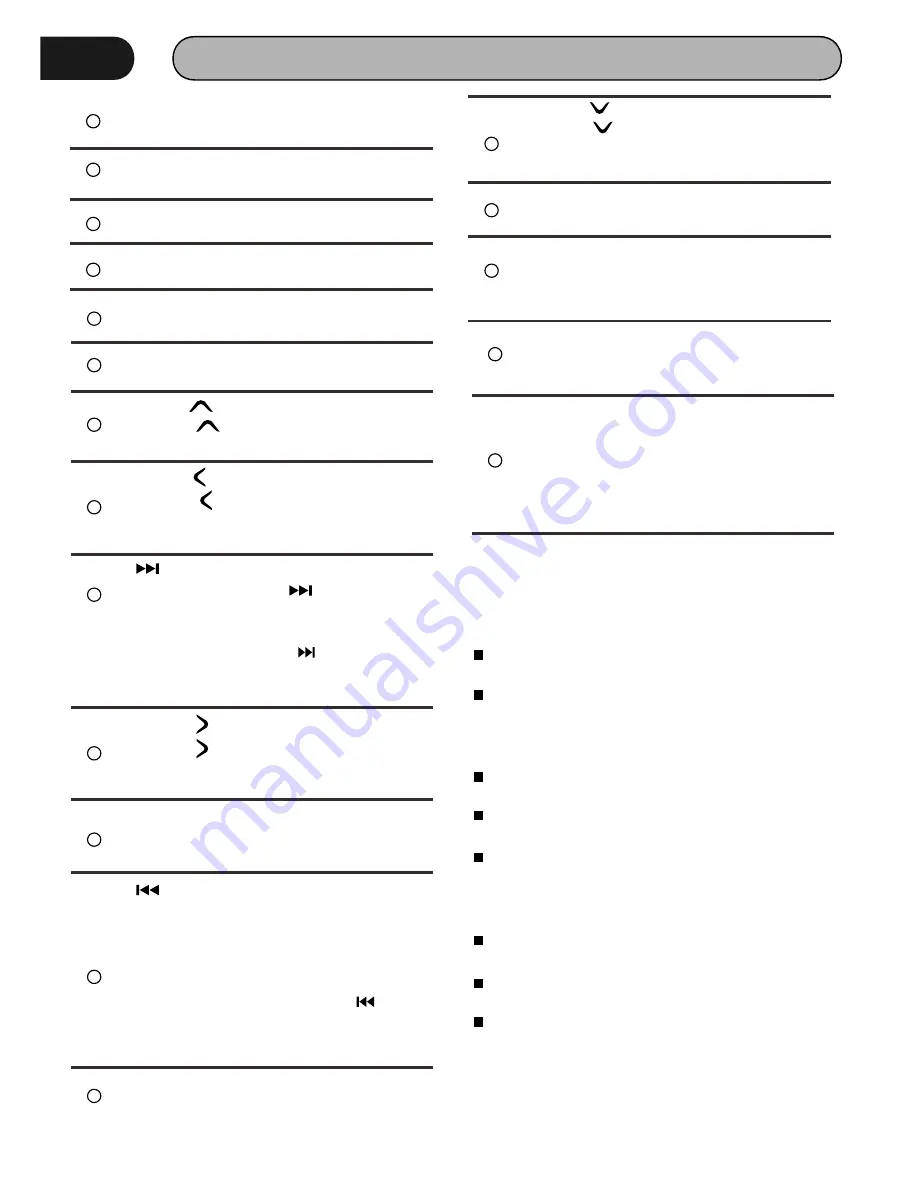
REMOTE CONTROL
9
5
RADIO button
Press it to Radio mode.
6
7
BLUETOOTH Phone button
Press it to Bluetooth Phone mode.
8
AUX/AV IN button
Press it to AUX IN or AV IN mode.
USB
Press it to USB mode.
9
10
VOL+ button
Press to increase volume level.
11
Cursor buttons
Use the buttons to select the menu
item, the title track or to show next frame.
12
13
/ button
In DVD mode, Press
button to skip
to the next track
In RADIO mode, press
to start manual
searching button Frequency up.
15
MENU/ENTER button
Press it to confirm selection, Press and
hold show main menu..
16
/ button
Iin DVD mode, Press button to skip to the
previous track.
In RADIO mode, press and hold to start
manual searching button Frequency
down.
17
VOL- button
Press to decrease volume level.
Cursor buttons
Use the buttons to select the menu
item, The title tracks it or to show next
frame.
14
Cursor buttons
Use the buttons to select the menu
item, the title tracks it or to show next
frame.
18
Cursor buttons
Use the buttons to select the menu
item. The title tracks it or to show next
frame.
19
EJECT button
Press it to eject the disc.
20
PLAY/PAUSE/STOP button
In DVD mode, press it to stop playback,
press again to resume
EQ Button
P r e s s i t c a n c h o o s e U s e r = > F l a t
=>Classic =>Pop =>Rock.
21
Digit 0-9
*
# buttons
In radio mode, select 1-6 the desired
band; In DVD mode, select track.In
Bluetooth mode,
0-9
*
# enter the phone number or input
password.
22
REMOVE BATTERY
The distance may vary according to the
brightness of ambient light.
If the remote is not used for an extended
period of time, remove the battery to prevent
possible damage from battery leakage and
corrosion.
Do not place any objects between the remote
control unit and the sensor on the unit.
Do not drop the remote control onto the floor;
it will damage it beyond repair.
Do not use the remote control unit, while
simultaneously operating the remote control
unit of an y other equipment; they may
interfere resulting in improper operation.
Dispose empty batteries in accordance with
your local governmental regulations.
Do not short-circuit, disassemble, heat or
dispose of fire or flames the battery.
Keep the battery out of reach of children,
should the battery be swallowed, immediately
consult a doctor.
Note:
BLUETOOTH Muisc button
Press it to Bluetooth Music mode.








































