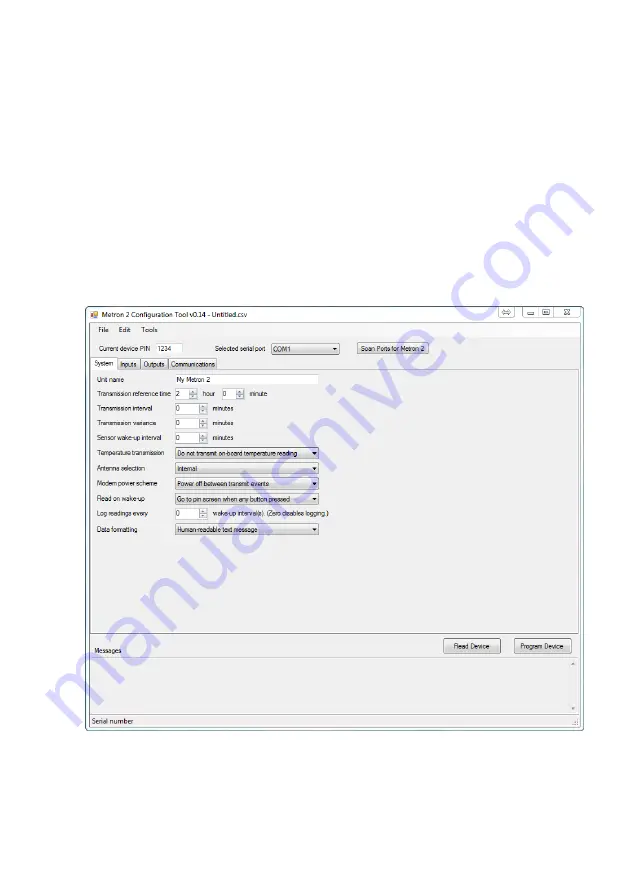
25
4.8.2
Using the config tool
You should only run the config tool once you have plugged in the Metron 2 while powered on and have
successfully installed the driver (see 4.8.1). Double check that there is not more than one copy of the Metron 2
config tool running at any time
– it will not work correctly if multiple copies are accidentally run.
After loading the config tool, you will be presented with the home screen with the system tab selected. The first
thing to do is establish the connection to the Metron 2 by pressin
g ‘Scan Ports for Metron 2’. If you encounter
problems, please refer to the troubleshooting guide.
The config tool is split into four separate tabs that control the various aspects of the Metron 2. You should start
at the leftmost tab and work to the right.
The buttons ‘read device’ and ‘program device’ allow the configuration to either be read from the Metron, to
replace the parameters listed in each box, or send each parameter in each box to the Metron. When you are
satisfied with the configuration, using t
he ‘file’ menu on the top left allows you to save the complete
configuration from all available parameters as a single file (.csv file).
System configuration
For each tab there is a breakdown of configurable options in the following section.






























