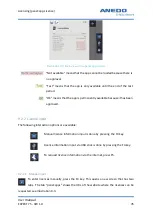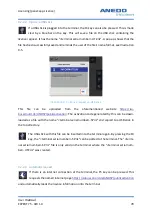Tractor ECU (panel:app TECU)
User
manual
EXPERT 75 - HW 1.0
66
Calibrate the speed sensors:
1. Enter number of pulses per 100 metres for wheel or radar sensor
To enter the number of pulses per 100 metres for the wheel or radar sensor, select the wheel
sensor or radar sensor button from the "Speed" tab. In the numeric input field that opens,
enter the new value and confirm with "OK".
2. Select the hectare counter source
This button is only active when both speed sensors are used simultaneously.
To set the hectare counter source, select the "Hectare counter priority" button from the
"Speed" tab. From the selection list that opens, select the wheel sensor or the radar sensor as
the source for the hectare counter, and confirm with "OK".
3. Calibrate the speed sensors:
In order to achieve an accurate value, the calibration of the speed sensors should not be car-
ried out on smooth surfaces such as asphalt, if possible, but directly in the field.
Ensure that the tractor for which the calibration is being carried out is active. Otherwise, a
confirmation prompt opens as in Illustration 8-17.