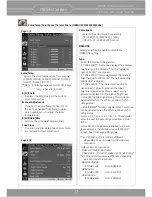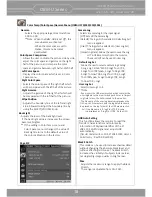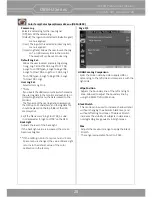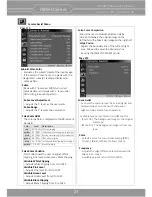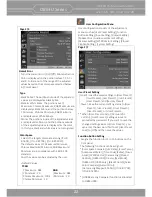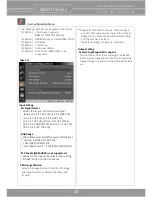OBM-U Series
4K LCD Professional Monitor
with 12G-SDI, Quad Link 4K
8
A
B
C
D
E
F
G
H
Front Panel (OBM-U090)
A : (headphone) Jack and USB Connector
Headphone Jack
- The audio signal which is selected using the input select bu on is output in stereo sound.
- When SDI signals are input, the audio signals of the channels selected with SDI Audio Se ng in the User
Configura on menu are output.
- When the headphone is connected to the jack, audio signals will not be output from speakers.
[USB] Connector
- To update CPU, GPU, FPGA program.
- To connect the monitor with the Color Calibra on program provided by the manufacturer and perform
the color calibra on.
- To connect the monitor with the control program provided by the manufacturer and control func ons.
- To impot the custom 3D LUT file
(*.cube,
32^³, 33^³, 64^³ and 65^³).
B : Rotary Encoder
[BRIGHT] knob
Press this knob to display the adjustment screen and adjust the picture brightness. Press again to hide the
adjustment screen. Turn the knob right to increase the brightness and turn le to decrease it.
[CONTRAST] knob
Press this knob to display the adjustment screen and adjust the picture contrast. Press again to hide the
adjustment screen. Turn the knob right to increase the contrast and turn le to decrease it.
[CHROMA] knob
Press this knob to display the adjustment screen and adjust the color intensity. Press again to hide the
adjustment screen. Turn the knob right to increase the color intensity and turn le to decrease it.
**Note: If you push the knob for 2 seconds, the adjusted value returns to the default value.
C : Menu Opera on Bu ons
Displays or sets the on-screen menu.
[MENU/RETURN]
- Ac vates and deac vates the display of the Main Menu.
- When the on-screen menu is not displayed, if this bu on is pressed the main menu is displayed.
When the menu is displayed, press the bu on to return to the previous menu.
[SELECT/VOLUME] knob (Menu selec on control)
- When the menu is displayed, turn the knob to select a menu item or a se ng value, and then press the
knob to confirm the se ng.
-
If this knob is pressed when the menu is not displayed
, the adjustment screen of [VOLUME] is displayed
to adjust the audio volume.
- Press this knob to change the modes in the order of [Focus Frequency], [Zebra Level], [Line Posi on],
[Variable Marker] and adjust each mode’s value.
[Focus Frequency]: When Focus Assist func on is ac vated, this mode is displayed.
[Zebra Level]: When Zebra func on is ac vated, this mode is displayed.
[Line Posi on]: When WFM/Vector func on and Line Select func on is ac vated, this mode is displayed.
[Variable Marker]: When Marker func on is ac vated and Aspect Marker is set Variable, this mode is displayed.