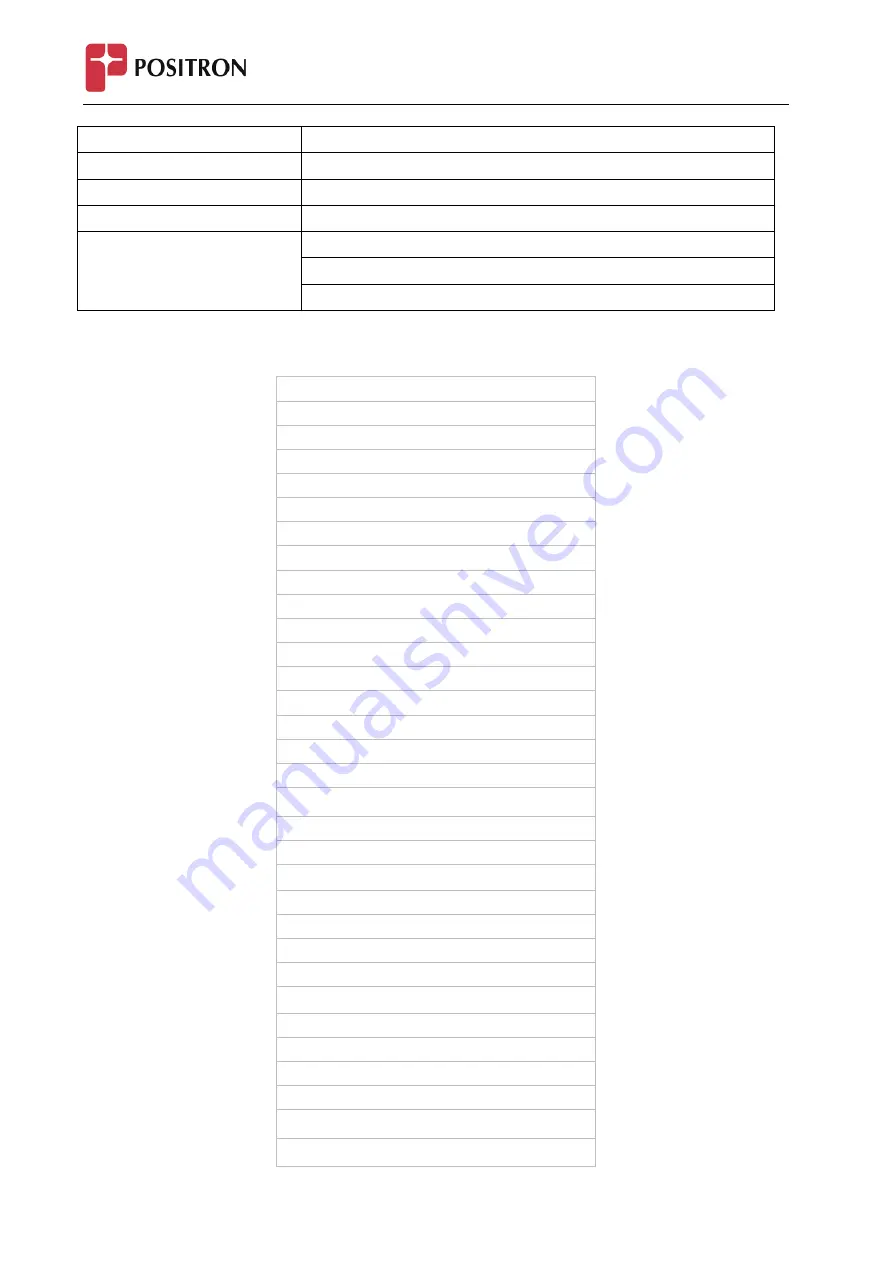
IP410G and IP410C - User Manual
24
Auto provision
Directory
Add, view and delete
History
View and delete
Message
Voice Mail set and View.
Display
Display Mode
Wallpaper
Screensaver
Memory Key Function Overview
Line
Speed Dial
BLF
BLF List
Voice Mail
Direct Pick Up
Group Pick Up
Call Park
Intercom
DTMF
Prefix
Local Group
XML group
LDAP
XML Browser
Broadsoft group
Conference
Forward
Transfer
Hold
Group Listening
DND
Redial
Call Return
SMS
Record
URL Record
Paging
Shared Line
Public Hold
Private Hold
















































