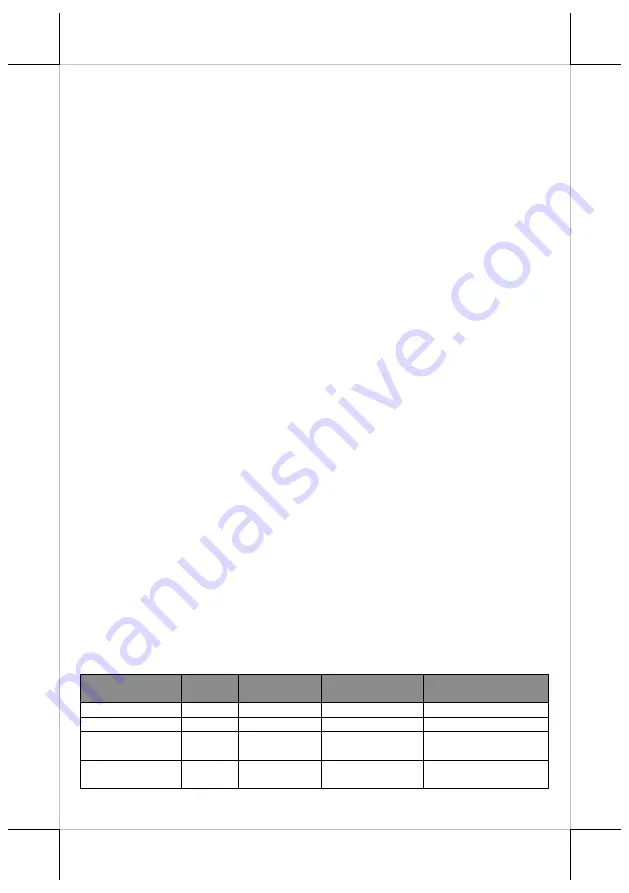
19
For more detailed installation instructions, please be advised to refer to the
user manual specific to wall mount kits.
Installing an Operating System
You are highly advised not to install an operating system on XT-7315/7515
without professional instructions. Not only might the careless handling during
installation cause irreversible damage to your machine, but also the improper
installation likely leads to system malfunction or failure. Please contact with
your dealers about the issues of operating system installation.
Performing System Recovery
For XT-7315/7515 models with preloaded operating systems, you are not
encouraged to recover your system without the help of system integrators.
Please be advised to contact your service center for further assistance with
system recovery.
Operation Environment
To prevent XT-7315/7515 from overheating, it is suggested to position your
terminal in a well-ventilated working environment. In doing so, please be
advised to keep the POS terminal at least 25mm away from other devices to
ensure the machine is properly cooled down and functioning normally.
Powering ON/OFF XT-7315/7515
Power ON XT-7315/7515
Press down the power button for at least 3 seconds to power on the POS.
Power OFF XT-7315/7515
In most cases, press the power button of the POS to power the system off. If
the terminal fails to turn off the machine for unknown reasons, please be
advised to hold the power button more than 10 seconds to force a shutdown
of the system.
Status LED Indicator
LED status indicator, which is located at the bottom edge of the LCD panel, is
mainly responsible for notifying users of the current system status by emitting
various LED signals. In the chart provided below, it describes all the possible
LED status as a quick reference.
LED Status
System
status
AC power
supply
UPS Battery
Description
Off
OFF
OFF
Without battery
System power OFF
Off
OFF
OFF
With battery
System power OFF
Green
OFF
ON
With/Without
battery
System standby
Blue
ON
ON
With/Without
battery
System power ON

































