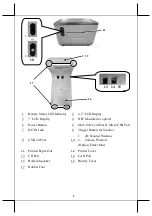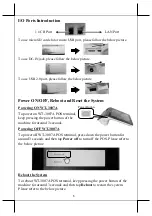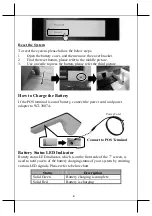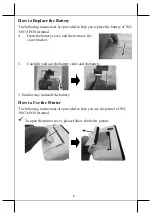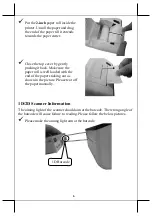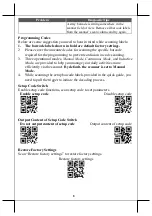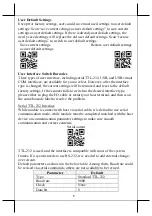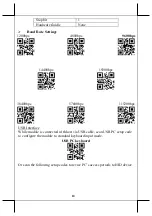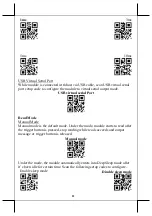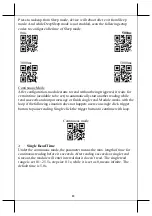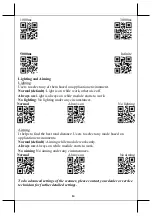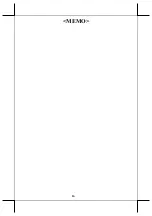3
I/O Ports Introduction
To use micro SD card slot or micro USB port, please follow the below picture.
To use DC-IN jack, please follow the below picture.
To use USB 2.0 port, please follow the below picture.
Power ON/OFF, Reboot and Reset the System
Powering ON WT-3007A
To power on WT-3007A POS terminal,
keep pressing the power button of the
machine for around 3 seconds.
Powering OFF WT-3007A
To power off WT-3007A POS terminal, press down the power button for
around 3 seconds and then tap
Power off
to turn off the POS. Please refer to
the below picture.
Reboot the System
To reboot WT-3007A POS terminal, keep pressing the power button of the
machine for around 3 seconds and then tap
Reboot
to restart the system.
Please refer to the below picture.
1 x CR Port
LAN Port
Power Button
Содержание WT-3007A
Страница 16: ...16 MEMO...