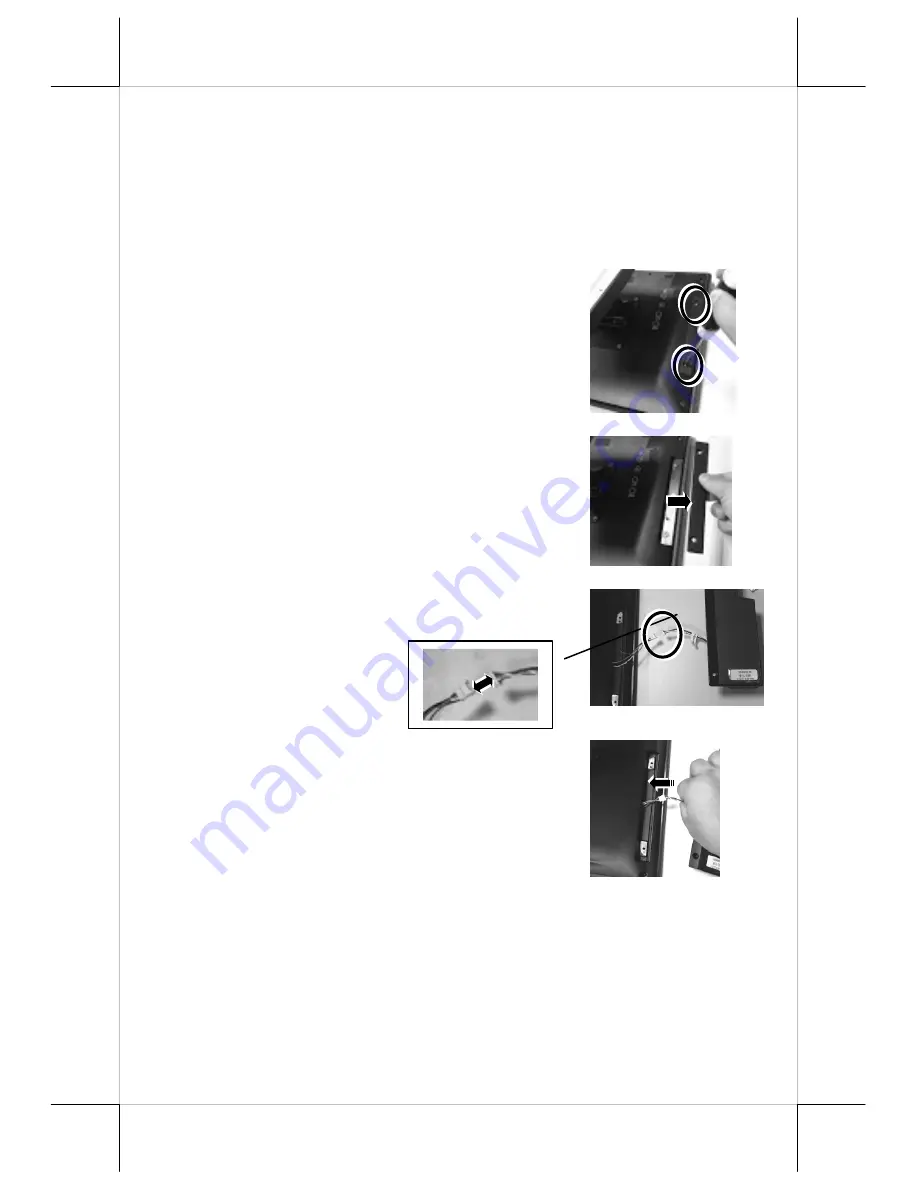
2
Hardware Installation
During Installation of the SA-304/305 and SL-305, do NOT power ON your
terminal and monitor.
Installation of SA-304 onto the 14” XT Series Terminals
(except XT-2614E)
Start to install SA-304 onto according to the following steps.
1.
Loosen and remove the two fixing screws
from the side mount cover on the back of
the right side of the terminal.
2.
Remove the side mount cover from the back
of the right side of the terminal.
3.
Insert the USB IO cable of the SA-304 into
the cable connector of the main board.
4.
Determine whether the cable is well
connected to the cable connector. Then,
push the cable into a space between the rear
cover and the mainboard.










