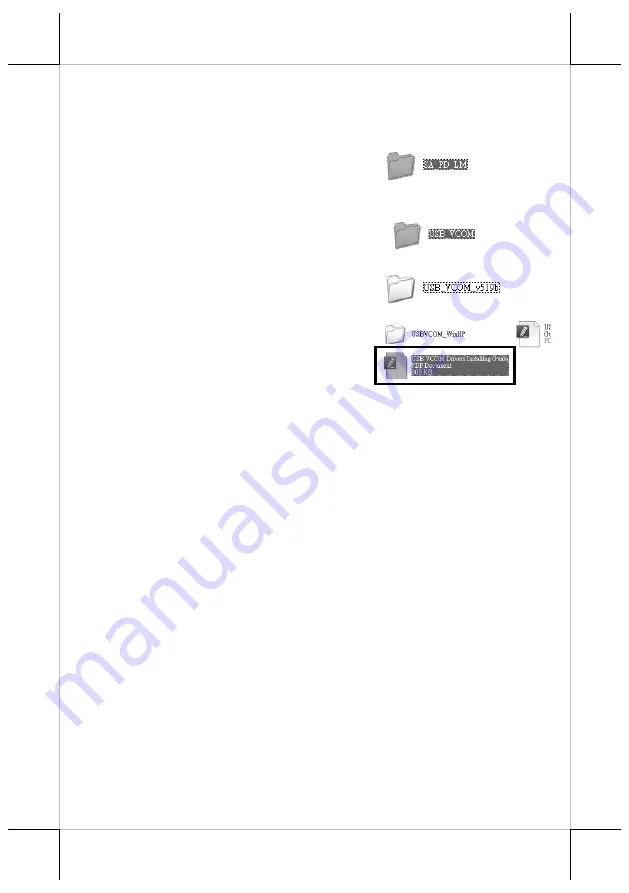
Installing the Virtual COM Driver for PD-6807U
Refer to the following steps for the driver installation.
1.
Connect the USB cable of PD-6807U to your POS terminal.
2.
Locate the “SA_PD_LM” folder from
the “Drivers” folder in the Local Disk
(C:) of your POS terminal
3.
You will find the “USB_VCOM”
folder and double click it.
4.
Then double click the
“USB_VCOM_v519bx” folder.
5.
In the folder, double click the PDF
named
USB VCOM Drivers
Installing Guide
to open.
6.
Then, refer to this installation guide to complete the driver
installation.
Setting up the PD-6807U Customer Display
POS Graphics Display Tool
is a helpful tool designed to assist PD-
6807U users in managing the customer display settings according to
your personal preference. To start with the tool, you will need to access
the executable file,
GraphicsDisplay_Setup Tool.exe,
under the
directory
C:\Drivers\ SA_PD_LM\ GraphicsDisplay_Setup Tool\
. As for the
more detailed instructions on the operation of the tool, please refer to
the file named by
PD6X07 Setup Tool Guide.pdf
in the same directory.
Before using the tool to configure the display, determine that you have
installed the
Microsoft .NET Framework 3.5
or above. Also, to avoid
users from damaging the main board of the display, it is highly
recommended that the configuration is implemented by professional
technicians.
6










