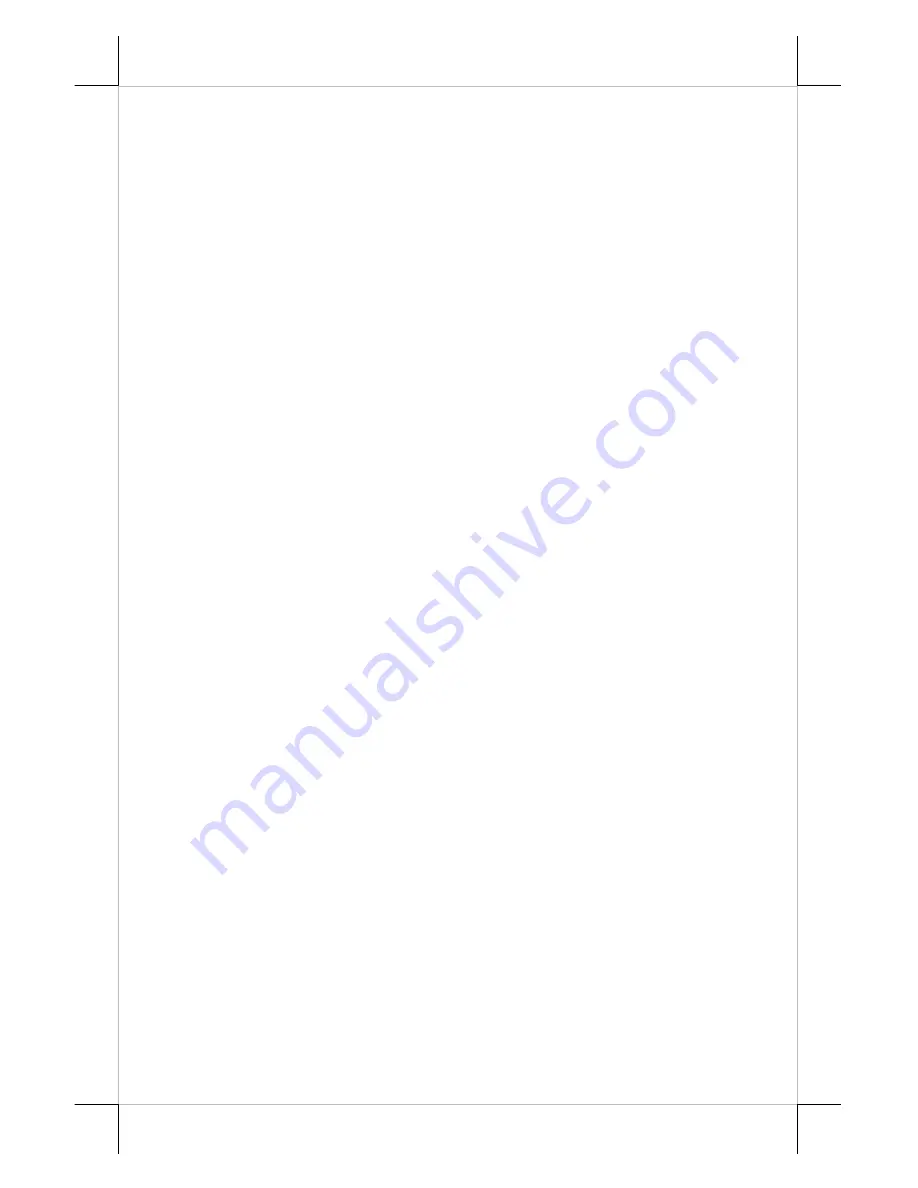
Part 3
INSTALLATION GUIDES
HOST SYSTEM PREPARAION
For serial interface (RS232) PD-201 to be used in DT-20X series, you
have to adjust during power off the internal jumper of the host system to
supply 5 V DC
to the COM port selected for the serial interface customer
display. This adjustment has to be done by a qualified electronic technician
following guide from relevant technical manual.
INSTALLATION
For PD-201 installation, please refer to the detailed instructions given
in the user’s manual delivered with the DT POS system and follow the steps A
to F below sequentially.
Step A:
Open the jumper setting service window and set DC + 5V support to
the COM port.
Step B:
Open the cable cover and push at the 2 latches toward the system to
remove the UPS battery cover.
Step C:
Take off UPS battery cover and remove the customer display cover by
pushing at the 2 latches down.
Step D:
Pass PD-201 interface cable to go through the square opening in the
UPS battery cover and insert the 2 lugs at front bottom of PD-201 into
the correspondent positions of UPS battery cover then press down the
2 latches on rear bottom of PD-201 down till they firmly click in.
Step E:
Before installing the PD-201 + UPS battery cover assembly back into
the DT system top cover, check the bottom side of the PD-201 + UPS
battery cover assembly to route the interface cable in between the
guide posts on the UPS battery cover.
Step F:
Raise the UPS battery in the UPS battery cavity for a while if it is
installed for passing the PD-201 interface cable through the passage
in the UPS battery cavity to enter the connection area. Pull the cables
gently while installing the PD-201 + UPS battery cover assembly
back onto the system top cover with the 3 lugs going in first to
minimize the excessive cable length inside the battery cavity. Connect
the PD-201 cable to the COM port settled. Settle all excessive cable
length in connection area with some cable ties then close back the
cable cover.
POWER ON SIGN
With interface cable connection well installed (and with COM port
power in DT system set), turn on the Posiflex POS system, a firmware
identifier as power on sign will appear on the pole display screen for a while to
indicate that pole display is self-tested O.K. and ready to work.






