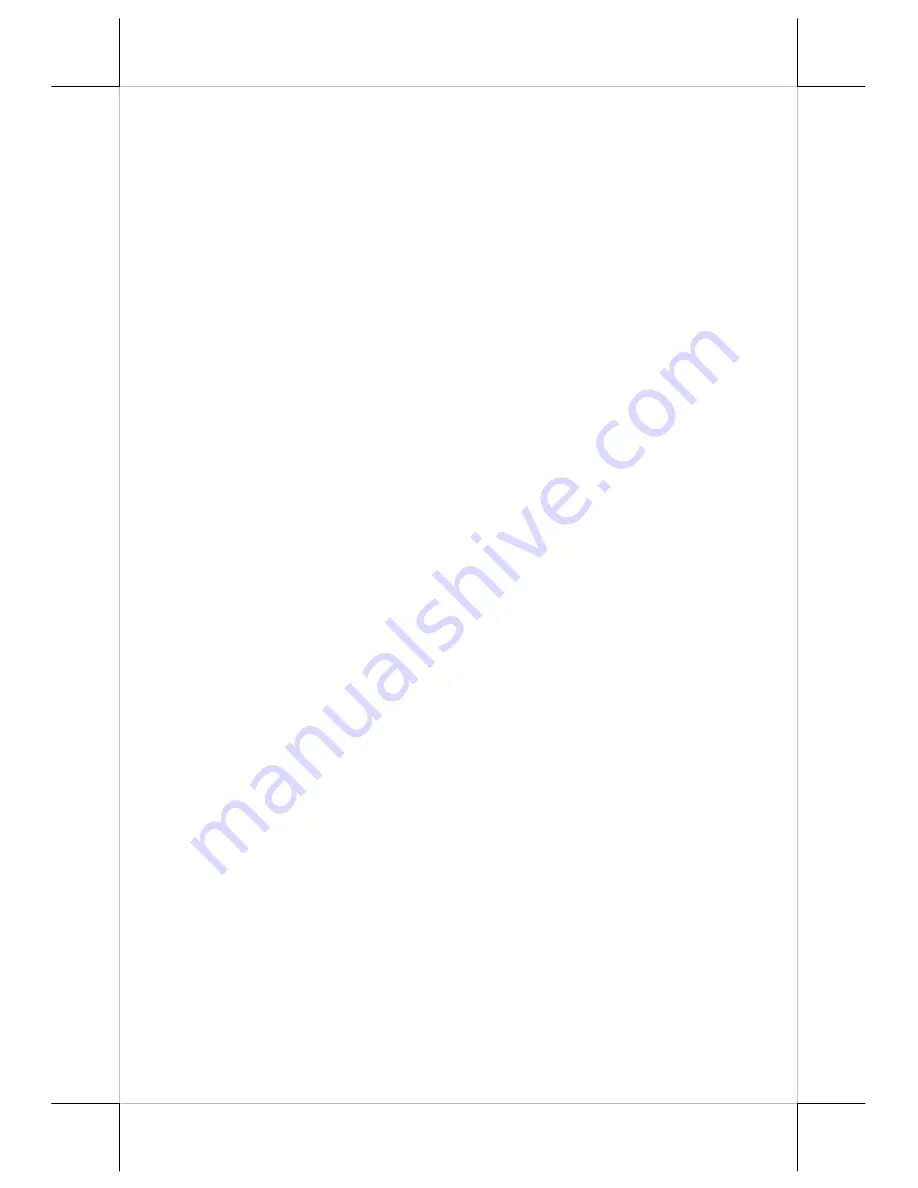
Part 6
Edge Accel.
– This function engages the “Posiflex USB Touch Edge
Acceleration Tool” and helps to find the hidden taskbar or thin scroll
bar through touch.
Enable Touch
– This check box must be checked to have the touch
panel working.
Enable Touch_to_Calibrate
– This check box provides a shortcut
for touch calibrator by holding touch for a programmed time delay.
However, this function denies the touch mode of “Click on Release”.
Enable Buzzer
– This check box enables the internal buzzer beep as
response to touch on touch panel.
Enable Frequency
– This selection box selects the buzzer tone by
up/down arrows beside the box.
Enable Duration
– This selection box selects the length for the touch
beep by up/down arrows beside the box.
Double Click Area
– This selection box selects the size of touch
point on touch panel by up/down arrows beside the box. A too small
touch size makes the double click operation difficult. A too large
touch size results in unsatisfactory touch accuracy.
Time delay to Touch_to_Calibrate
– This selection box defines the
touch time required for a shortcut to Touch Calibrator by up/down
arrows beside the box when the “Enable Touch_to_Calibrate” check
box is checked.
Touch Mode Setting
– Only one of the three radio buttons can be
selected. The mouse emulation refers to the drag and drop function.
OK
– This button accepts all parameters set and closes the utility
window.
Apply
– This button accepts all parameters set and remains in the
utility window.
Cancel
– This button discards all changes to the parameters and
closes the utility window.
Help
– This button provides explanations.
b.
USB touch calibrator
This program helps re-calibrating the touch position with the USB mouse
emulation. Please touch the calibration targets at each corner and a
confirmation box that appear sequentially.
c.
USB touch edge acceleration tool
Helps to find the hidden taskbar or thin scroll bar through touch
Enable ...
– Each check box determines whether or not to engage
edge acceleration against which edge of screen.
Margin
– This list button selects the range to engage edge
acceleration toward the edge before the edge is reached.




















