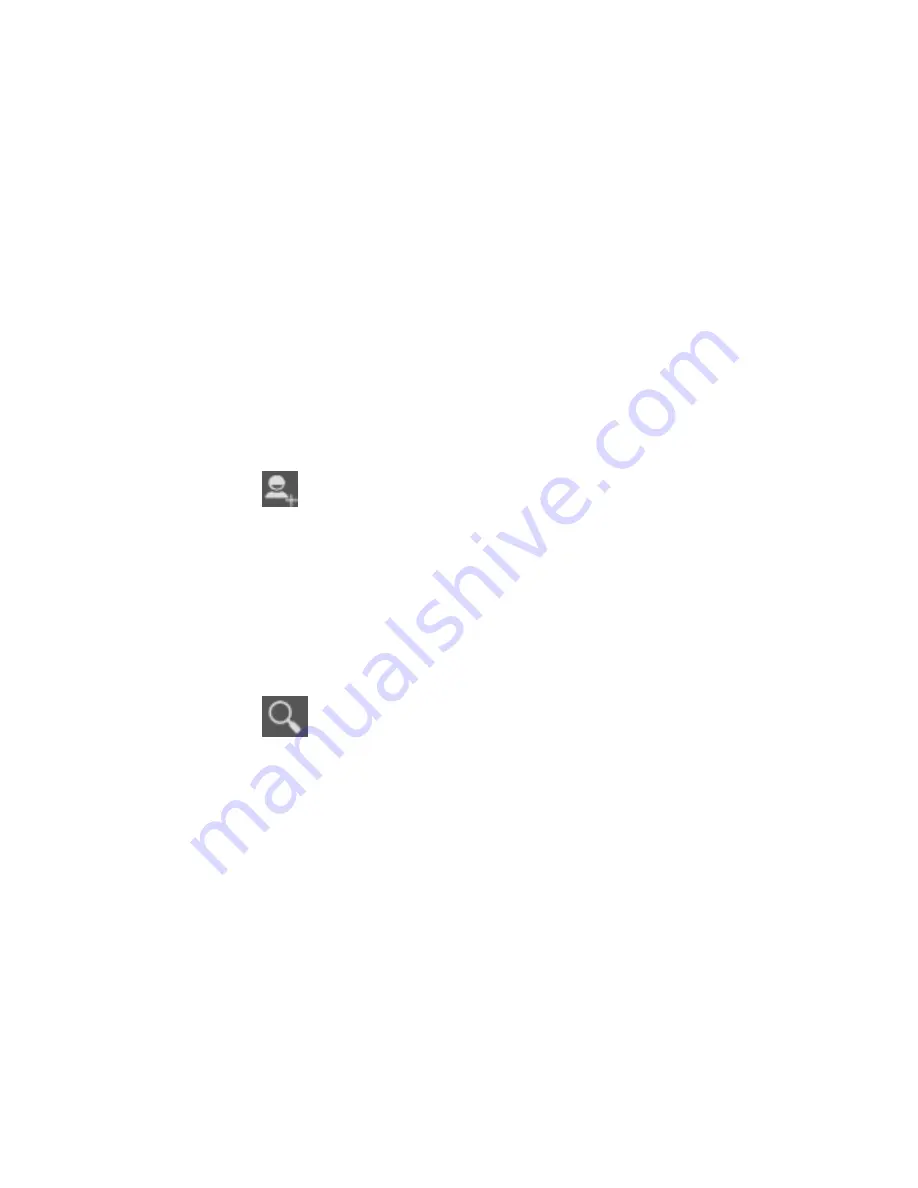
14
Attention:
A short press of the headphone key will answer
the call while a long one will
refused to answer the phone
.
Call History
This handset not only can list all calls in reverse
chronological order, but also list a floating menu with all,
answered, dialed, missed calls for checking call history of
different kinds.
Contacts
The Contacts application offers you to store and manage
all your contacts.
Add a contact
1. From your Home screen, touch
Contacts
icon or find it:
Application menu >
contacts.
2. Touch
.
3. Select a location to save.
4. Enter the information for the contact.
5. After you finish, touch
DONE
.
Search contacts
1. From your Home screen, touch
Contacts
icon or find it:
Application menu >Contacts
.
2. Touch
.
3. Input to keyword search contacts.
4. The matched contacts listed phone automatically.
Additional options
From contacts list screen, Press Menu key, some
additional options will be available to you. For example,
import/export, and share visible contacts.
Delete: You can mark much more than one
contact, and then delete these marked contacts.
Contacts to display: To select which contacts to
display in the contacts list.
Содержание Ultra 5.0 LTE L500
Страница 1: ...1 Ultra 5 0 LTE L500 Users Manual...




















