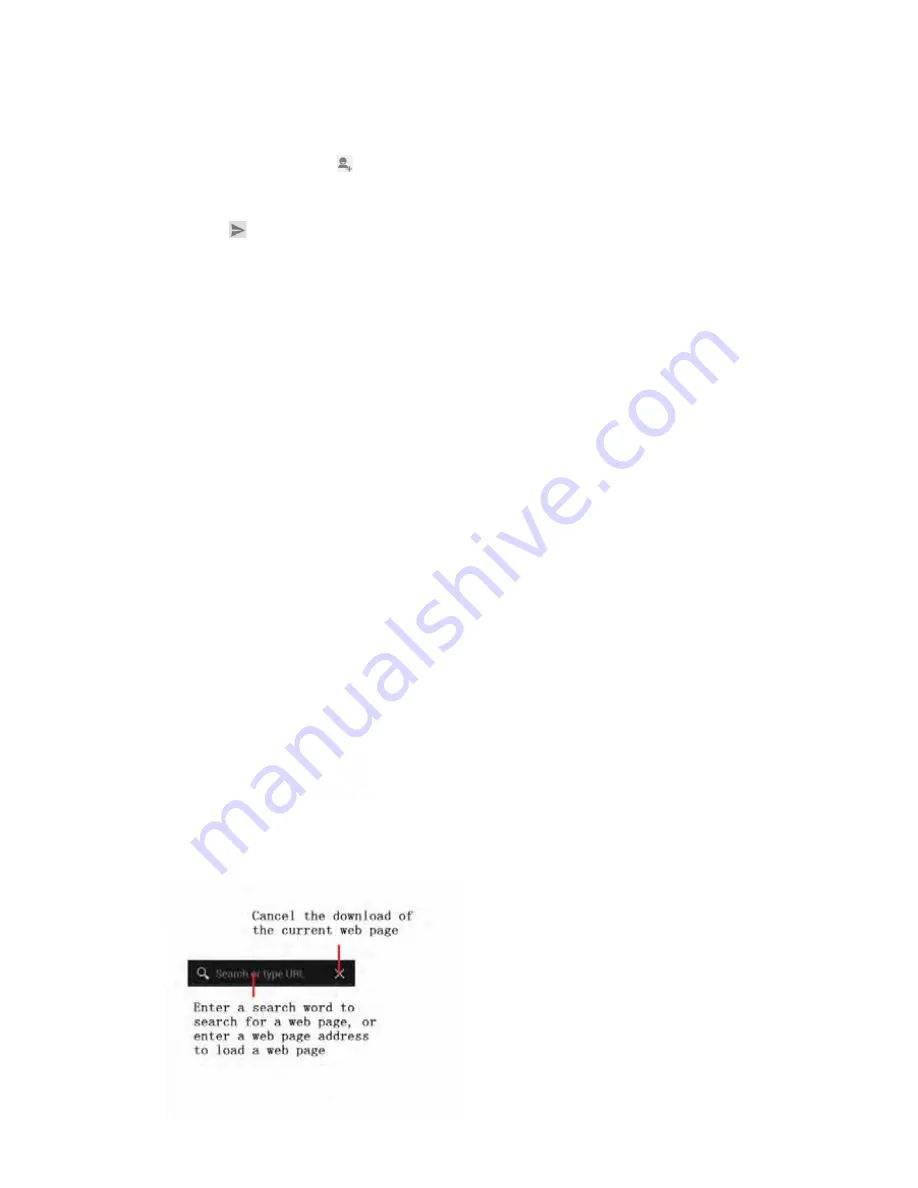
3. Touch and hold the message you want to forward.
4. Touch
Forward
in the menu that opens.
5. Add recipient(s), touch
, then find and mark the contact name. To add more than one
contact, mark the contact name for the desired recipients. You can also enter the
recipient’s phone number manually.
6. Touch
to send the message.
7 Web
application
7.1
Wi-Fi Networks
Wi-Fi is a wireless networking technology that can provide internet access at distance of
up to 100 meters. To use Wi-Fi on your phone, you access a wireless access point, or
“hotspot”. Some hotspots are open and you can simply connect to them. Others are
hidden or implement other security features, so you must configure your phone so it can
connect to them.
TIP:
Turn off Wi-Fi when you are not using it, to extend the life of your battery.
Connect to Wi-Fi Network
1. Touch
Launcher
icon, and from Application menu, touch
Settings
.
2. Touch
Wi-Fi
.
3. Check Wi-Fi to turn it on. The phone scans for available Wi-Fi networks and displays
the names of those it finds. Secured networks are indicated with a Lock icon.
4. Touch a network to connect to it
If the network is secured, you are prompted to enter a password or other credentials (Ask
your network administrator for details)
7.2
Browser
Use your web browser to view and navigate web pages, add pages as bookmarks, and
save pages for offline reading. You can open several windows at the same time and
switch among them easily. You can also request the desktop version of a web page if you
don’t want to view the mobile version.
Open the web browser
From your Home screen, touch
Browser
icon or find it:
Application menu > Browser
.
Search and address bar
12
Содержание Orion Pro X50
Страница 1: ...Orion Pro X500 User Guide www poshmobile com...
Страница 16: ...support poshmobile com...
















