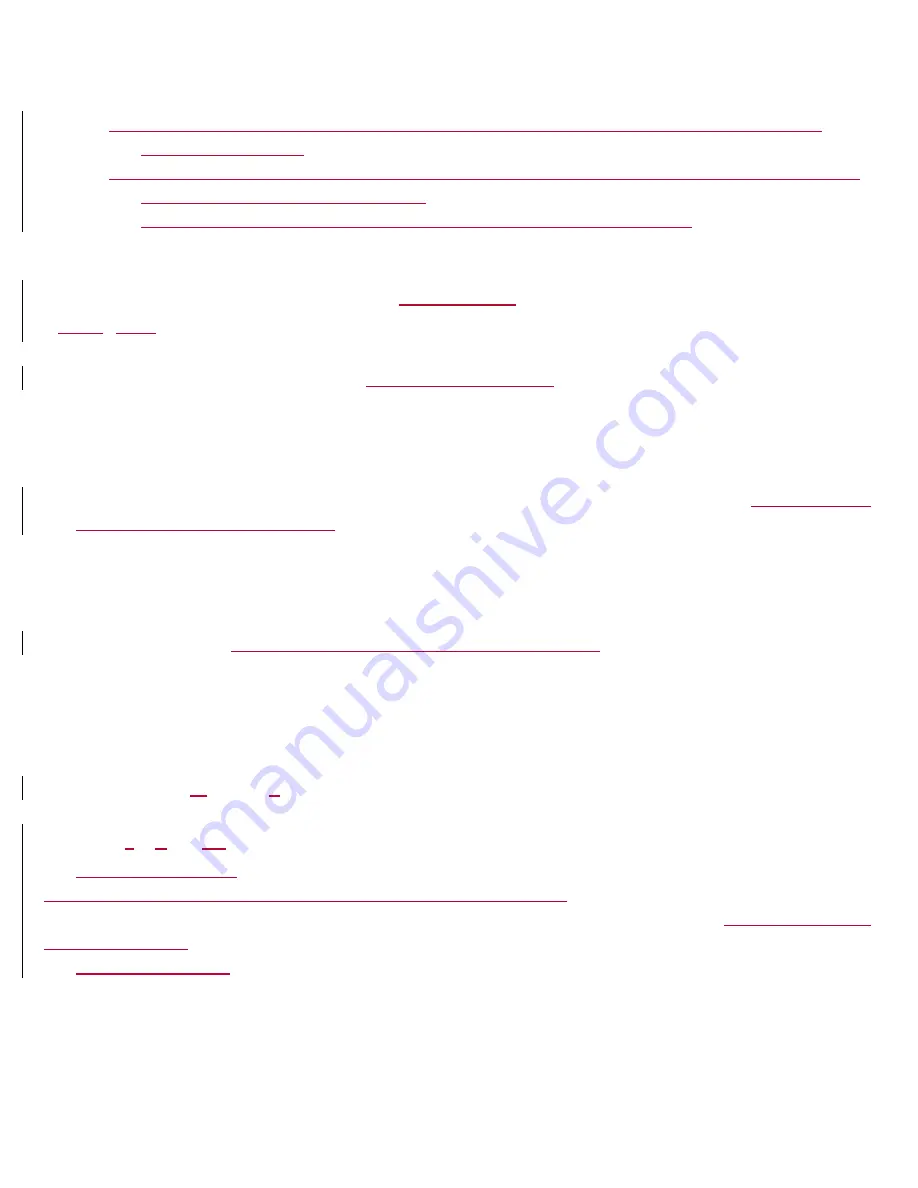
6
You should routinely check the User Manual on the
manufacturer’s website to stay informed of
revisions and updates.
Please obey all laws regarding use of your device, including but not limited to laws related to driving
and taking photographs, video or audio.
Failure to adhere to the provisions herein may lead to death or serious injury.
STATEMENT
:
Our Company reserves the right to revise this manual content without prior notice
.
Getting Started
Touch
s
creen
Use your fingers to manipulate icons, buttons, menus, the onscreen keyboard, and other items on the touch screen.
You can also change the screen's orientation
from portrait to landscape
To select or activate something, touch it.
To type something, such as a name, password, or search terms, just touch where you want to type. A keyboard pops
up that lets you type into the field.
Other common gestures include:
Touch & hold:
Touch & hold an item on the screen by touching it and not lifting your finger
for more than 2
seconds to access available options
.
Drag:
Touch & hold an item for a moment and then, without lifting your finger, move your finger on the screen
until you reach the target position. For example, you can drag to reposition shortcuts on the Home screen.
Swipe or slide:
Quickly move your finger across the surface of the screen, without pausing when you first
touch (so you don't drag something instead). For example, you can slide a Home screen left or right to view the
other Home screens.
You can also swipe upwards or downwards as well.
Double-tap:
Tap quickly twice on a webpage, map, or other screen to zoom. For example, double-tap a
webpage in Browser to zoom in, and double-tap again to zoom out.
Pinch:
In some apps (such as Maps, Browser, and Gallery), you can zoom in and out by placing two fingers on
the screen at once and pinching them together (to zoom out) or spreading them apart (to zoom in).
Rotate the screen
: On most screens, the orientation of the screen rotates with your device as you turn it. You
can change this
in
Display
S
etting.
Assembl
y
&
C
harg
ing
Installing the SIM card
Install the SIM card provided by your mobile telephone service provider
. Make sure that the clipped corner of the
SIM card is facing the correct direction and the metallic contacts are facing the correct direction
(per the label on the
inside of the device)
. Slide the SIM card into the card slot until it stops.
Installing the SD card
Slide the SD card into the SD card slot with the metallic pins facing downwards. Push the card until it locks into place.
Warning
:
Use only compatible memory cards for use with this device. Incompatible memory cards may
damage the card or the device and corrupt the data stored in the card.
Содержание Optima LTE L530
Страница 1: ...Optima LTE L530...
Страница 19: ......



















