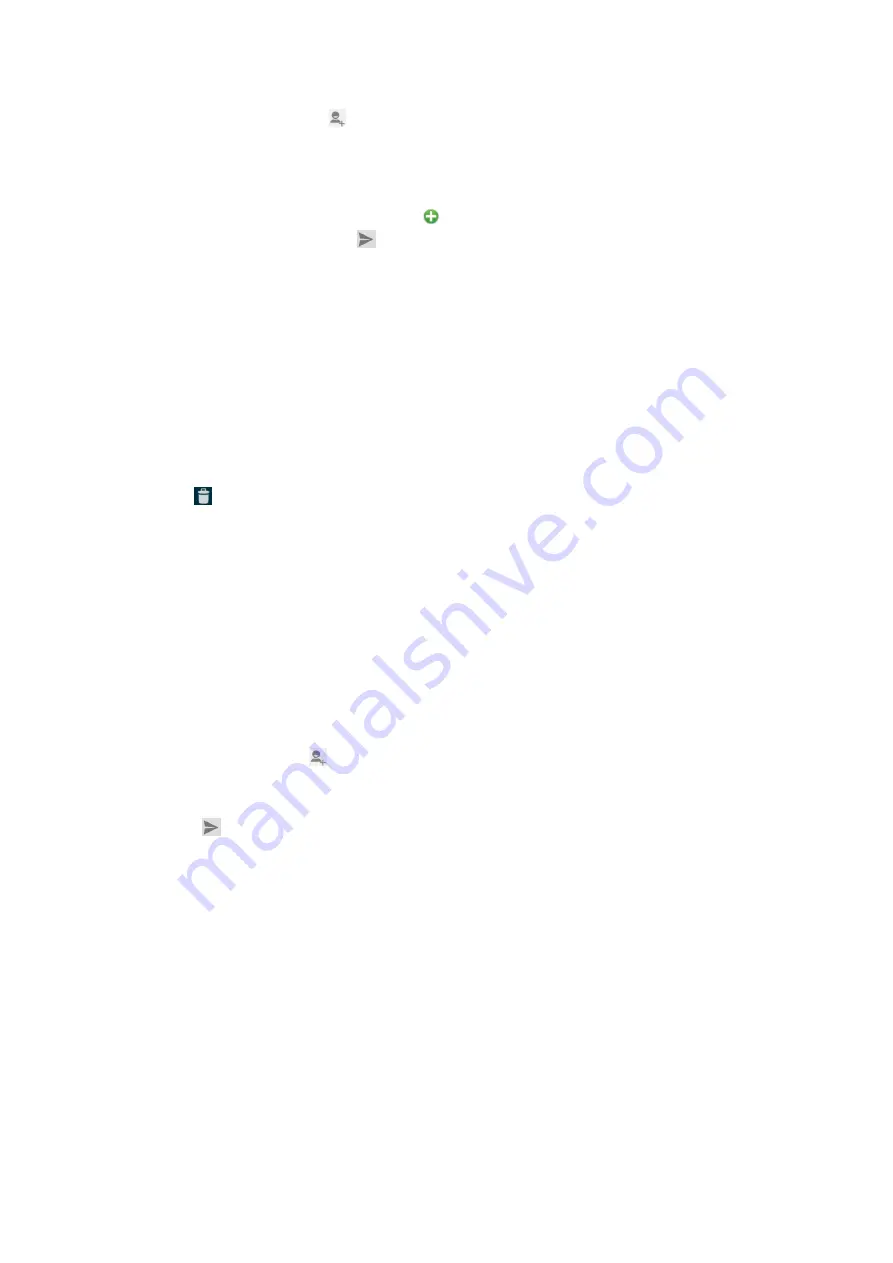
13
3. To add recipient(s), touch
, then find and mark the contact name. To add more than
one contact, mark the contact name for the desired recipients. You can also enter the
recipient’s phone number manually.
5. Touch
Type text message
to enter your message text.
6. If you want to insert a media file, touch
, and select an attachment.
7. To send the message, touch
When editing message, press
Menu keyError! Reference source not found.
, some
additional options will be available to you. For example, add subject, and insert smiley.
You can touch the options to do actions.
Delete message threads
1. From your Home screen, touch
Messages
icon or find it:
Application menu >
Messages.
2. Touch and hold the message thread.
3. Select the conversations you want to delete.
4. Touch
.
You can also press
Menu key
and touch
Delete all threads
to delete all message threads
from the window.
Forward a message
1. From your Home screen, touch
Messages
icon or find it:
Application menu >
Messages
.
2. Touch the conversation containing the message you want to forward.
3. Touch and hold the message you want to forward.
4. Touch
forward
in the menu that opens.
5. Add recipient(s), touch
, Then find and mark the contact name. To add more than one
contact, mark the contact name for the desired recipients. You can also enter the
recipient’s phone number manually.
6. Touch
to send the message.
Web application
Wireless Connection Networks
Wireless Connection is a wireless networking technology that can provide internet access
at distance of up to 100 meters. To use Wireless Connection on your phone, you access a
wireless access point, or “hotspot”. Some hotspots are open and you can simply connect
to them. Others are hidden or implement other security features, so you must configure
your phone so it can connect to them.
TIP:
Turn off Wireless Connection when you are not using it, to extend the life of your
battery.
Connect to Wireless Connection Network
1. Touch
Launcher
icon, and from Application menu, touch
Settings
.
Содержание Primo Plus C353
Страница 1: ...1 Primo Plus C353 Users Manual ...


















