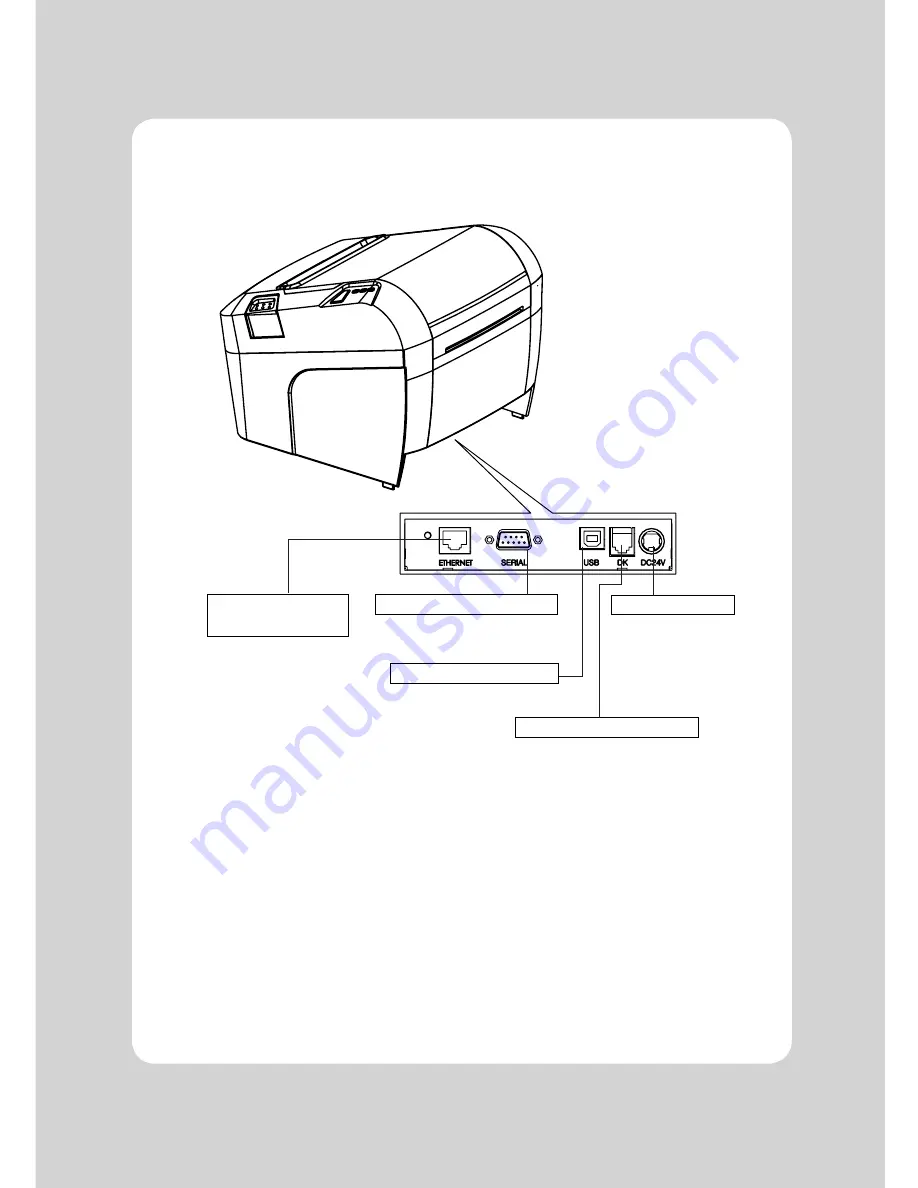
5
2-2. Connecting the Cables
You can connect up the cables required for printing to the printer.
They all connect to the connector panel on the back of the printer, which is shown below :
Before connecting any of the cables, make sure that both the printer and the computer are turned off.
For connection to a
host computer.
For connection to a
host computer.
For connection to a
host computer.
Connects to peripheral units
such as cash drawers, etc.
Do not connect this to
a telephone.
INTERFACE CONNECTOR
(ETHERNET)
INTERFACE CONNECTOR(SERIAL)
INTERFACE CONNECTOR(USB)
PERIPHERAL DRIVE CONNECTOR
POWER CONNECTOR
For connection of the
AC adapter.
Never unplug the AC
adapter while the
printer is on.
Содержание EVO Green
Страница 1: ...All specifications are subject to change without notice Receipt Printer User s Manual MODEL EVO Green...
Страница 2: ......
Страница 3: ...3 Year Limited Warranty For terms and conditions please go to WWW POS X COM three 3...
Страница 24: ...EVO Green Rev B 04 13 POS X lnc 1975 Midway Lane Suite O Bellingham WA 98226 360 738 8433 support pos x com...








































