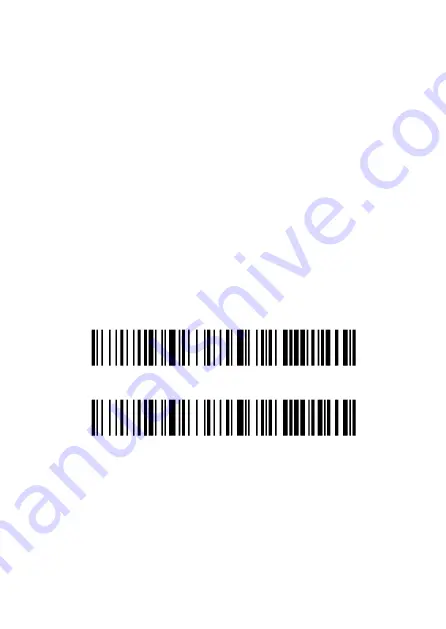
PM-BCBT2D-W Instruction Manual v.1.0
8
Automatic Pairing
Automatic Bluetooth Pairing
Press and hold your POS-mate Wireless Barcode Scanner button
for 8 seconds. The blue LED lights on the scanner will start
alternatively flashing. Turn on Bluetooth on your smartphone,
tablet, Mac or PC, search for “POS-mate Scanner” and pair. Your
POS-mate Wireless Barcode Scanner will give a short beep, the
blue LED will remain solid and is connected.
Disabling Automatic Pairing
Automatic Pairing is a default feature of your POS-mate Wireless
Barcode Scanner. After pairing with your device, you may choose
to disable this feature. To disable automatic paring, scan the
Disable Auto Paring barcode. You can re-enable Automatic
Pairing at any time by scanning the Enable Automatic Pairing
barcode.
Disable Auto Pairing
Enable Automatic Pairing (default)
Содержание PM-BCBT2D-W
Страница 1: ...Wireless Barcode Scanner PM BCBT2D W Instruction Manual...
Страница 2: ......
Страница 5: ...PM BCBT2D W Instruction Manual v 1 0 5 Get To Know Your Wireless Barcode Scanner...
Страница 24: ...POS mate 2020 www pos mate com...









































