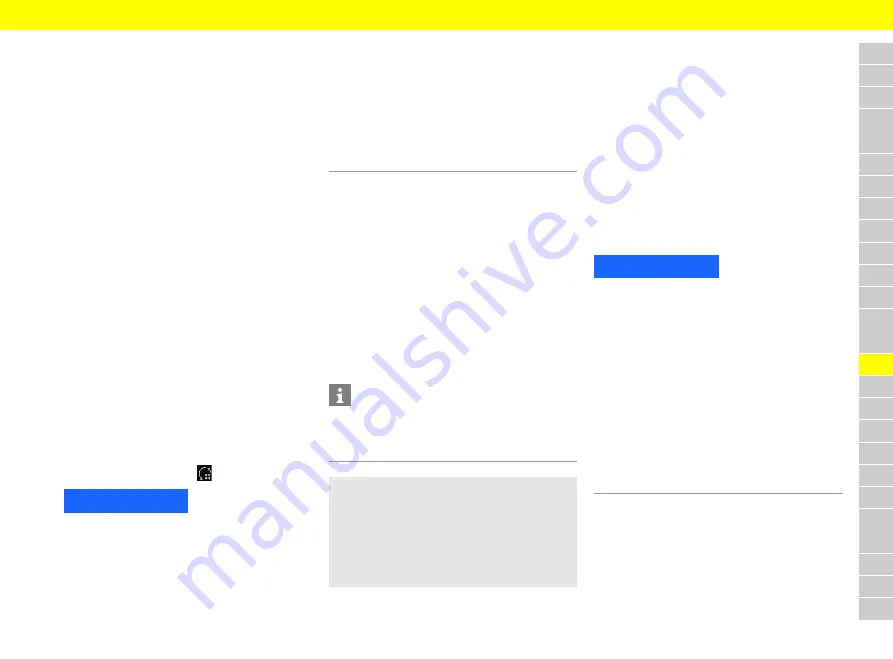
A
B
C
D
E
F
G
H
I
J
K
L
M
N
O
P
Q
R
S
T
U
V
W
X
Y
Z
21
Online software update
Downloading an online software update
The PCM and vehicle can be updated over the
country-specific online software update function.
Online software updates are automatically down-
loaded in the background. All PCM and vehicle func-
tions are fully usable during this time. The download
is paused when the vehicle is turned off and auto-
matically resumed when it is turned back on. The
download time depends on the connection quality.
Once the download is complete, the installation can
be started.
b
b
Porsche Connect is activated in My Porsche.
b
b
Online software update is activated in My
Porsche
b
b
Data connection is successfully established.
b
b
Private mode is deactivated.
>
Please see chapter "Installing & using" on page 3.
Installing an online software update
When ready for installation, a notification of the
current online software update appears once and
each time the PCM is restarted. The message can be
displayed under Notifications at any time and the
installation started. An OBD dongle must not be in-
serted during the online software update.
e
For information on the online software update on
the home screen, select
Updates
.
NOTICE
Usage restrictions during the online software
update.
Operational readiness is blocked. Displays and ve-
hicle functions (e.g. comfort functions or anti-theft
functions) may not work for a short time.
e
Park the vehicle safely.
e
Follow the prompts shown on the central display,
such as leaving vehicle along with all other
occupants.
e
Do not
use the vehicle during the online software
update.
e
Only use the vehicle after installation.
Only one installation process can be started. This
installation process
cannot
be interrupted. The in-
stallation time depends on the content of the online
software update. Once installed, an update
cannot
be canceled.
b
b
Online software update downloaded
successfully.
b
b
Vehicle turned off.
b
b
Parking lock and parking brake activated.
b
b
Battery charged sufficiently.
b
b
Other conditions may be necessary (doors
closed, vehicle locked), which are displayed on
the central display.
Information
The installation time is automatically postponed if
the installation is not confirmed or if
Install later
is
selected.
e
Confirm installation of the online software up-
date with
Yes
.
The installation progress is shown on the cen-
tral display.
After you have restored operational readiness, a
one-time notice appears on the central display.
The vehicle can be fully used again.
Online software update failed
Errors may occur when carrying out online software
updates. If errors occur, perform the following steps:
1.
Turn off and lock the vehicle.
Wait for 10 minutes.
2.
Turn on the vehicle.
3.
Restart online software update.
All the prerequisites must be met.
If the error persists or the update still cannot be
started: Refer to the chapter “Warning and Informa-
tion Messages” in the separate Owner's Manual..
The severity of the error caused and the resulting
consequences are shown on the central display.
NOTICE
Damage and usage restriction due to failed online
software updates.
Operational readiness may be blocked depending on
the severity of the error caused. Displays and vehicle
functions may not work.
e
If the vehicle is able to be driven: Adapt your
driving style to the situation.
e
If the vehicle cannot be driven: Call a roadside
assistance service and have the vehicle towed.
e
Have the fault rectified at a qualified specialist
repair shop. Porsche recommends an authorized
Porsche dealer, as they have trained technicians
and the necessary parts and tools.






























