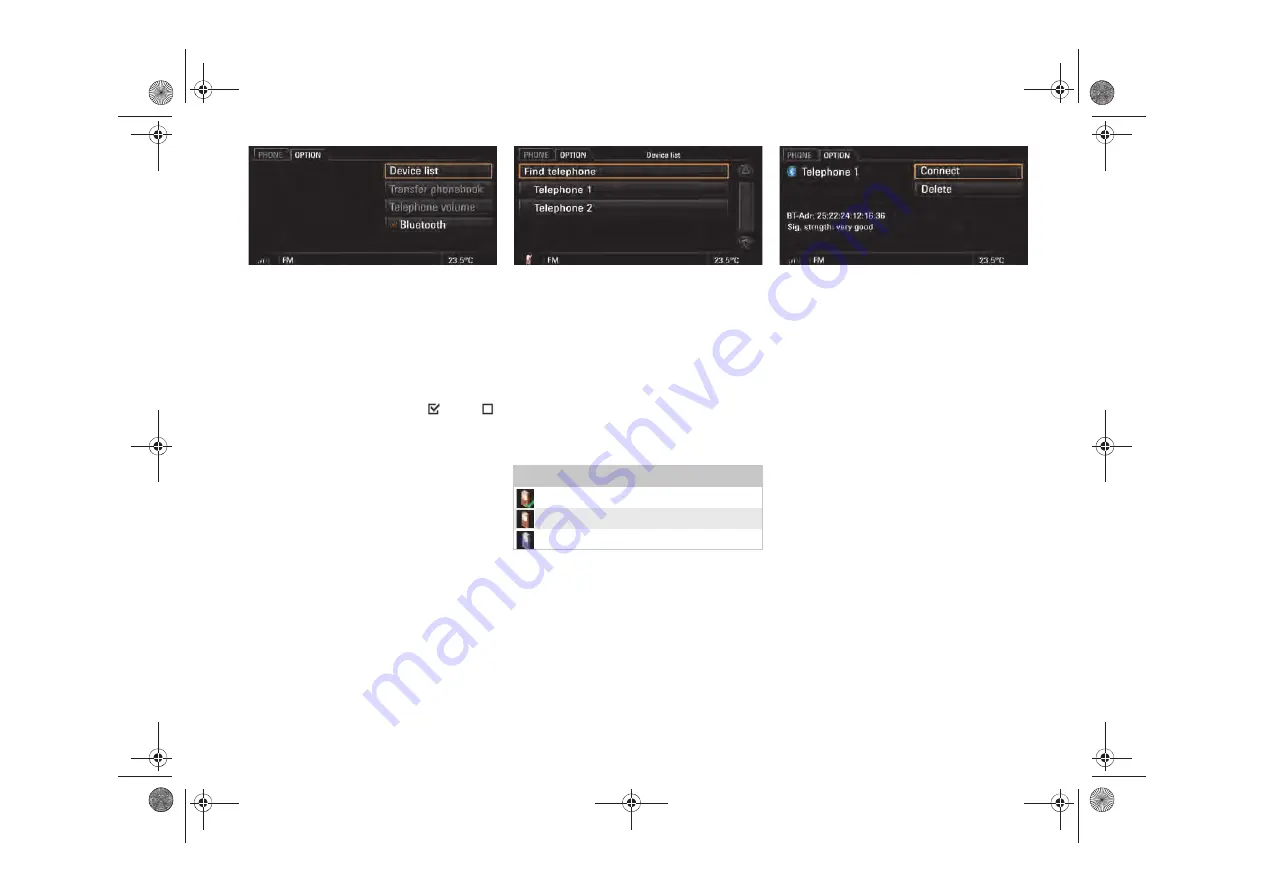
Telephone mode (optional)
39
Extended telephone functions
Switching
Bluetooth
®
ON and OFF
1. Press the
PHONE
button.
2. Press the
OPTION
button or select "
OPTION
".
3. Select "
Bluetooth"
.
Bluetooth
®
is now switched ON
or OFF
.
Device list
1. Press the
PHONE
button.
2. Press the
OPTION
button or select "
OPTION
".
3. Select "
Device list
".
A list of authorised mobile telephones will be
displayed as soon as the Device list is opened.
Mobile telephones that have not been author-
ised will only be displayed if you activate the
"
Find telephone
" function (top entry).
Further options are available for each mobile tele-
phone in the Device list.
f
Select a mobile phone from the device list.
Deleting a mobile telephone
1. Select "
Delete
".
Connecting a mobile telephone
f
Select "
Connect
" or select and hold the desired
mobile telephone in the list on the touch-
screen.
The CDR-31 will automatically connect to the
selected mobile telephone, provided that it is
in range.
Device list symbols
Authorised and connected
Authorised and in range
Authorised and not in range
CDR-31.book Seite 39 Donnerstag, 27. Januar 2011 12:59 12
Содержание CDR-31 2011
Страница 1: ...CDR 31 Driver s manual CDR 31 book Seite 1 Donnerstag 27 Januar 2011 10 57 10...
Страница 3: ......
Страница 51: ......
Страница 52: ......


























